Emailing College Coaches
One of the most important parts of the recruiting process is outreach—and ProductiveRecruit makes it easy to stay organized and consistent with your emails. Whether you're sending your first message or following up with a program, you can email college coaches directly from the main "Emails" tab or from the "Emails" tab on any college profile.
Both views give you visibility into your sent messages, open status, and allow you to filter and search by subject or school—so you can stay on top of your communication and follow up at the right time.
Use email templates, personalize your outreach, and track engagement all in one place.

In this article:
- How to setup your email account
- How to email college coaches
- How to save or edit a draft
- Tracking Email Opens and Clicks
- Understanding Email Statuses
How to setup your email account

1. Connect your Gmail Account (Recommended)
We strongly recommend connecting your personal Gmail account so your emails come directly from you. College coaches are more likely to open and respond to messages sent from a personal address they recognize. This option requires granting ProductiveRecruit permission to send emails on your behalf.
👉 See full Gmail integration guide →
2. Use a ProductiveRecruit email address
If you prefer not to use Gmail, you can send emails from a ProductiveRecruit-branded email address (e.g., [email protected] ). You'll be prompted to set your reply-to address so coaches can still respond to your personal inbox. This option is great if you want a simple setup but still ensure your communication is tracked in the platform.
You can choose your preferred method during the email setup flow and switch between them anytime in your settings.
How to email college coaches
Interactive Demo
ℹ️ Tip: click the expanding arrows on the top right to enter full-screen mode
Step-by-step Guide
1. Click Compose to start drafting a new outreach email.

2. Select the college program you want to contact from the dropdown.
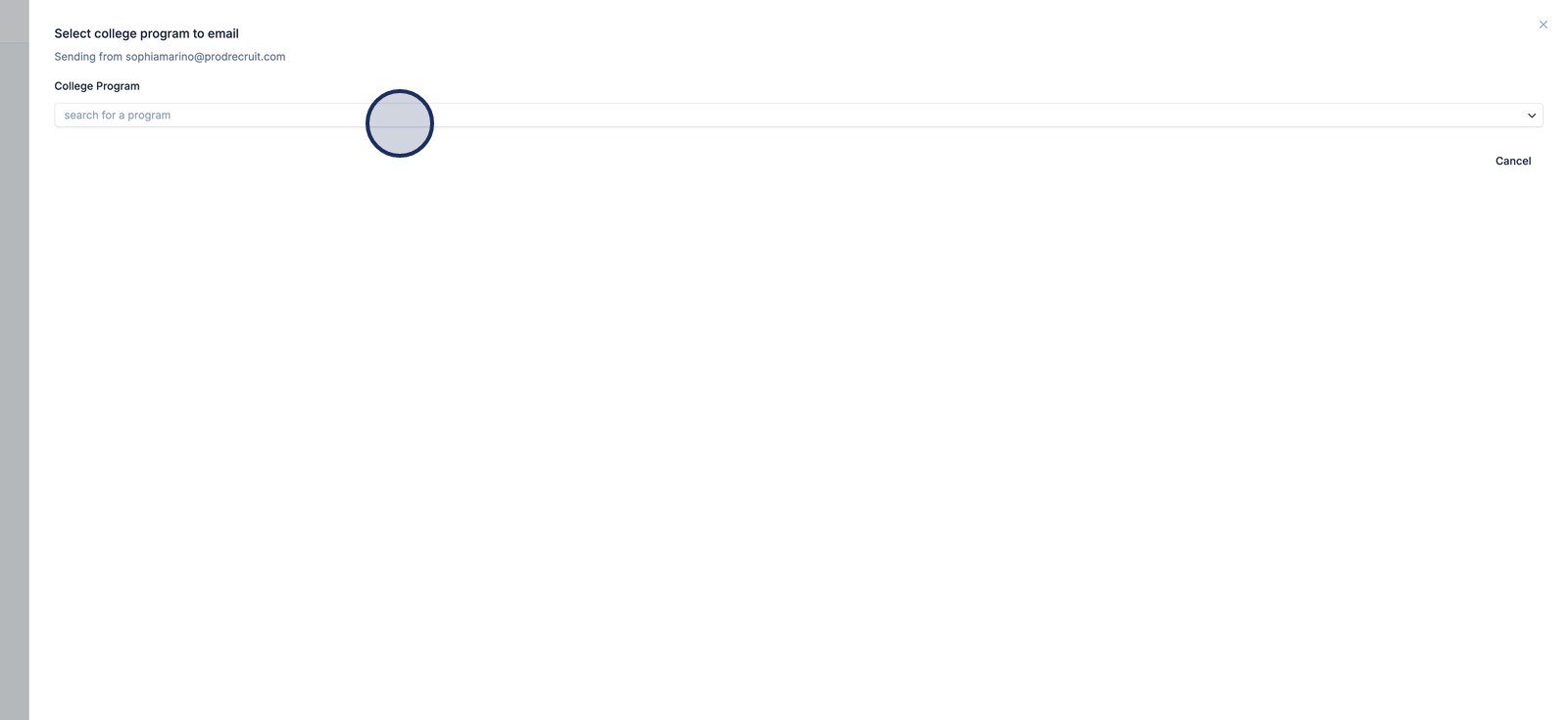
3. You can search and then click to select the program you want to contact
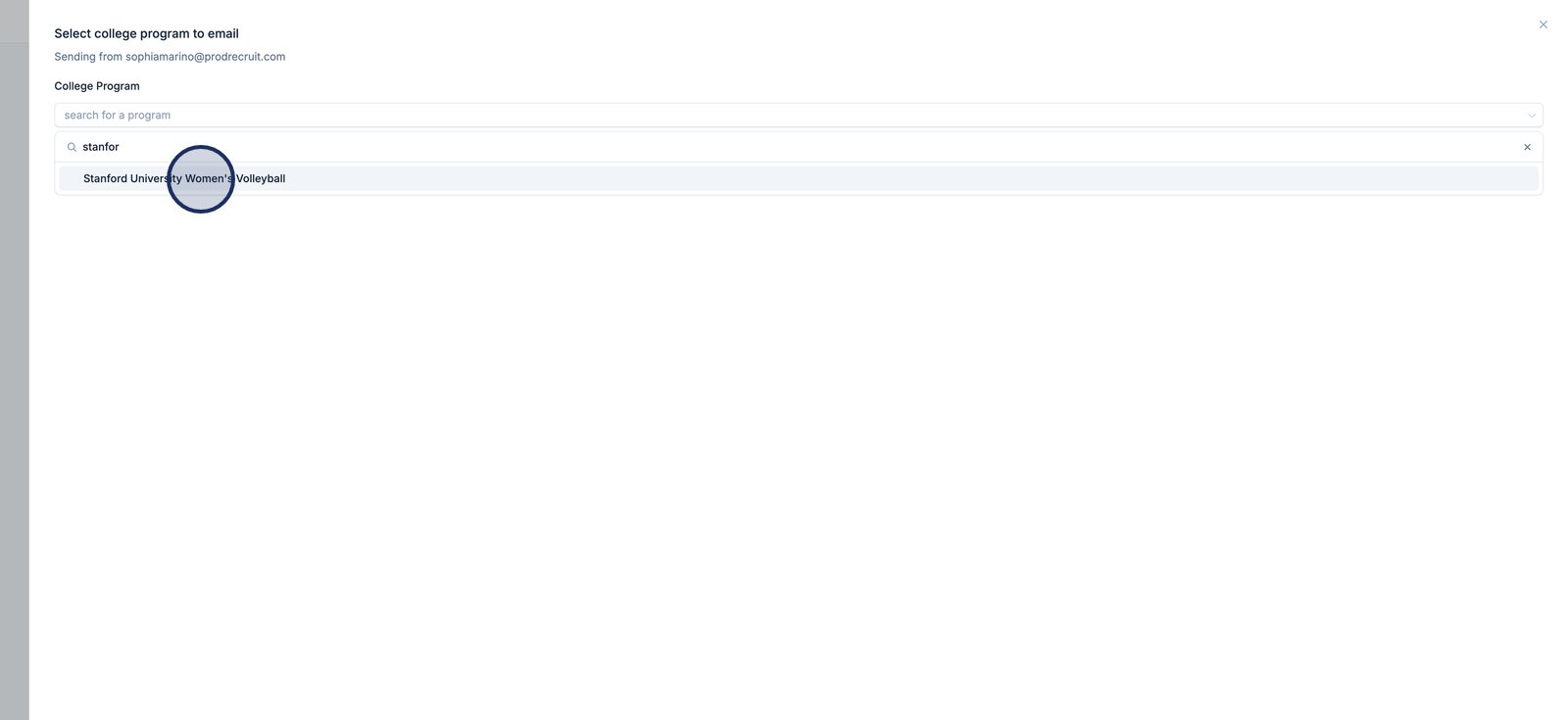
4. Enter a clear subject line for your outreach email.
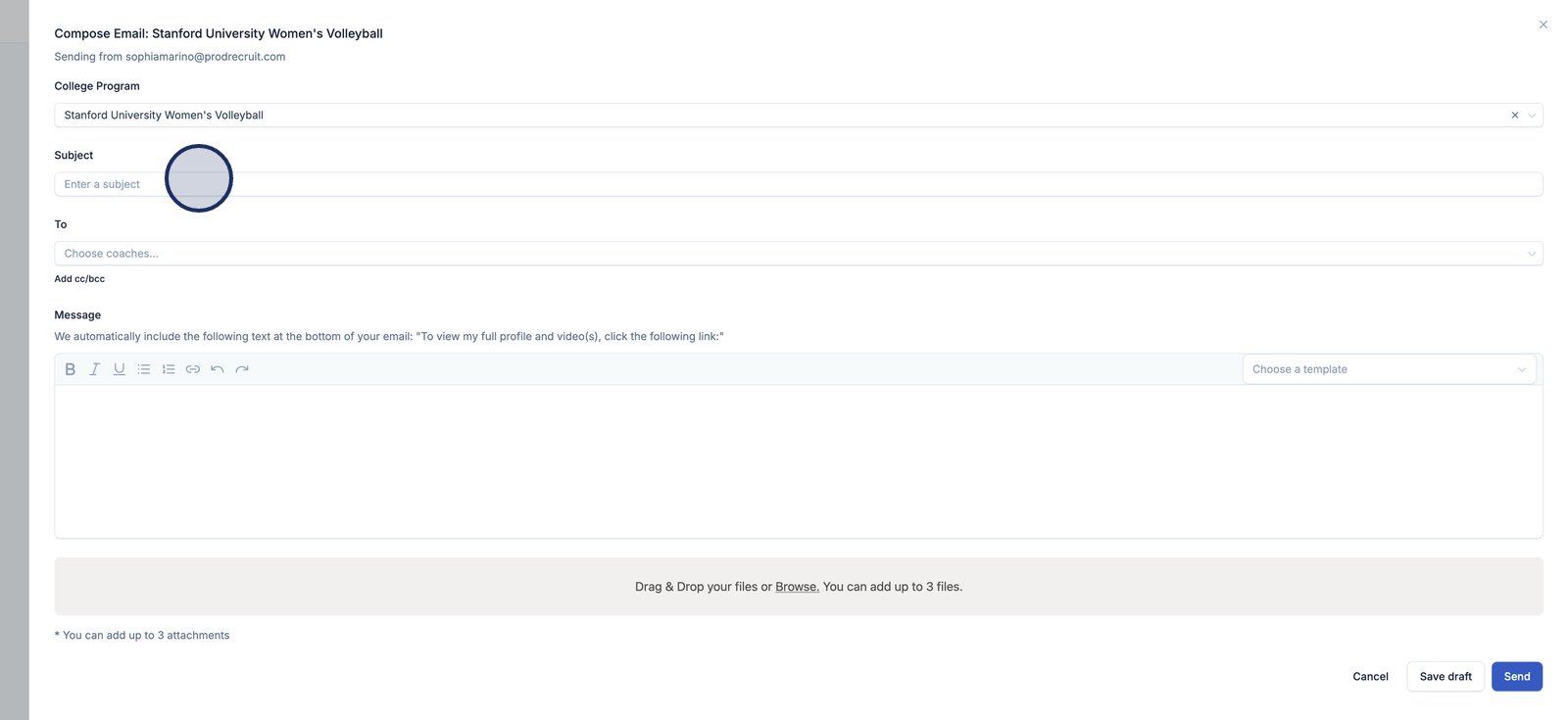
5. Choose which coaches should receive your email. You can contact one or more coaches at a time.
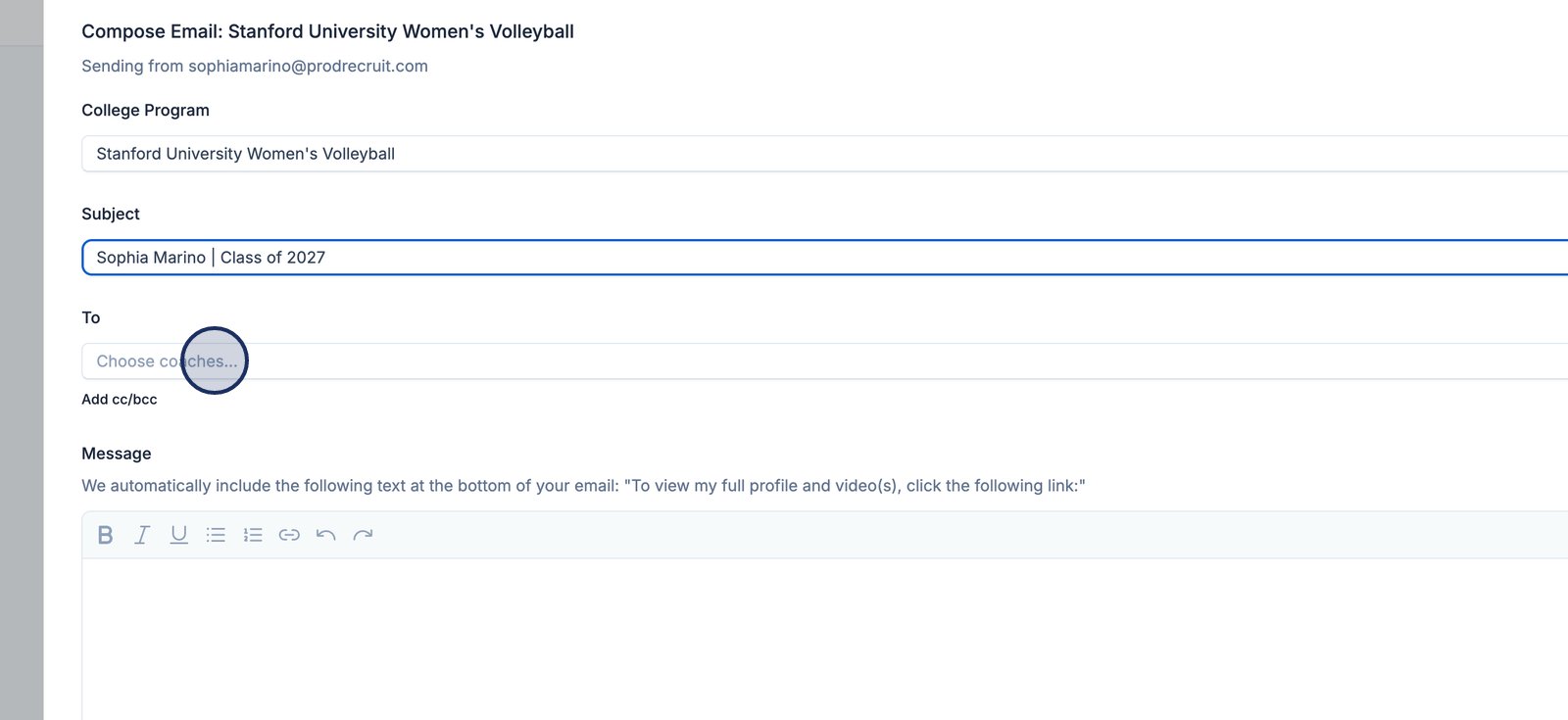
6. Click "Add cc/bcc" to open up the cc and bcc dropdown options
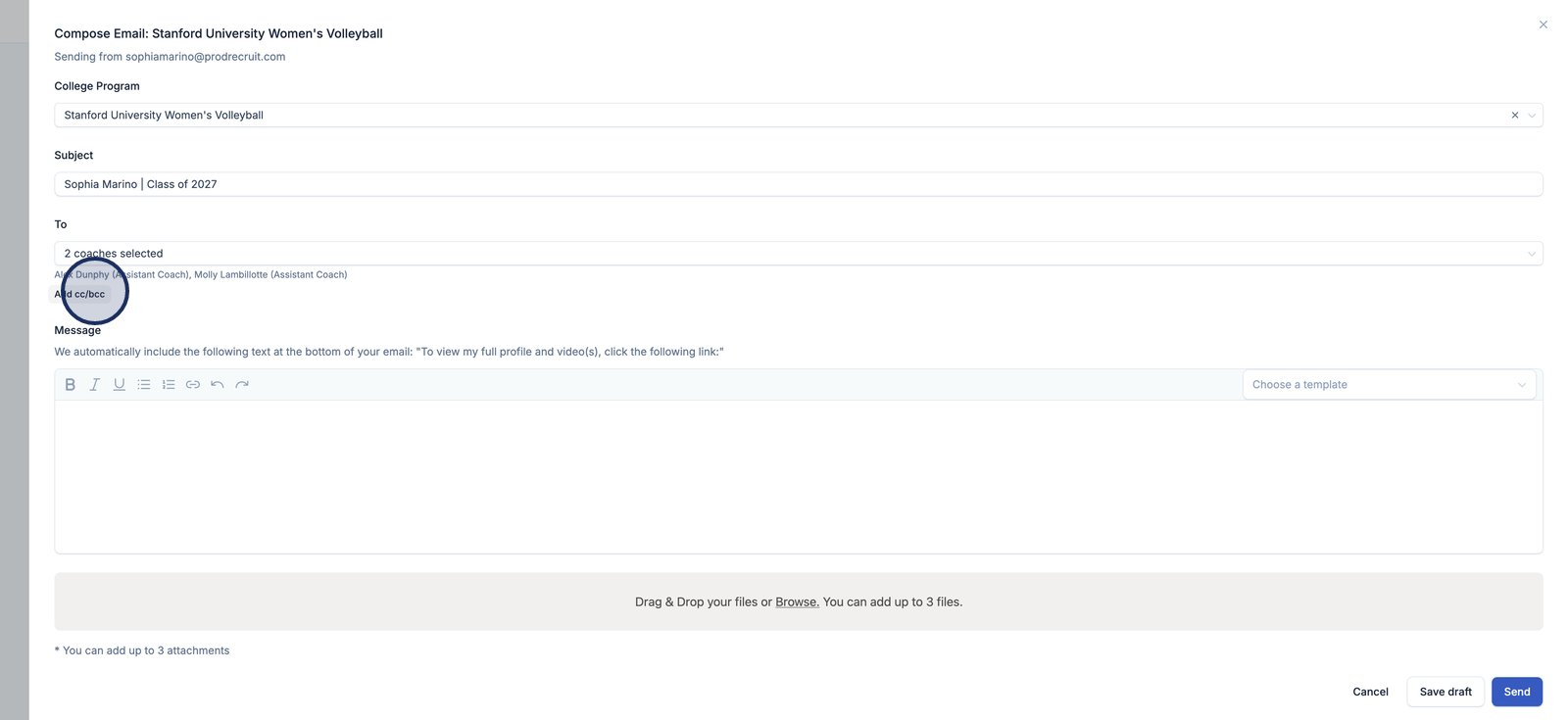
7. Add optional bcc recipients if you need to copy others discreetly.You will be able to choose "myself" or a coach if you are signed up with a club or recruiter.
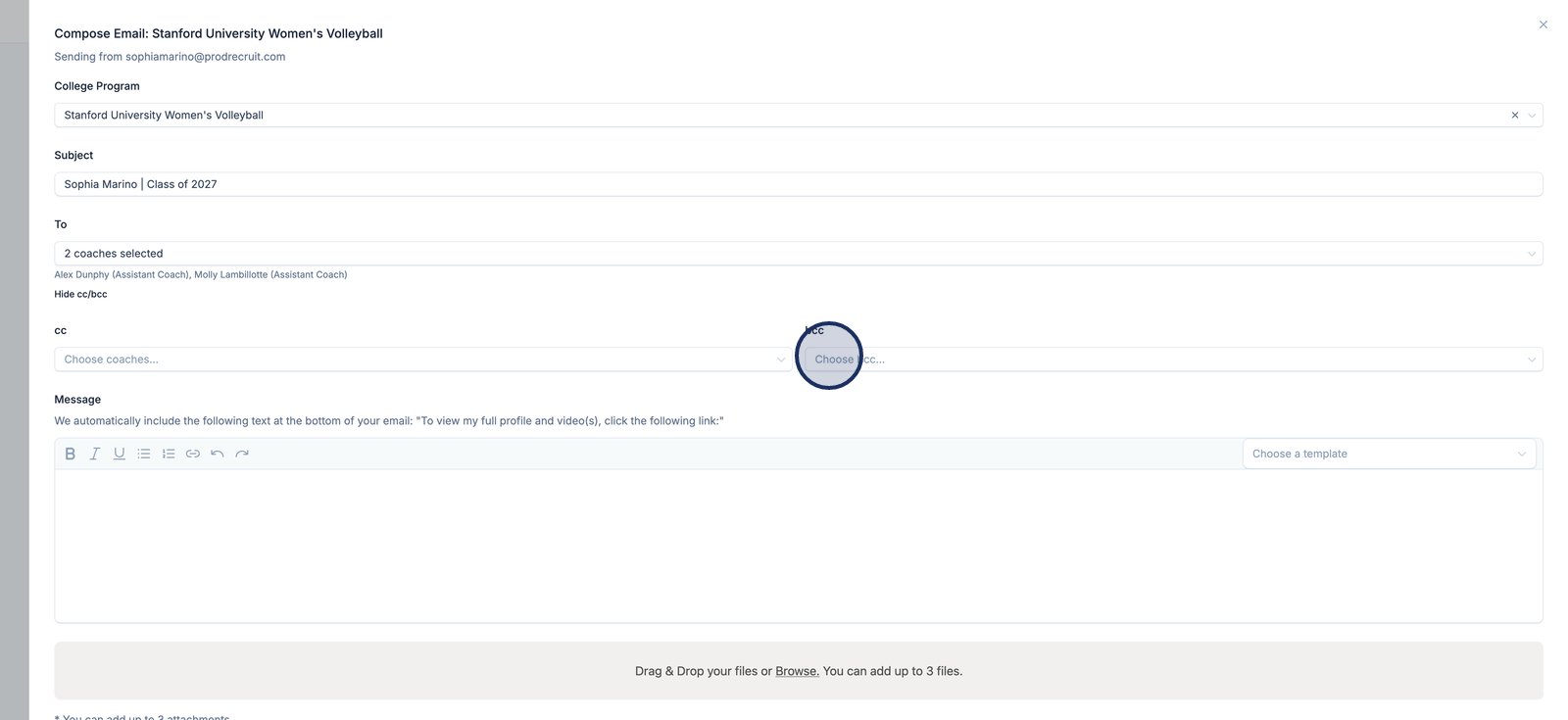
8. Click in the message area to start typing your outreach email.
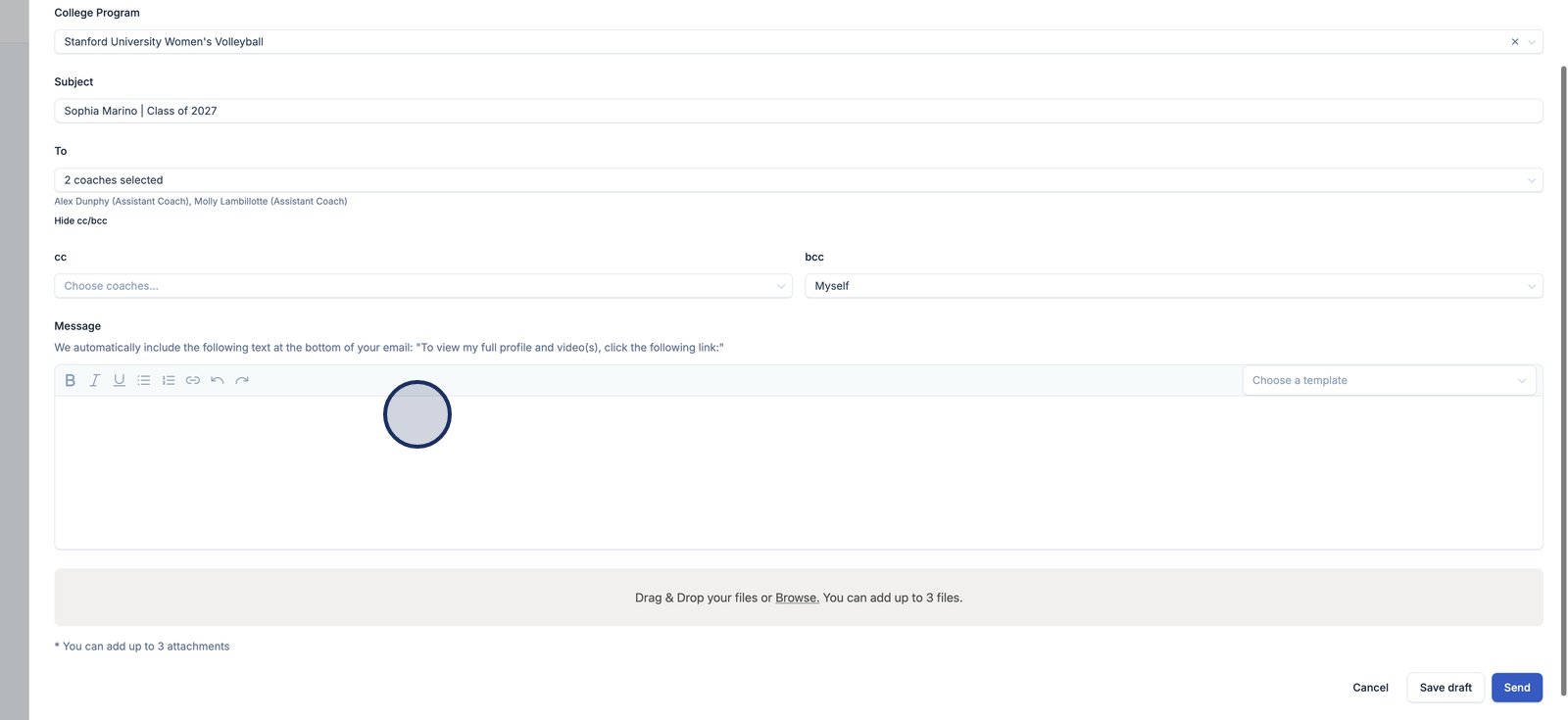
9. Use the template dropdown to insert a pre-written message and save time.
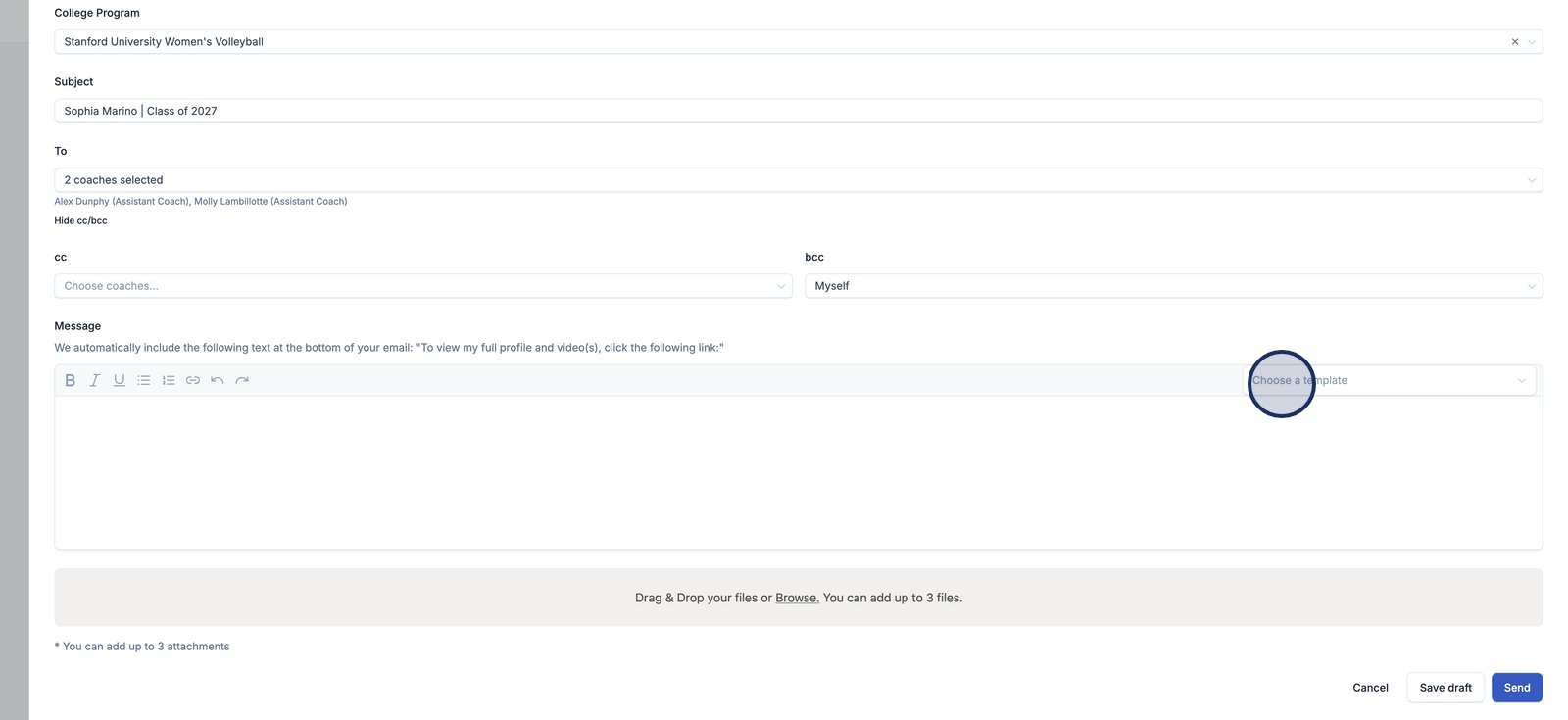
10. Attach relevant files, such as a resume or photos, to strengthen your outreach.
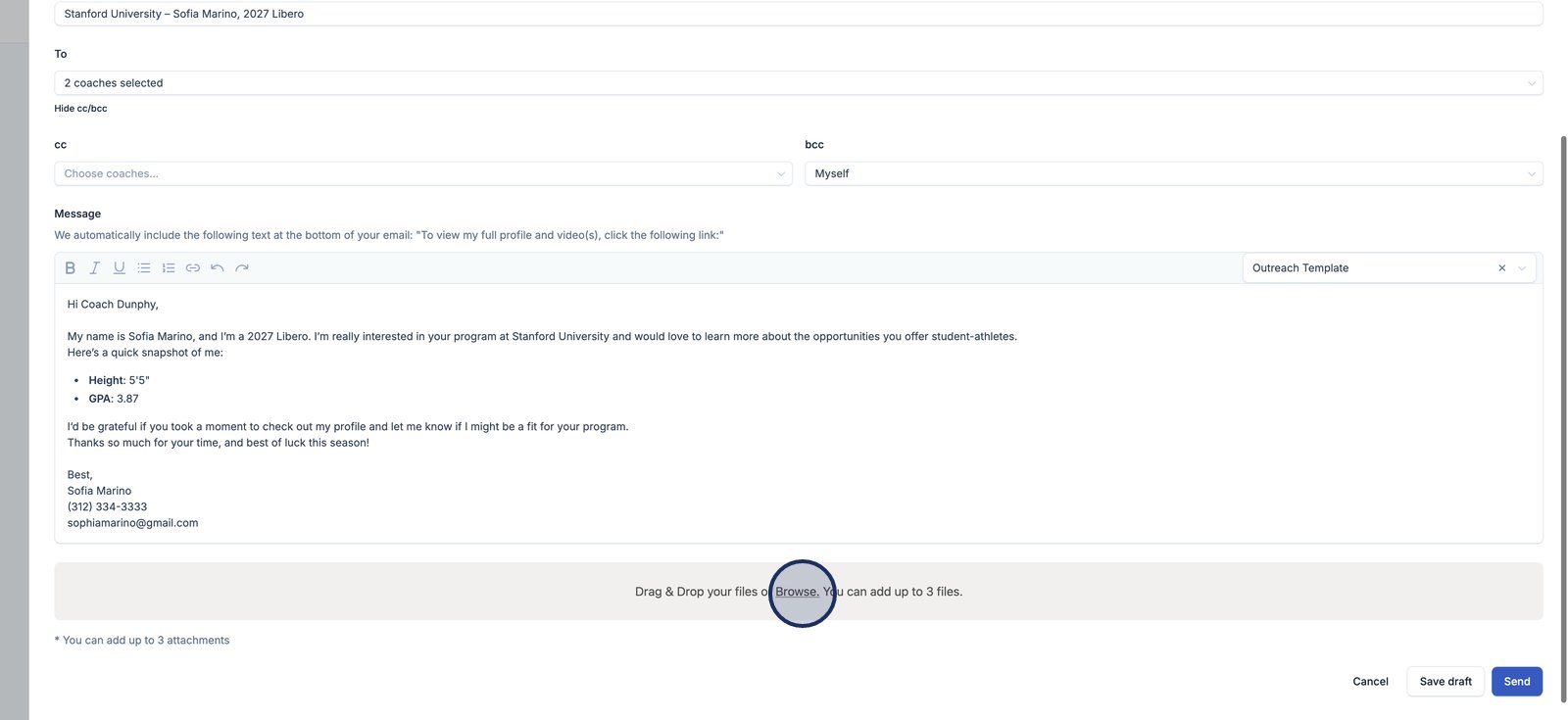
11. Press Send to deliver your outreach email to the selected coaches.

12. That's it! Your email has been sent.
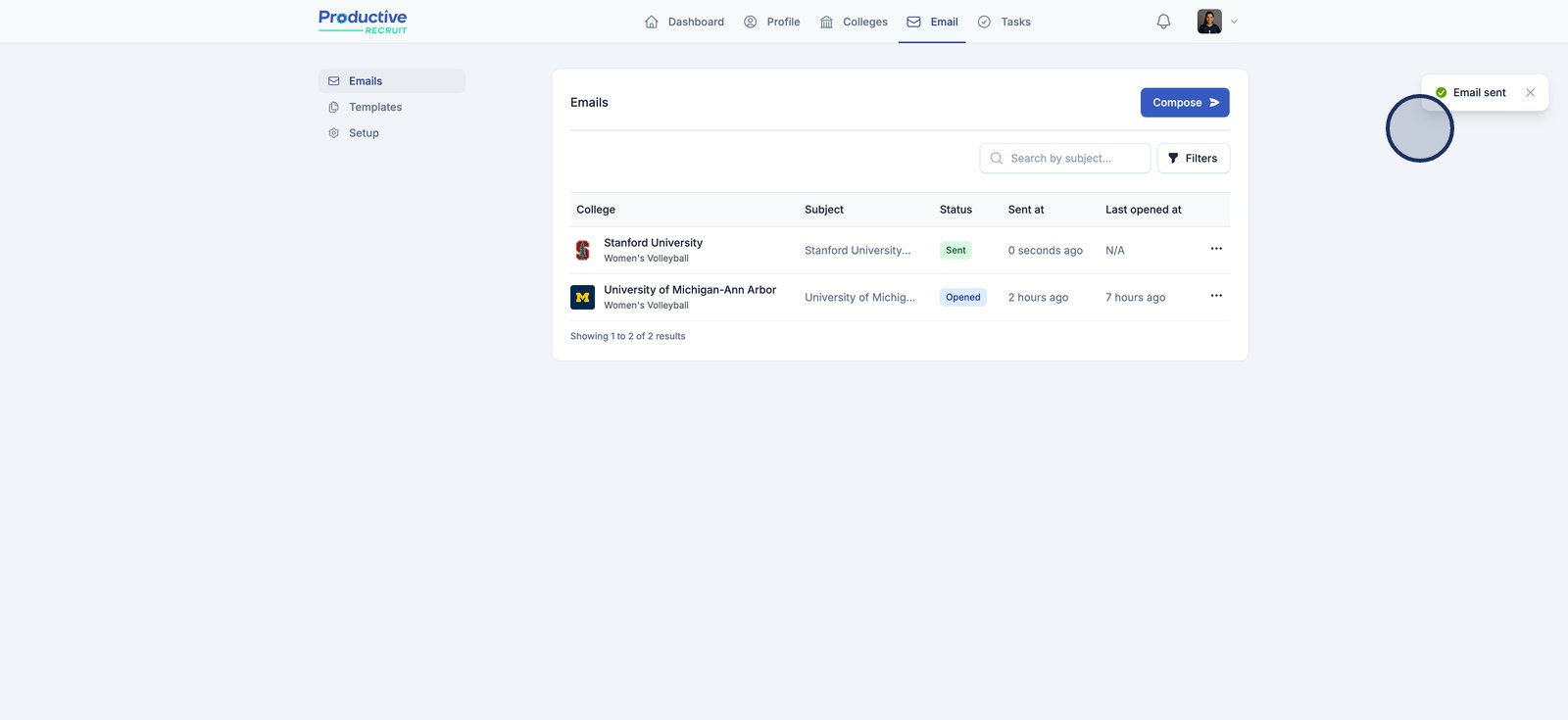
How to save, edit, or delete a draft
- Click "Save Draft" at the the bottom of the email editor to save your email as a draft.

- You will then see it set to "Draft" status on the emails page

- Click the options menu and "Edit" to update or send your draft

- Or you can can click "Delete" to remove your draft
Tracking Email Opens and Clicks
Once you send an email through ProductiveRecruit, we automatically track both opens and link clicks to help you gauge interest from college coaches.
When you click “View” on a sent email, you’ll see detailed insights including:
- 📬 Opens: How many times your email has been opened and the timestamp of the most recent open.
- 🔗 Clicks: Which links in your email were clicked and how many times.
You’ll also receive an in-app notification when:
- A coach opens your email.
- A coach clicks a link in your email.
Additionally, if the clicked link leads to your ProductiveRecruit profile, and the viewer is a college coach, you’ll get an email notification identifying the college program that viewed your profile.
These insights are crucial for understanding when to follow up and which programs are actively engaging with your outreach.

Your main dashboard includes a snapshot of your recruiting activity over the past 30 days to help you stay on track and measure progress at a glance. You can filter this data by time range to reflect your recent efforts. The key metrics include:
- 📧 Emails Sent: Total number of recruiting emails you've sent.
- 🏫 Programs Contacted: How many unique college programs you’ve reached out to.
- 👀 Profile Views: The number of times college coaches have viewed your recruiting profile.
- ✅ Tasks Completed: Total tasks you've marked complete, helping you stay organized and consistent with your outreach.

Understanding Email Statuses
| Status | Description | Color |
|---|---|---|
| Draft | The email has been created but not yet sent. | Amber |
| Processing | The email is currently in the queue and being prepared for delivery. | Zinc |
| Sent | The email was successfully sent. | Green |
| Failed | The email failed to send due to an error. | Red |
| Opened | The recipient has opened the email. | Blue |
| Spam | The email was marked as spam by the recipient’s email provider. | Purple |
| Bounced | The email could not be delivered and bounced back. | Orange |
