Checklists
The Recruiting Checklist feature helps athlete users stay on track and complete important steps to maximize their recruiting success. As an admin, you can create custom checklists with actionable steps, deadlines, and resources tailored to your program’s workflow.
In this article:
- What is a checklist?
- How to create a checklist
- How to enroll athletes in a checklist
- What do athletes see?
What is a checklist?
A checklist is a sequence of tasks that athletes must complete in order. Each checklist includes:
- Steps with specific instructions
- Due dates for accountability
- Optional attachments to support the task
- Automated or manual tracking
- Email notifications when an athlete is enrolled or a step is due
🔁 Types of Checklists
There are two types of checklists:
| Type | Description |
|---|---|
| BASIC | A simple ordered checklist available to all organizations. No automation features—just a straightforward task list. Steps have raw due dates (i.e 07/08/2025) |
| DRIP | A more advanced checklist with automation. Steps trigger automatically based on time since enrollment or completion of the previous step. Steps have dynamic due dates. |
How to create a checklist
Interactive Demo
ℹ️ Tip: click the expanding arrows on the top right to enter full-screen mode
Step-by-step guide
1. Click here to start a new checklist.
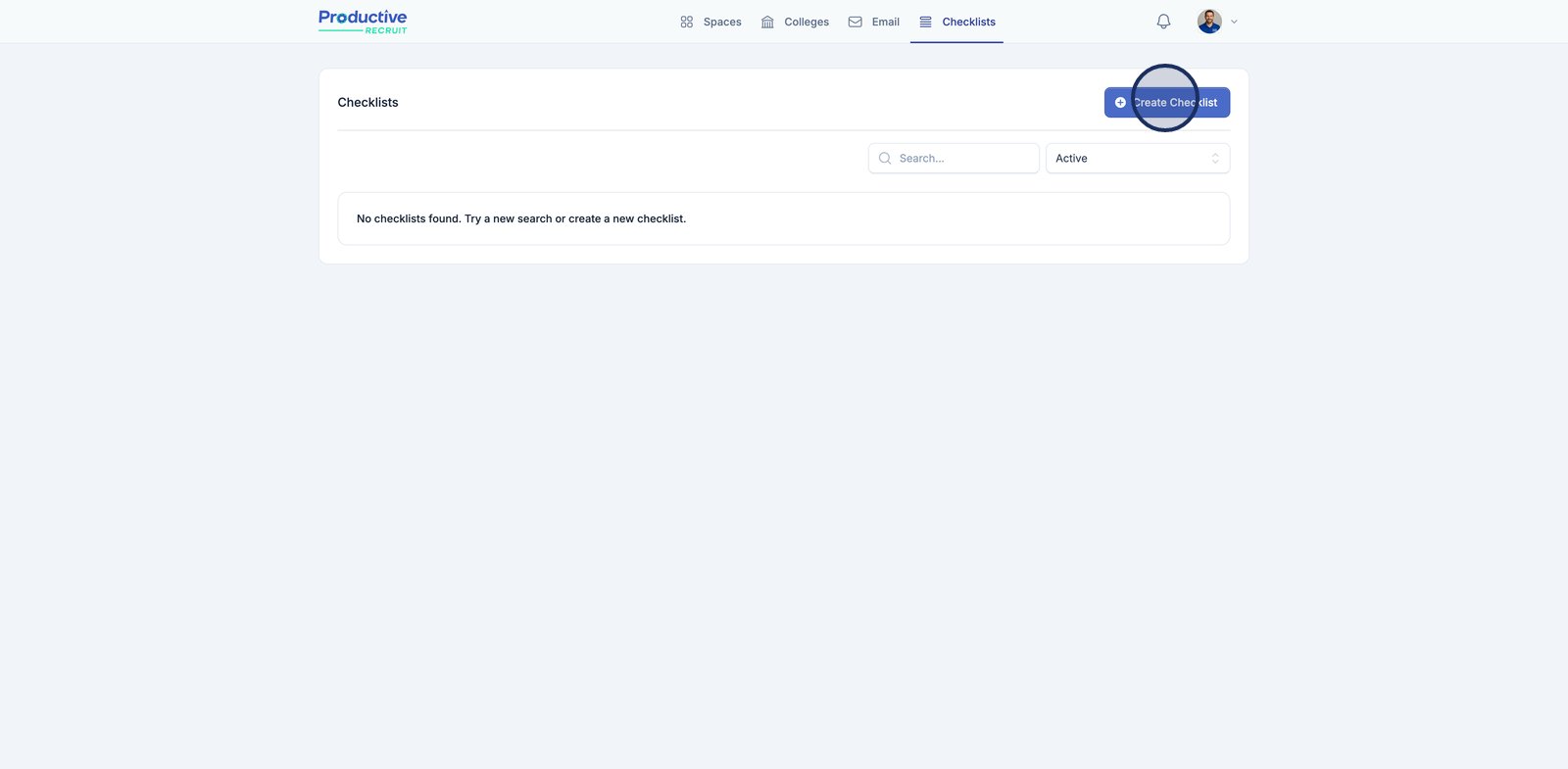
2. Add a name for your checklist
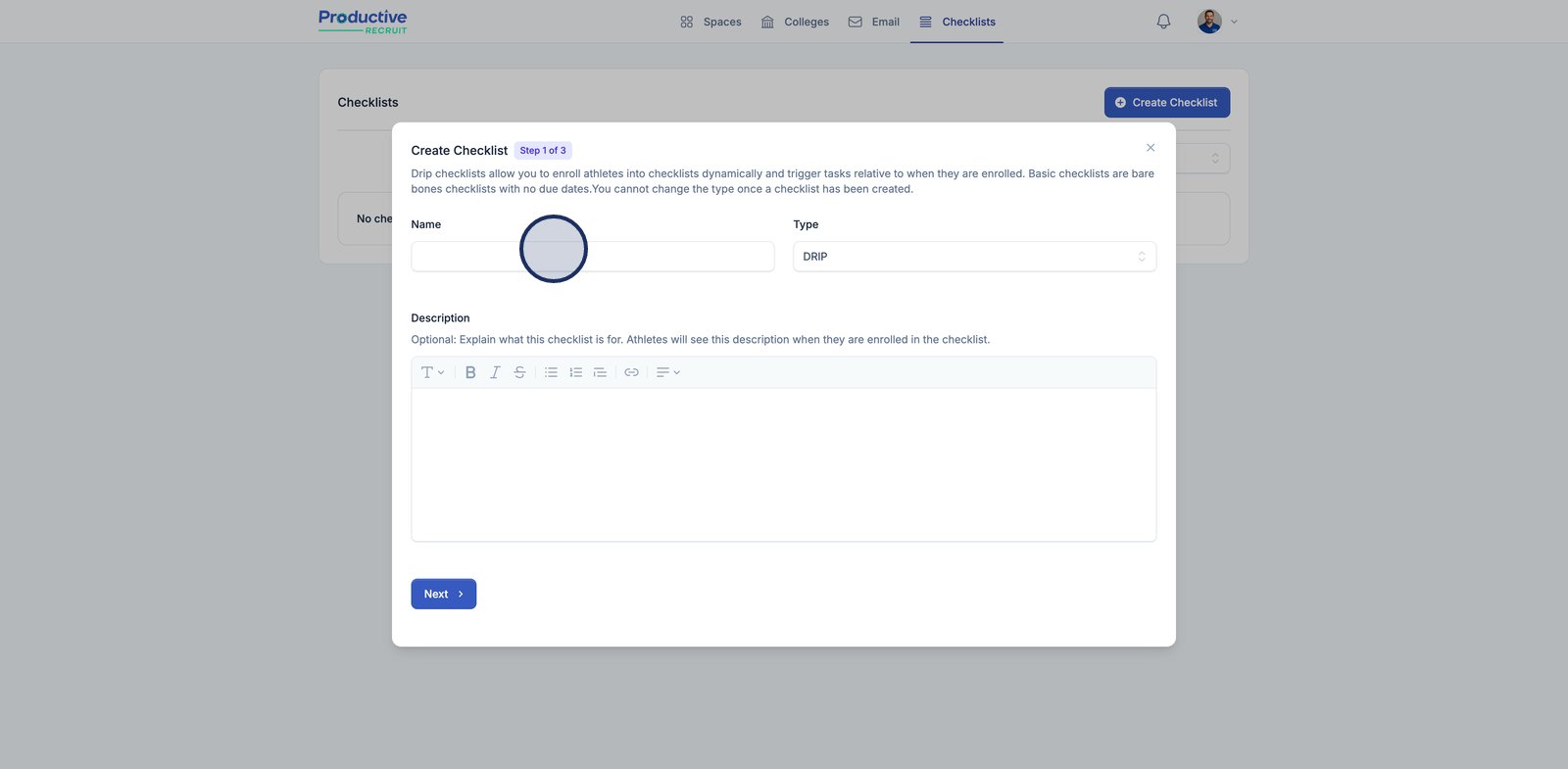
3. After selecting the type and adding a description, click Next to continue
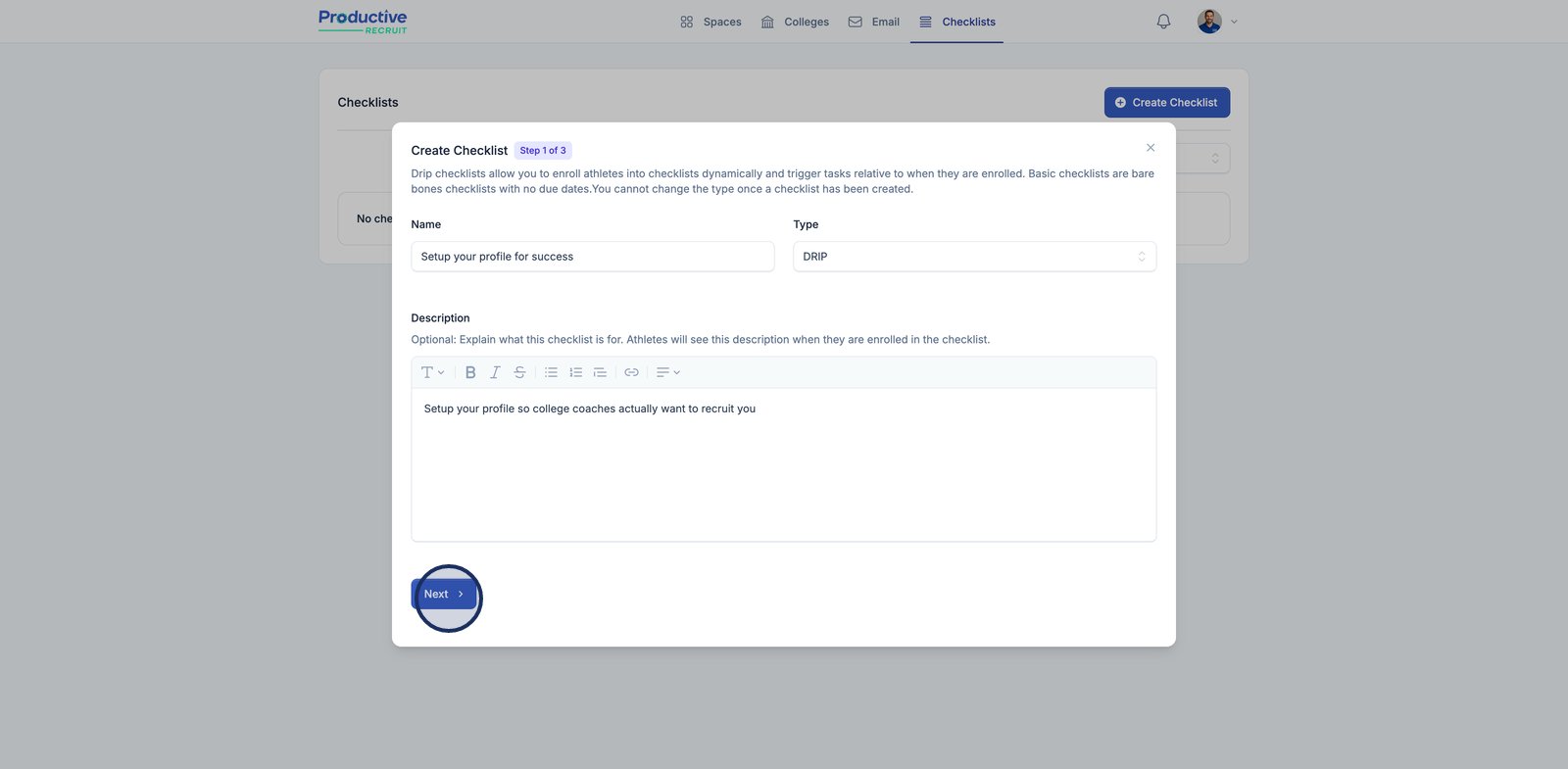
4. Enable Auto-Assign for automatic checklist assignment to new users.
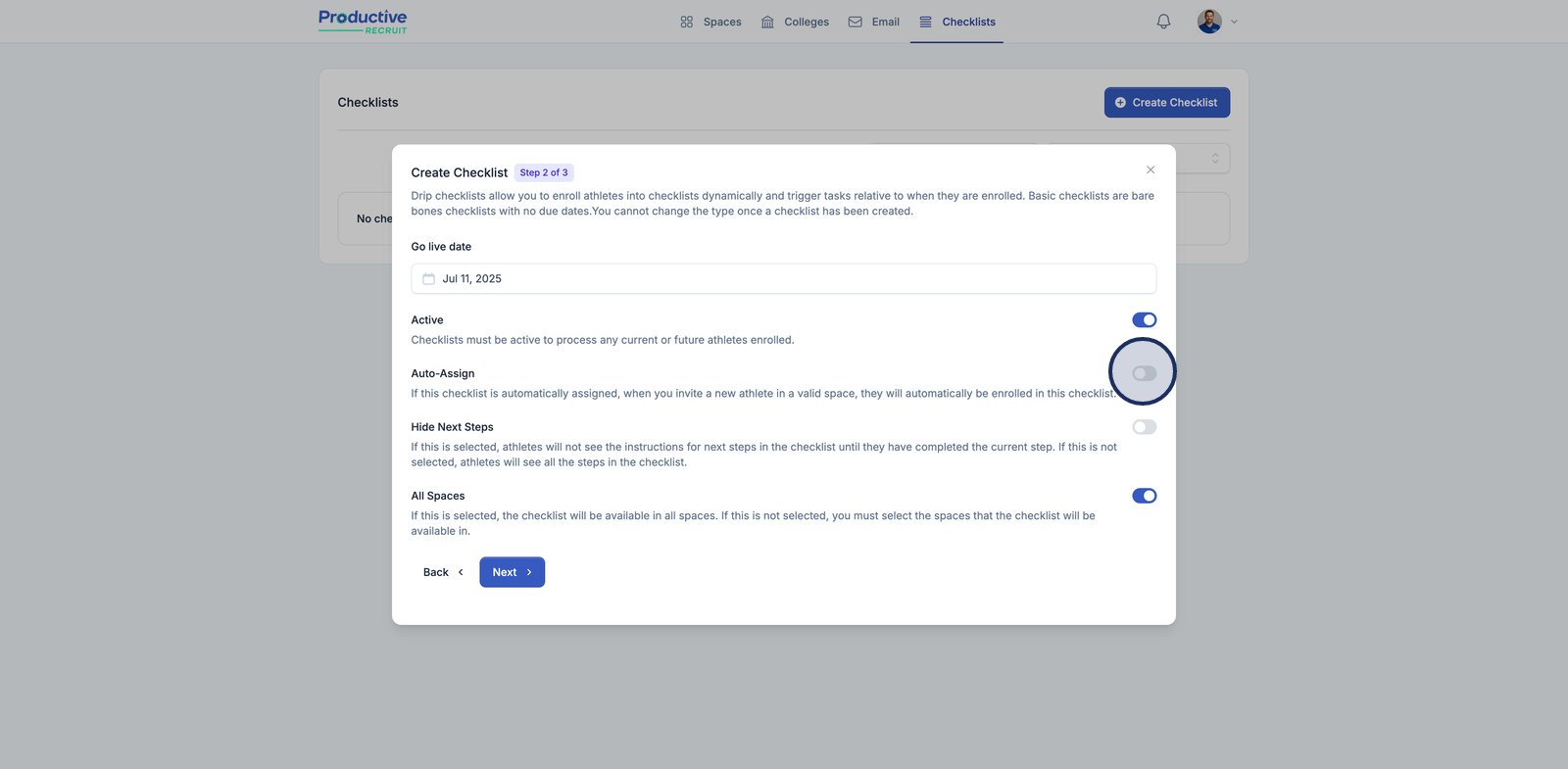
5. Configure your options then click Next to continue
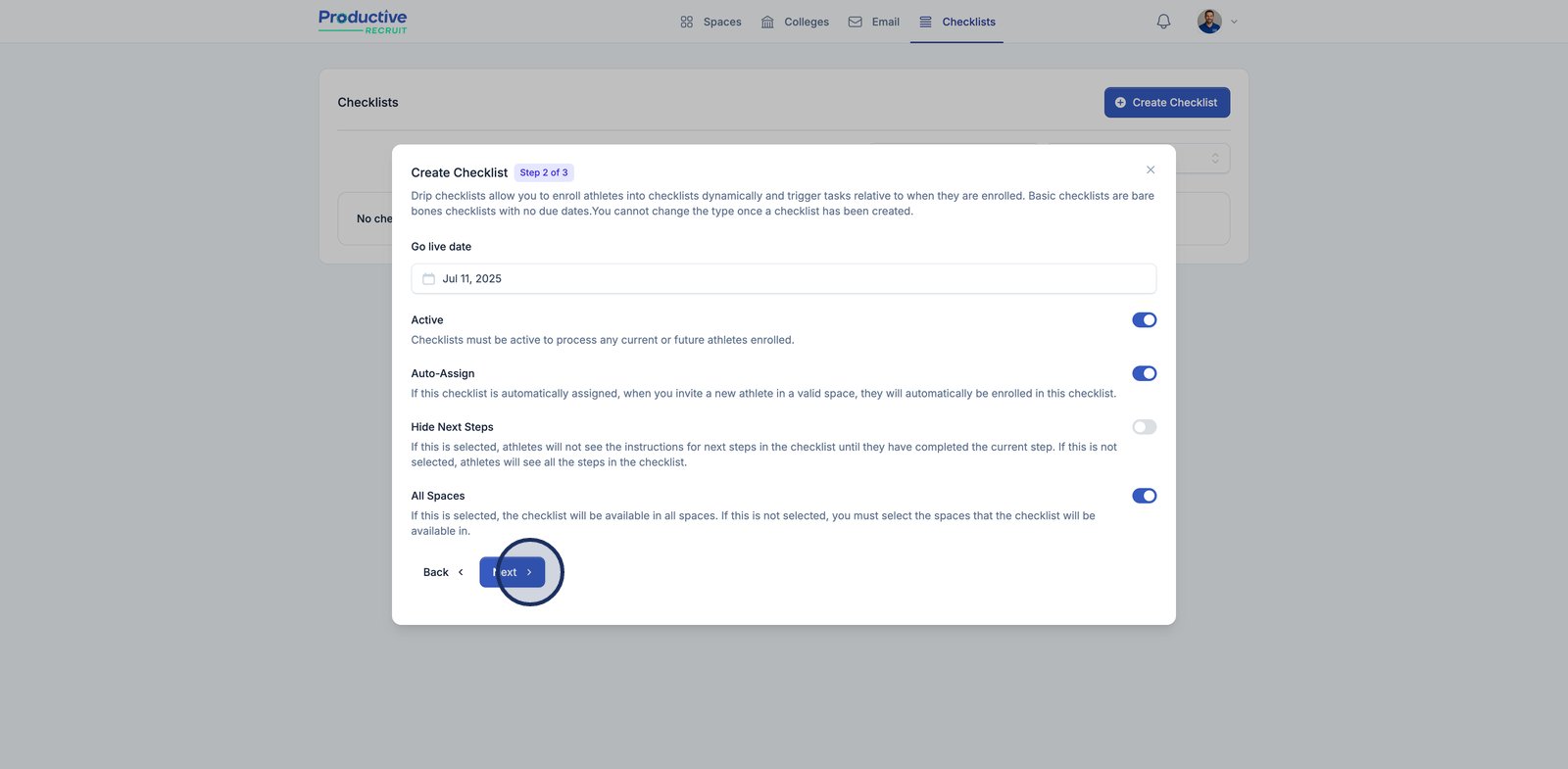
6. Optionally add any attachments then click "Create Checklist" to finish
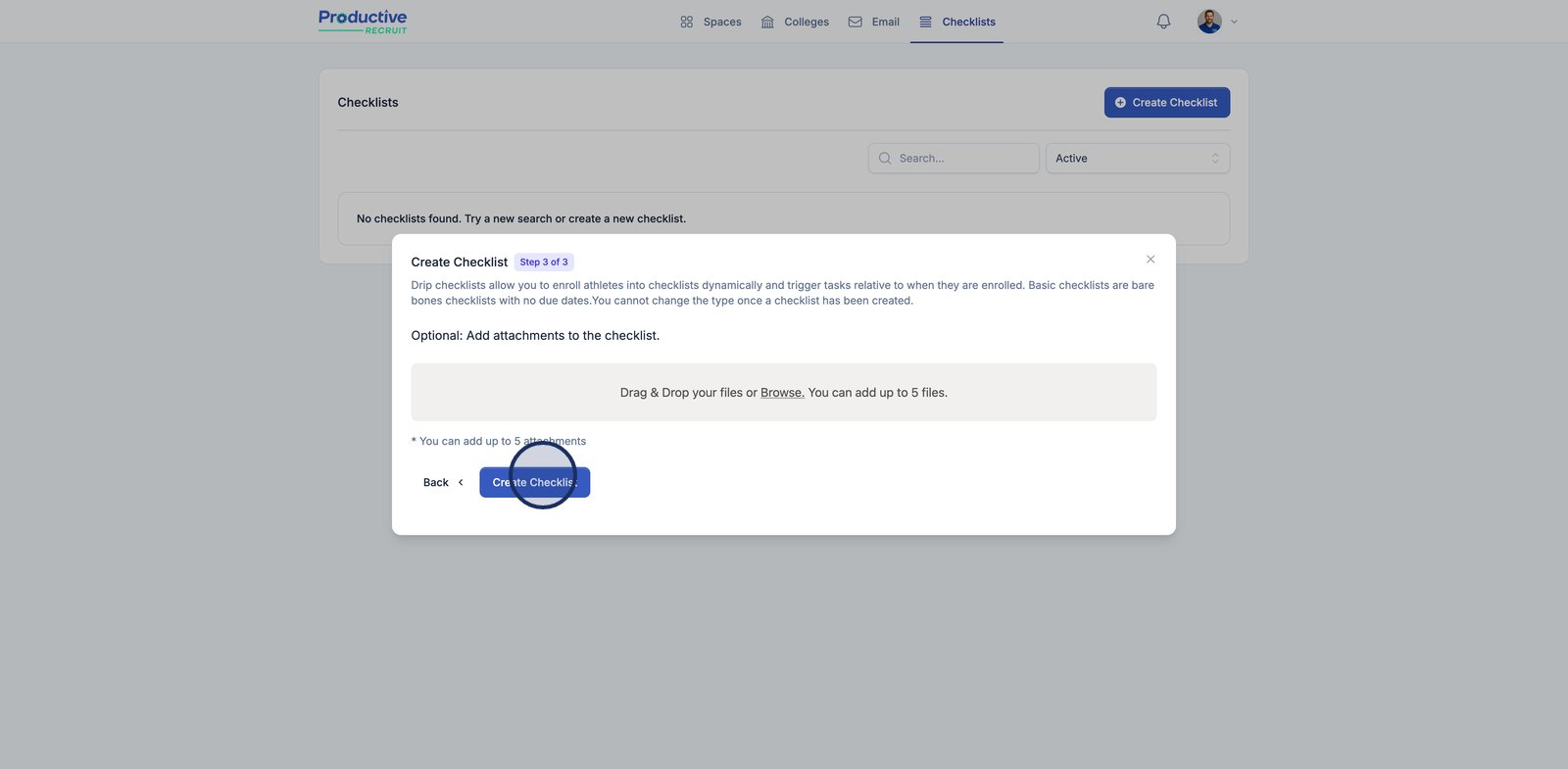
7. Add your first step to the checklist here.
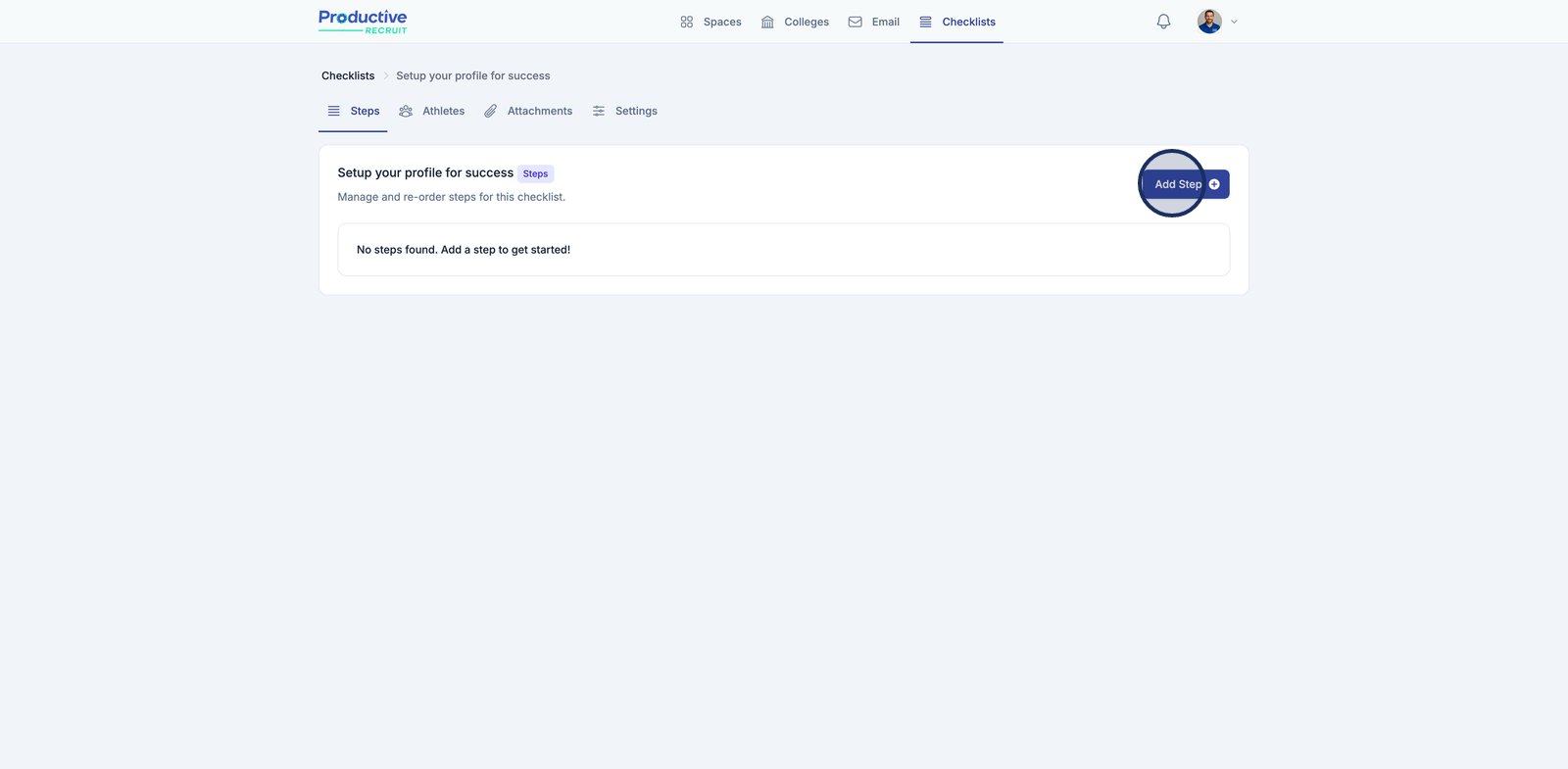
8. Add a name for the step
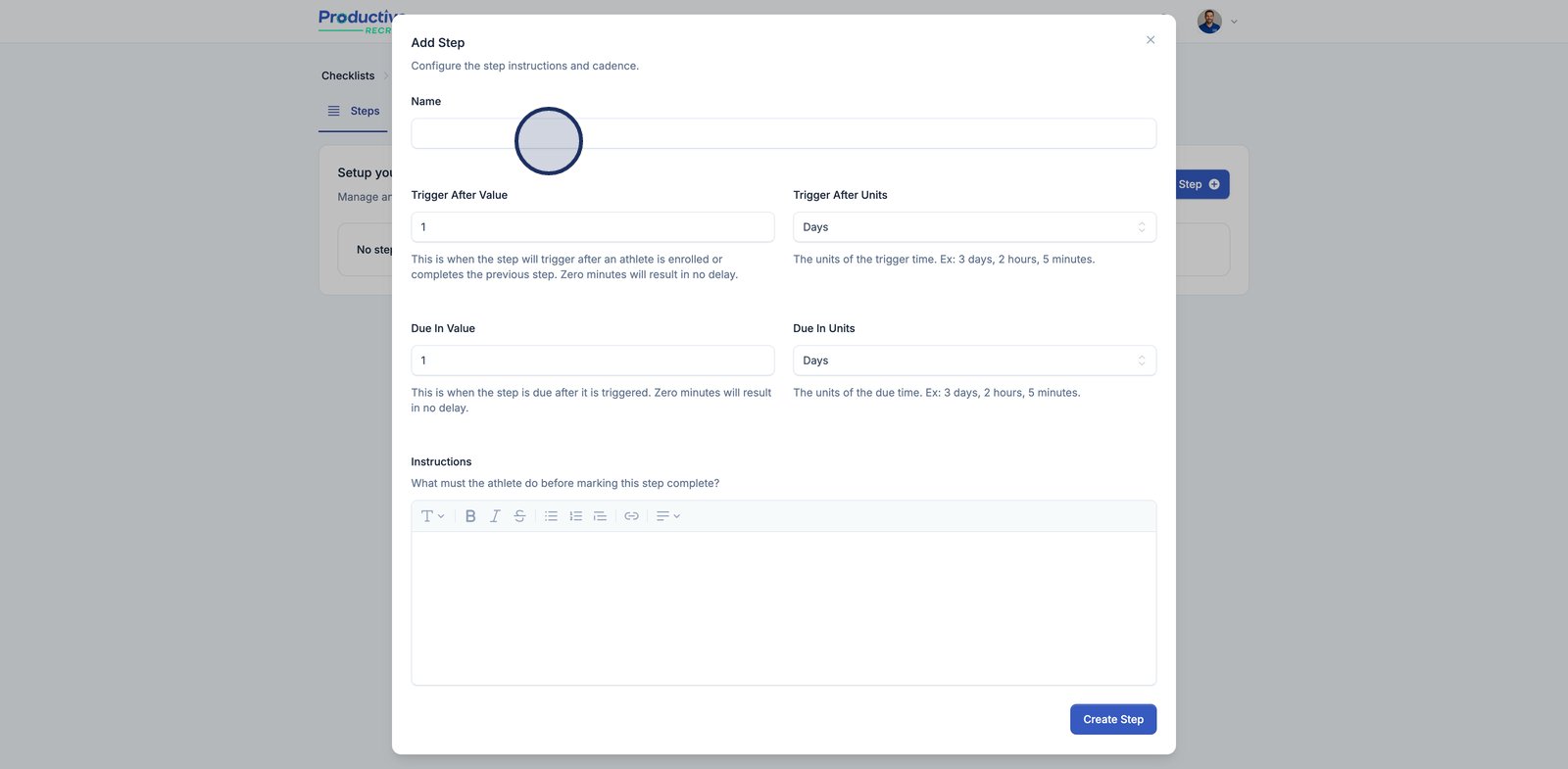
9. Set the trigger time values. This is when the athlete will be added to this step. If it's the first step it's when the checklist kicks off.
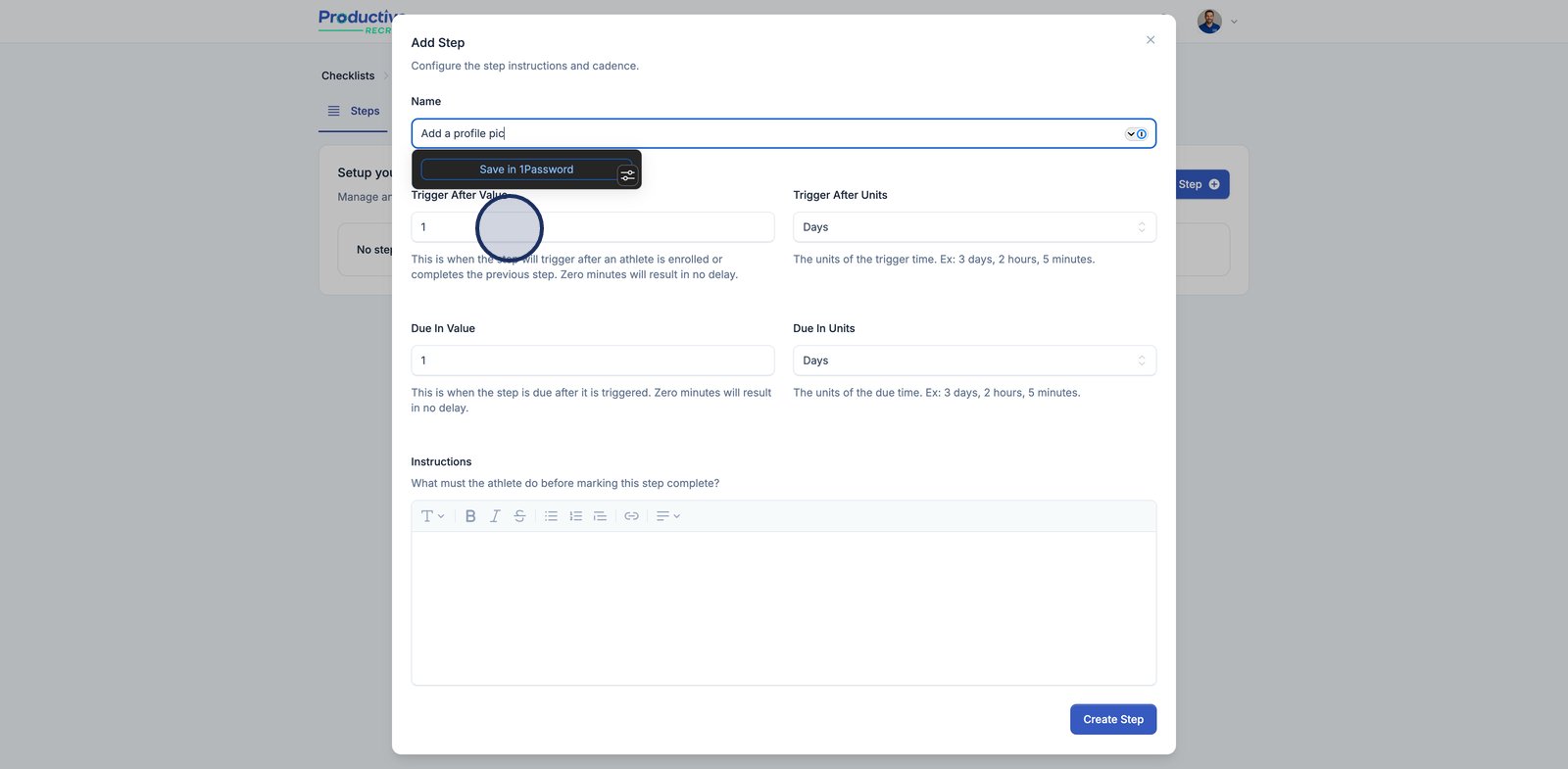
10. Choose the appropriate time unit for the step's trigger.
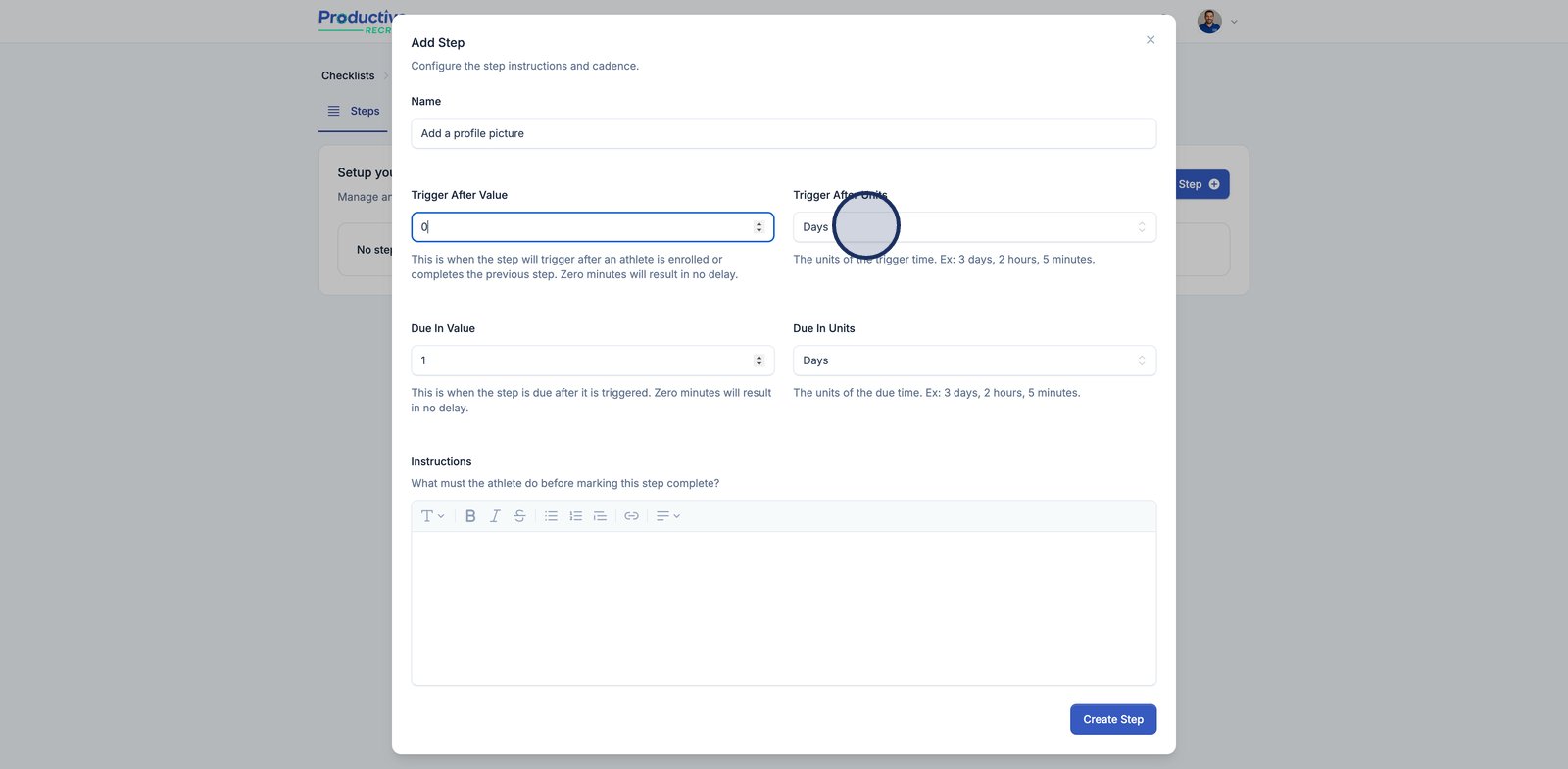
11. Add instructions for this step. You can add bullets, links ,etc.
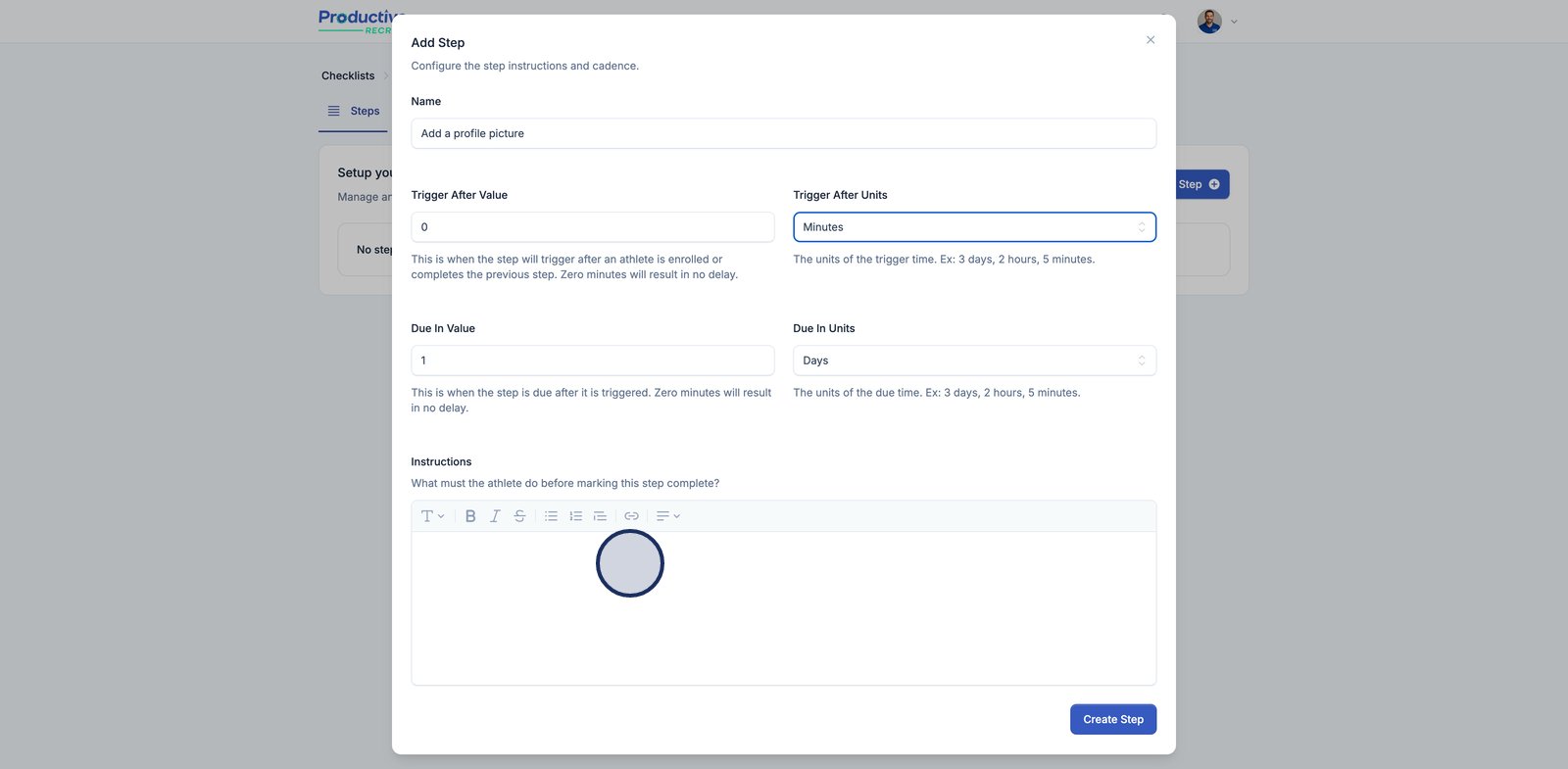
12. Click here to save this step
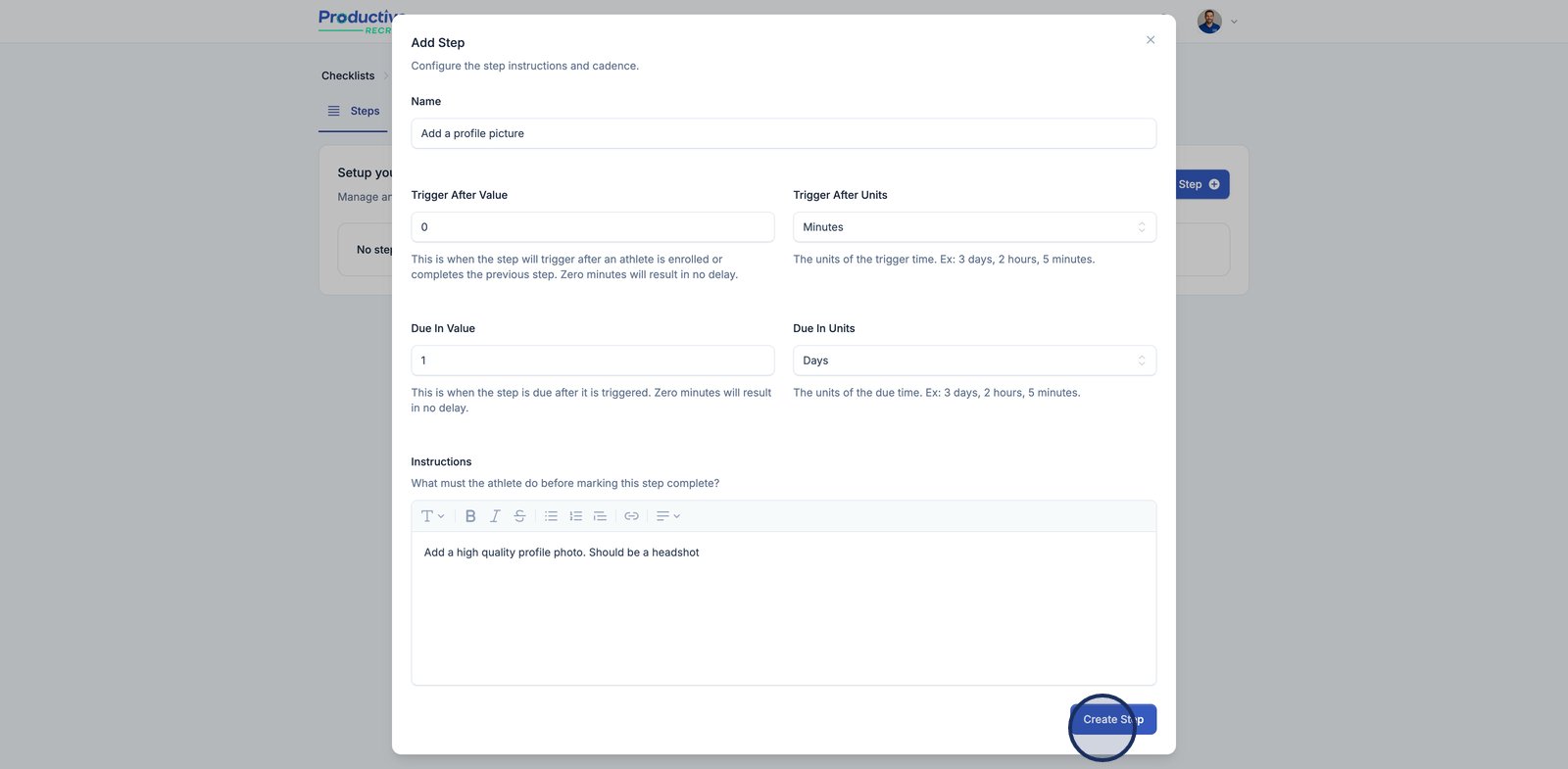
13. Done!
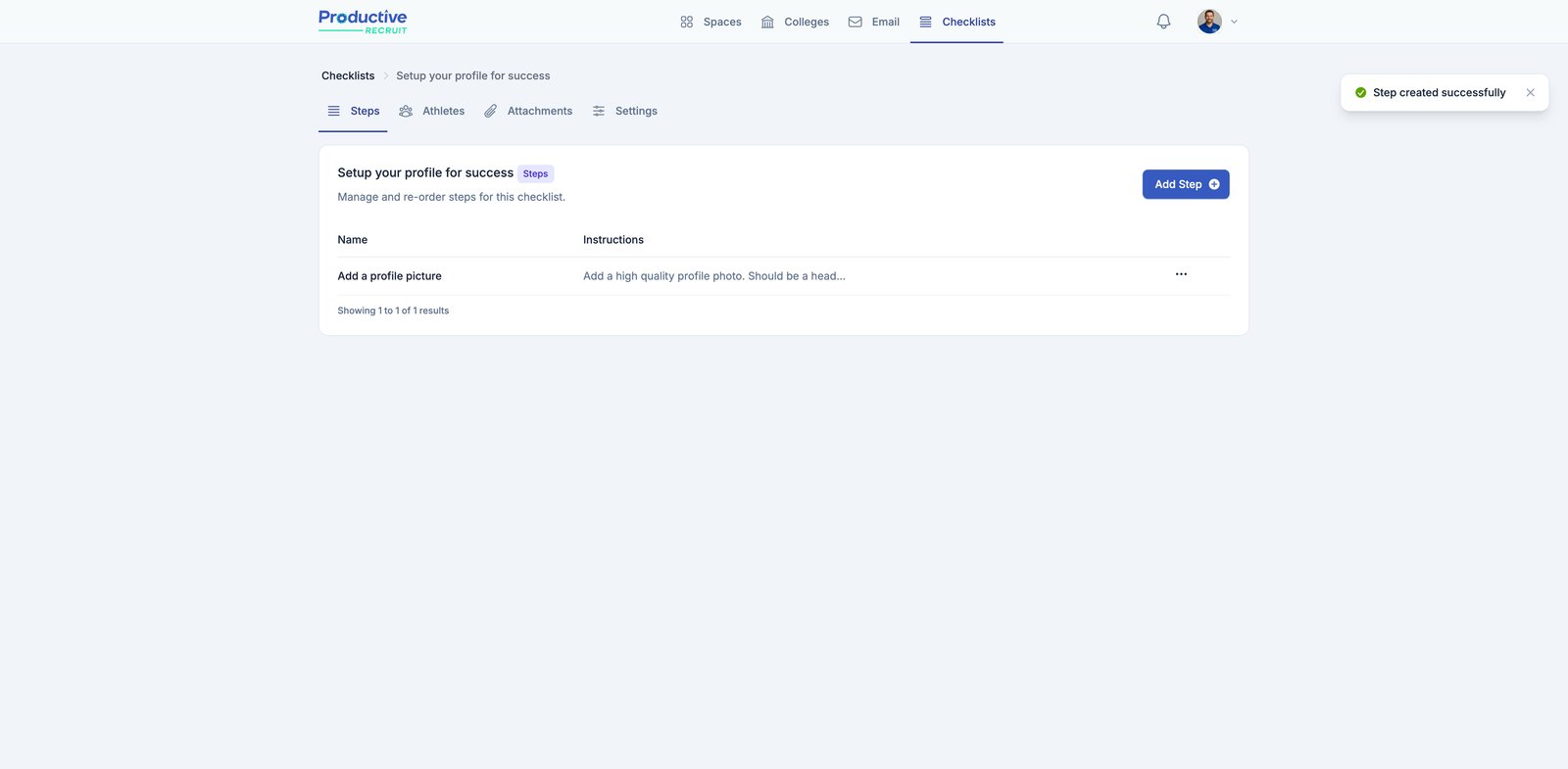
How to enroll athletes in a checklist?
- Via the Athletes tab
- Assign checklist bulk action
- Assign checklist action on athlete row


- Via the internal athlete profile

- Auto-assign when you invite an athlete or they register for your space
Select the auto-assign option when creating or managing your space to auto-assign it to any athletes you add.

What do athletes see?
When athletes login and they have a checklist step due soon, they will see it on their dashboard.

They can also navigate to the checklists tab to review all their assigned checklists

