Spaces
In this article:
- What is a Space?
- How many spaces do you get?
- How to add a new space
- How to update your space logo
- How to free up athlete slots for a space
- How to share your organization profile

What is a Space?
A Space in ProductiveRecruit is the core organizational unit that houses all of your athletes, admins, and teams. Think of it as a digital container for your club, high school, or academy's recruiting efforts.
Each Space allows administrators (like directors, recruiting coordinators, or coaches) to:
- Invite and manage athlete users
- Assign or organize teams
- Track recruiting progress and activity for everyone within the Space
You can manage your Spaces from your admin dashboard and see key metrics like:
- Athlete Count
- Admin Count
- Team Count
- Status (Active or Inactive)
- Type (e.g., Club/High School)
How many spaces do you get?
The number of Spaces your organization can access depends on your subscription plan:
| Plan | # of Spaces Included |
|---|---|
| Starter | 1 |
| Plus | 2 |
| Premium | 4 |
| Elite | 10 |
| Enterprise | Unlimited |
If you need additional Spaces or want to upgrade your plan, contact our support team.
How to add a new space
Interactive Demo
ℹ️ Tip: click the expanding arrows on the top right to enter full-screen mode
Step-by-step guide
1. Click Add New to start creating a new space.

2. Enter a name for your space
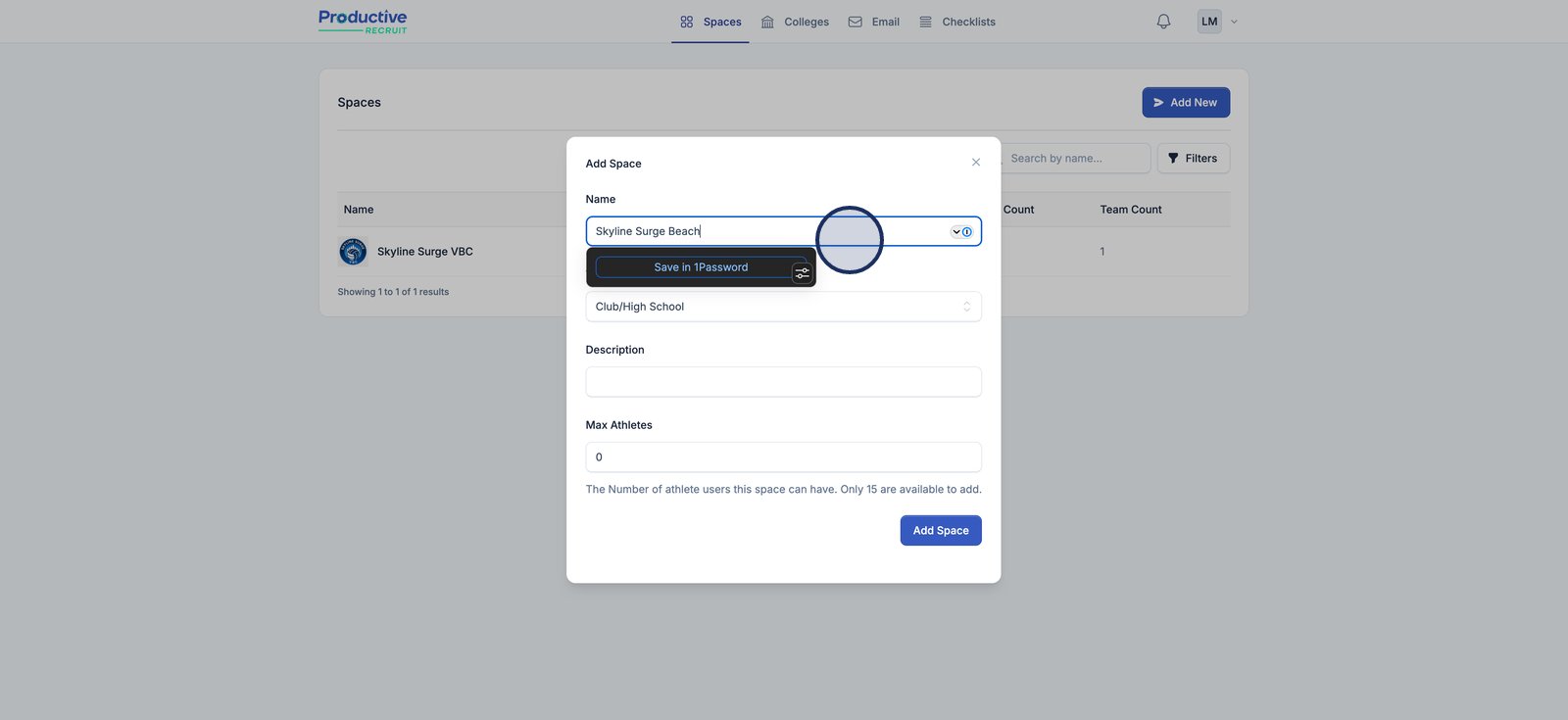
3. You can also set the type and add a description
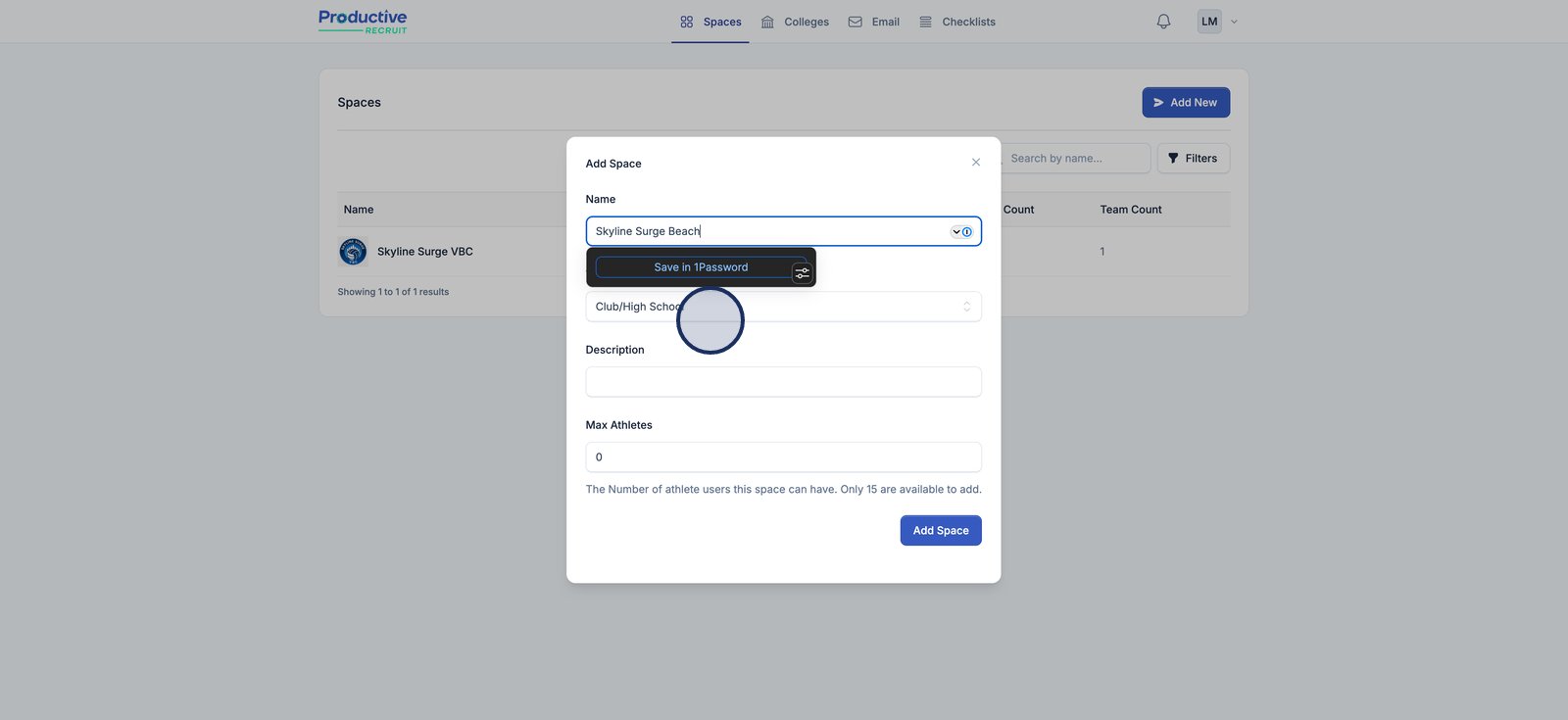
4. Choose or set the maximum number of athletes allowed in this space.Note: the bottom of the form will tell you how many you have available.
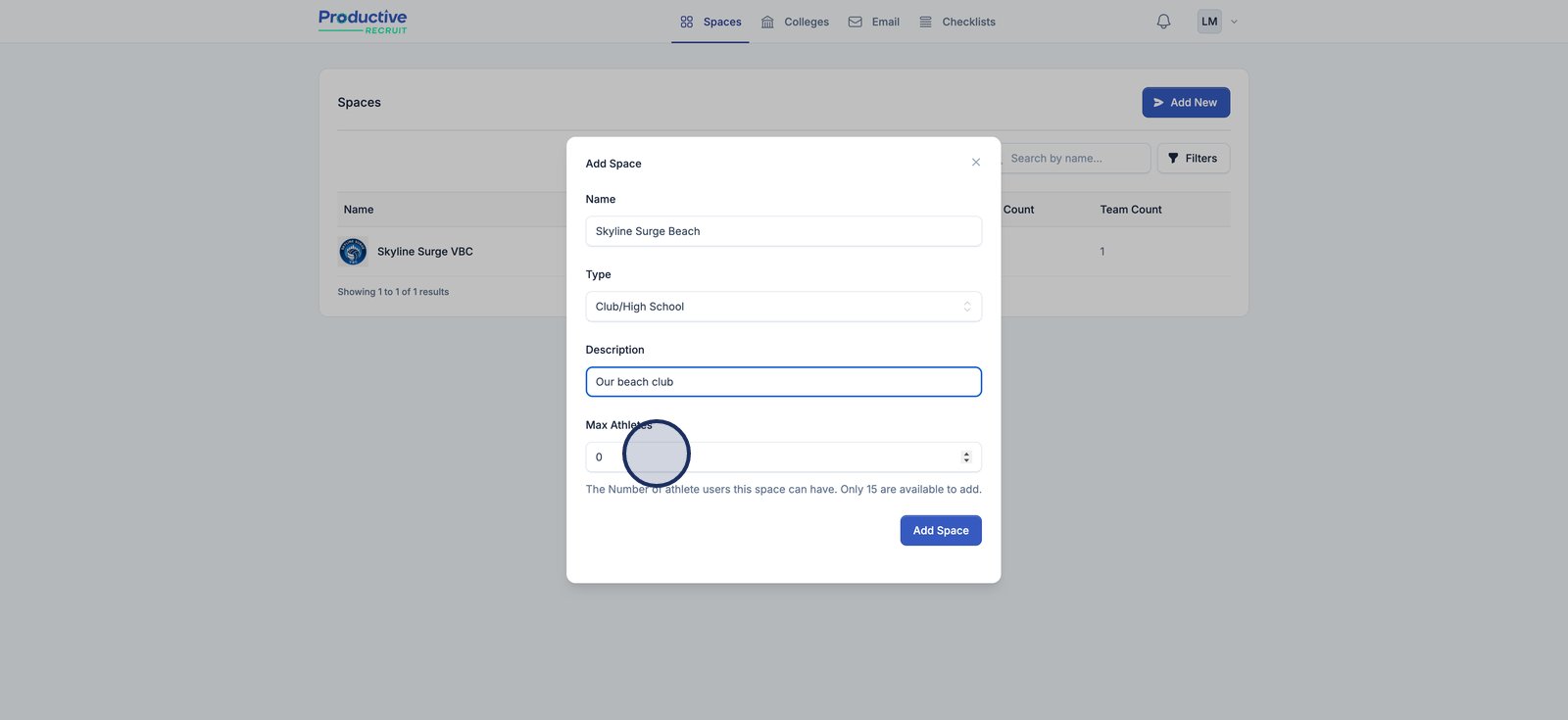
5. Click Add Space to finalize and create your new space.
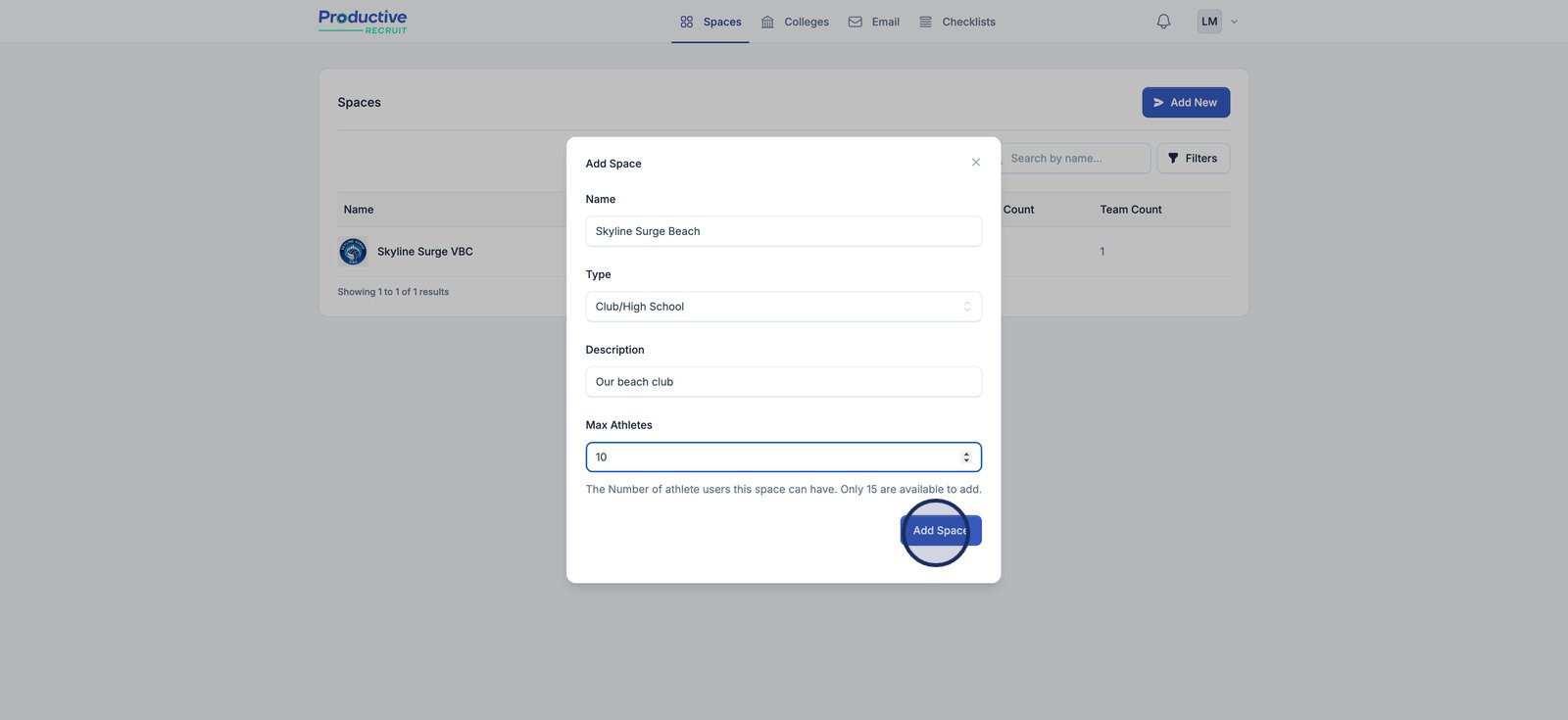
6. Your new space is now created!

How to update your space logo
1. Click Choose photo to start changing your organization's logo.
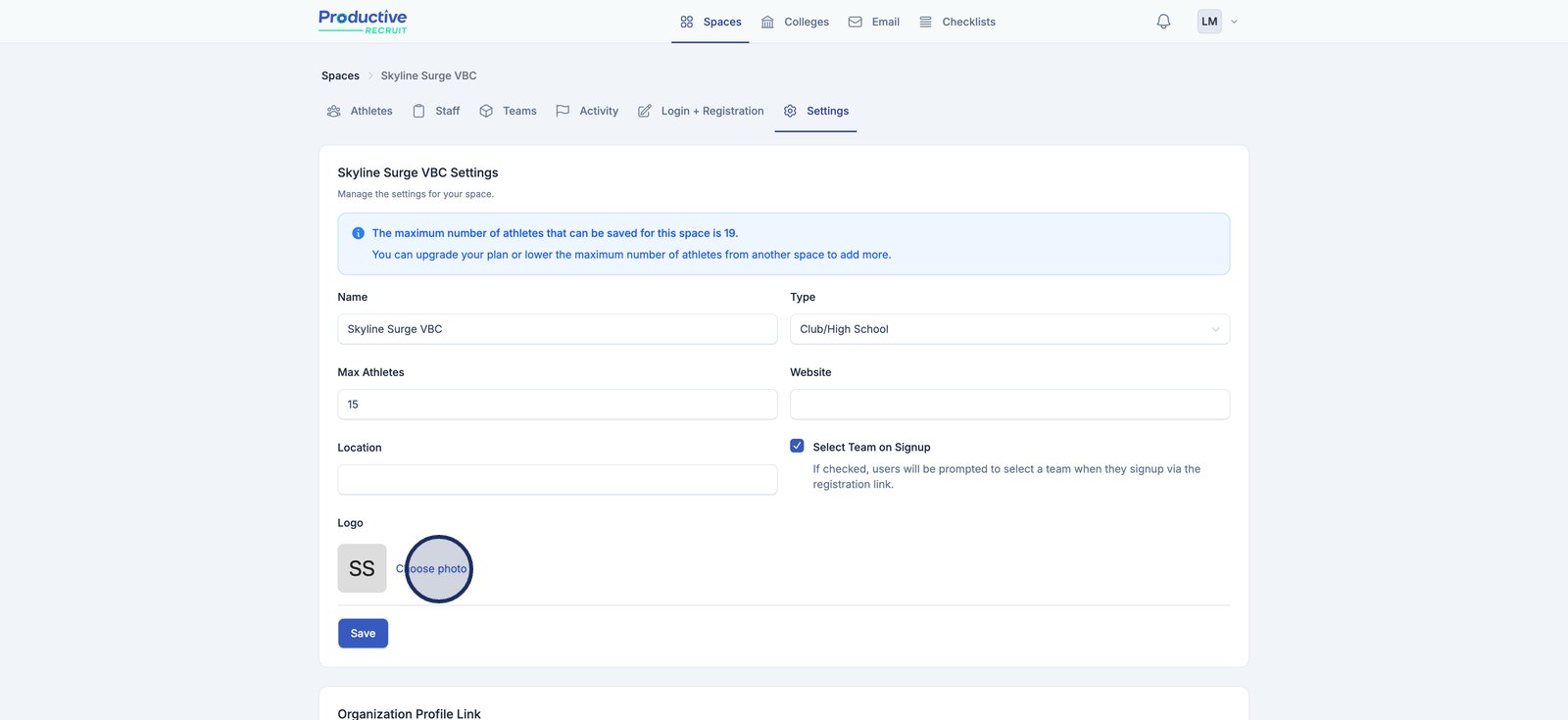
2. After you select your photo, you can optionally crop it to meet your needs
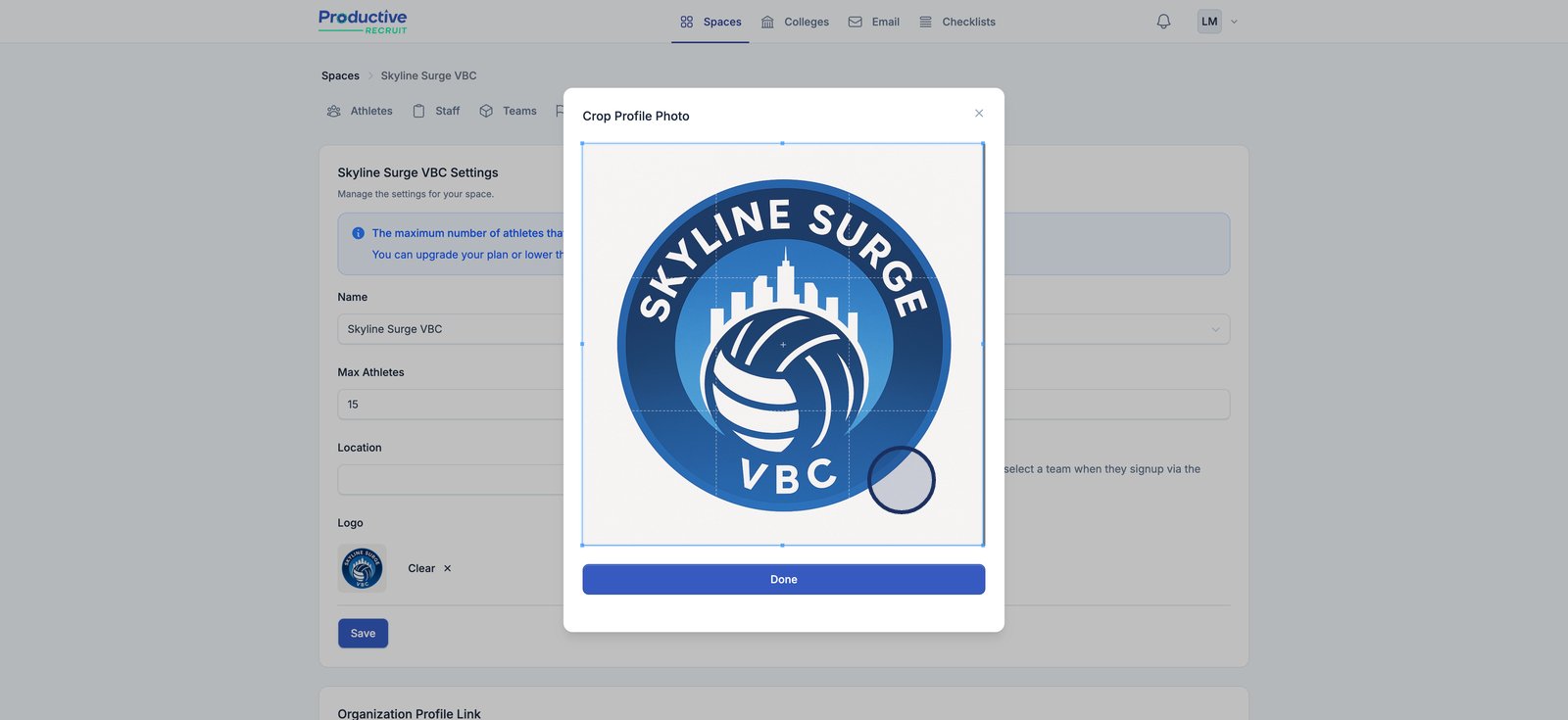
3. Once you are done cropping your photo, click "Done"
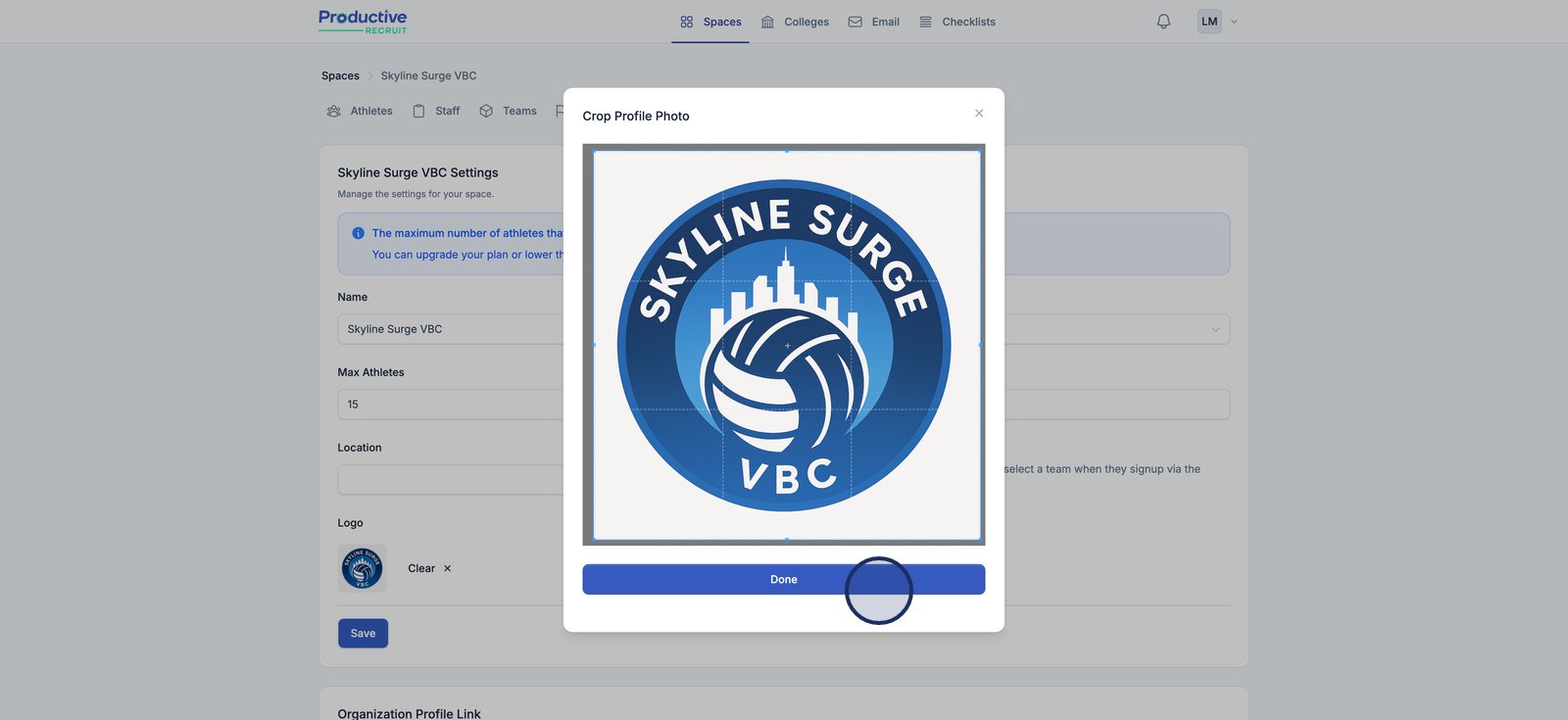
4. Click Save to apply and finalize your new logo.
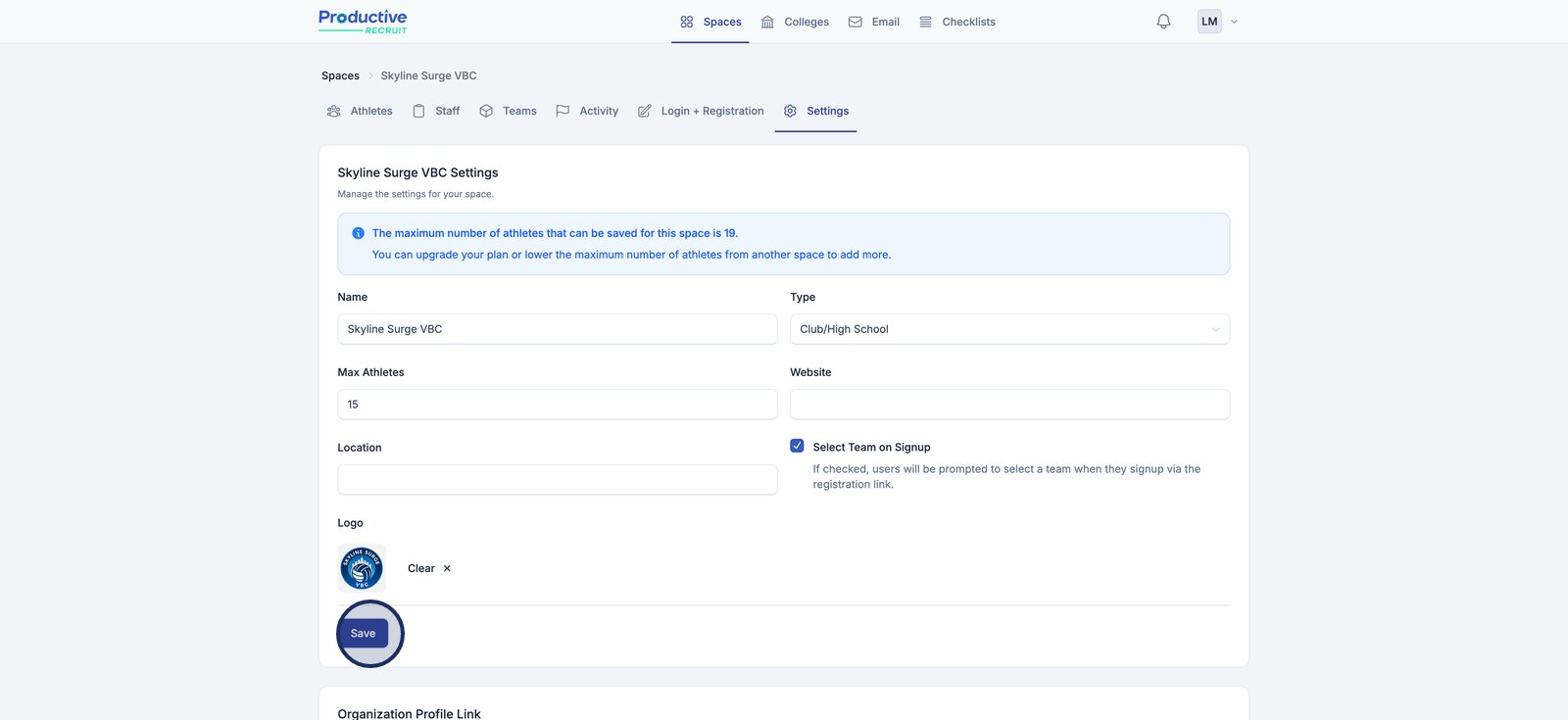
How to Free Up Athlete Slots for a Space

ℹ️ Tip: you can update the max athletes for your space and other settings from the settings tab for your space
Each organization has a total athlete seat limit based on their subscription plan. This total is distributed across the Spaces within your account. For example, if your plan includes 25 athlete seats, you could allocate them however you want across your available Spaces — such as:
- Space A: 15 athletes
- Space B: 6 athletes
- Remaining Available: 4 athletes
In the screenshot above, the current space (Skyline Surge VBC) is set to allow a maximum of 15 athletes, but since the account total is 25 and only 21 are currently allocated, you have 4 additional seats that could be assigned here or to another space.
To Free Up Slots:
If your space has hit its max but you need to make room:
- Option 1: Reduce the
Max Athletescount in another space (Settings → Max Athletes). - Option 2: Upgrade your plan to increase your total number of athlete seats across your account.
- Option 3: Delete inactive athlete accounts to make space within your current limits.
You’ll see a banner in the space settings showing the max number of athletes allowed based on your allocation, along with a link to adjust or upgrade as needed.
🔁 Note: These changes take effect immediately, and you can always reallocate seats across spaces as your team structure evolves.
How to share your organization profile
At the bottom of your space settings page, you should see your organization profile link.

The Organization Profile is a public-facing page designed to showcase your club or high school program to college coaches. Each space in your account is given a unique profile link that can be shared via email, text, or social media to promote your athletes. This page includes:
- Your organization's name, logo, and branding
- A list of all teams under the organization
- Quick access to view all current recruits and committed athletes
This profile makes it easy for college coaches to explore your program and discover talent—streamlining exposure and saving time during the recruiting process.

