Team Profiles
Team profiles are a powerful way to organize athletes within your space. Each space can have multiple teams, and each athlete can belong to one or more teams.
While many organizations use teams to mirror their actual club or high school rosters (e.g. "17 Elite", "18 Gold"), teams can also be used strategically to group athletes by recruiting relevance—such as creating position- or grad-year-specific lists (e.g. "2027 Liberos") for college coach visibility. This flexibility makes team profiles a key tool for organizing, managing, and promoting athletes effectively.
In this article:
- Team Profile Breakdown
- How to add a team to your space
- Updating team information
- How to add athletes to your team
- How to hide or remove players from the brochure
- How to share your team profile
- How to print the team brochure
Team Profile Breakdown
Each team in ProductiveRecruit has its own public-facing team profile that can be shared with college coaches. These profiles are designed to showcase key information in a clear and professional layout. Here’s how to interpret the different sections based on the example image:

Athlete Roster Section
- Player Name and Grad Year: Each athlete’s name is clickable, linking directly to their individual profile.
- Position & GPA: Each player entry includes their primary playing position and GPA to help coaches quickly assess academic and athletic fit.
- Photos (if available): Profile images give a visual identity to each athlete and help coaches remember them.
This section is ideal for helping college coaches evaluate players at a glance.
Staff Section
- Coach Information: Lists the staff associated with this team, including their name, role (e.g. Coach), and email address for easy contact.
How to add a team to your space
Interactive Demo
ℹ️ Tip: click the expanding arrows on the top right to enter full-screen mode
Step-by-step Guide
1. Click Add Team to start creating a new team.

2. Add your team name
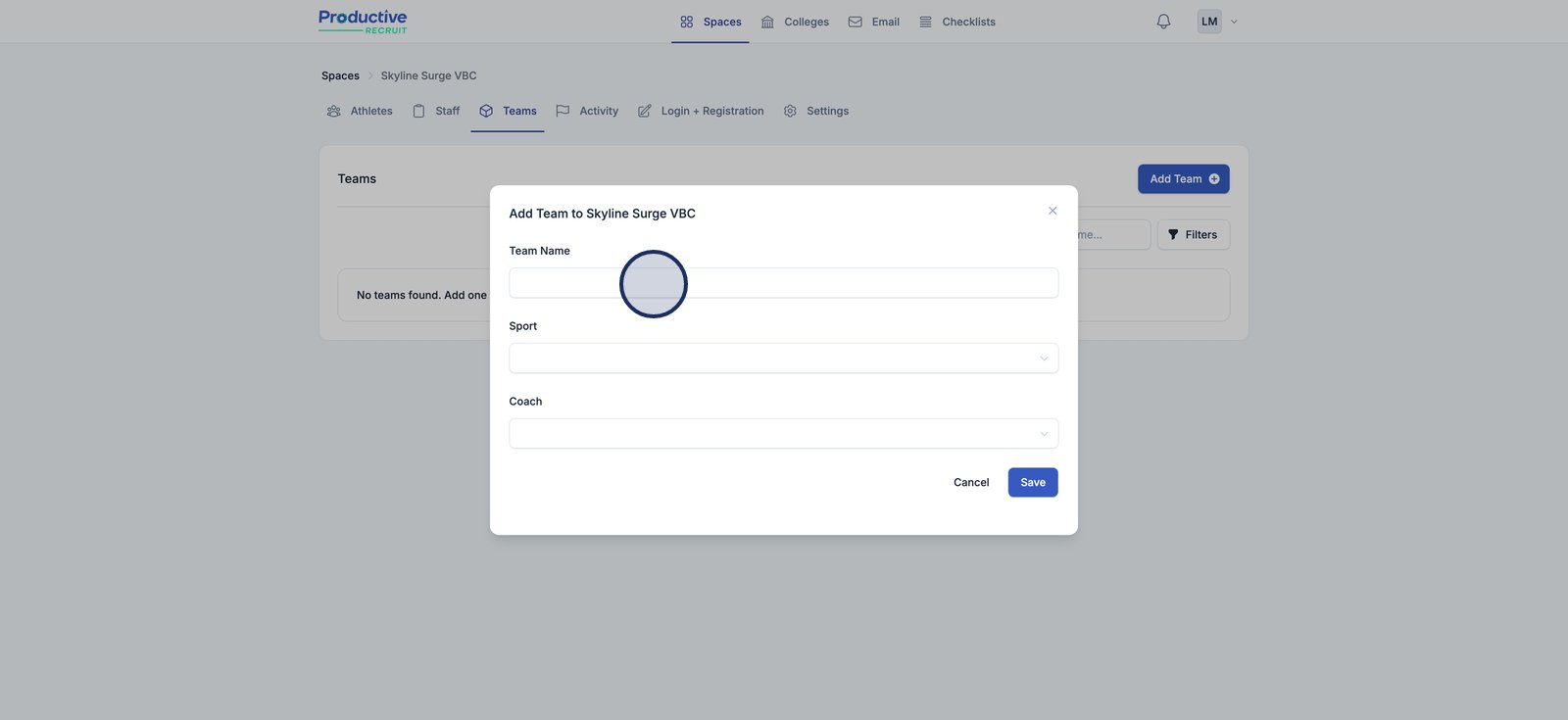
3. Select the correct sport to accurately categorize your team.
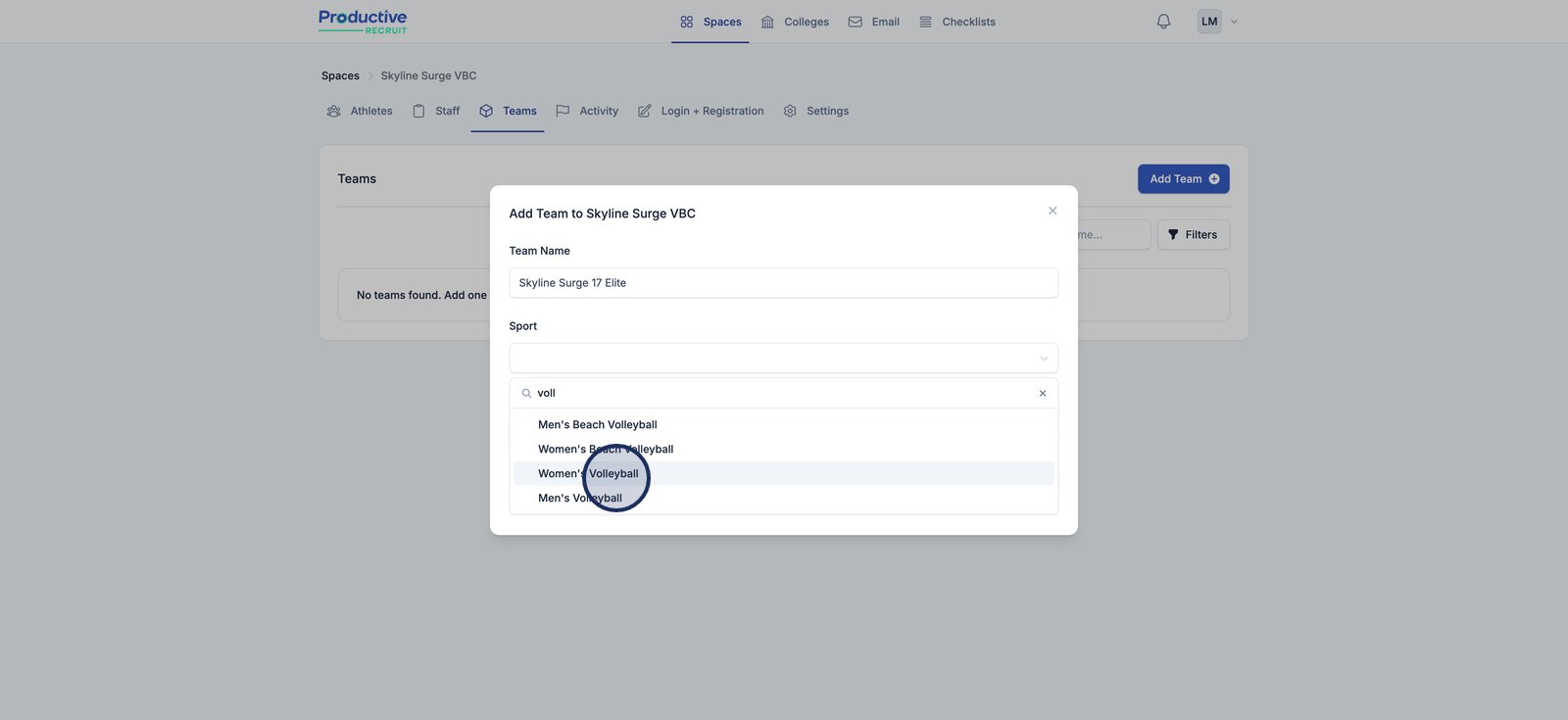
4. Optionally select the team's coach
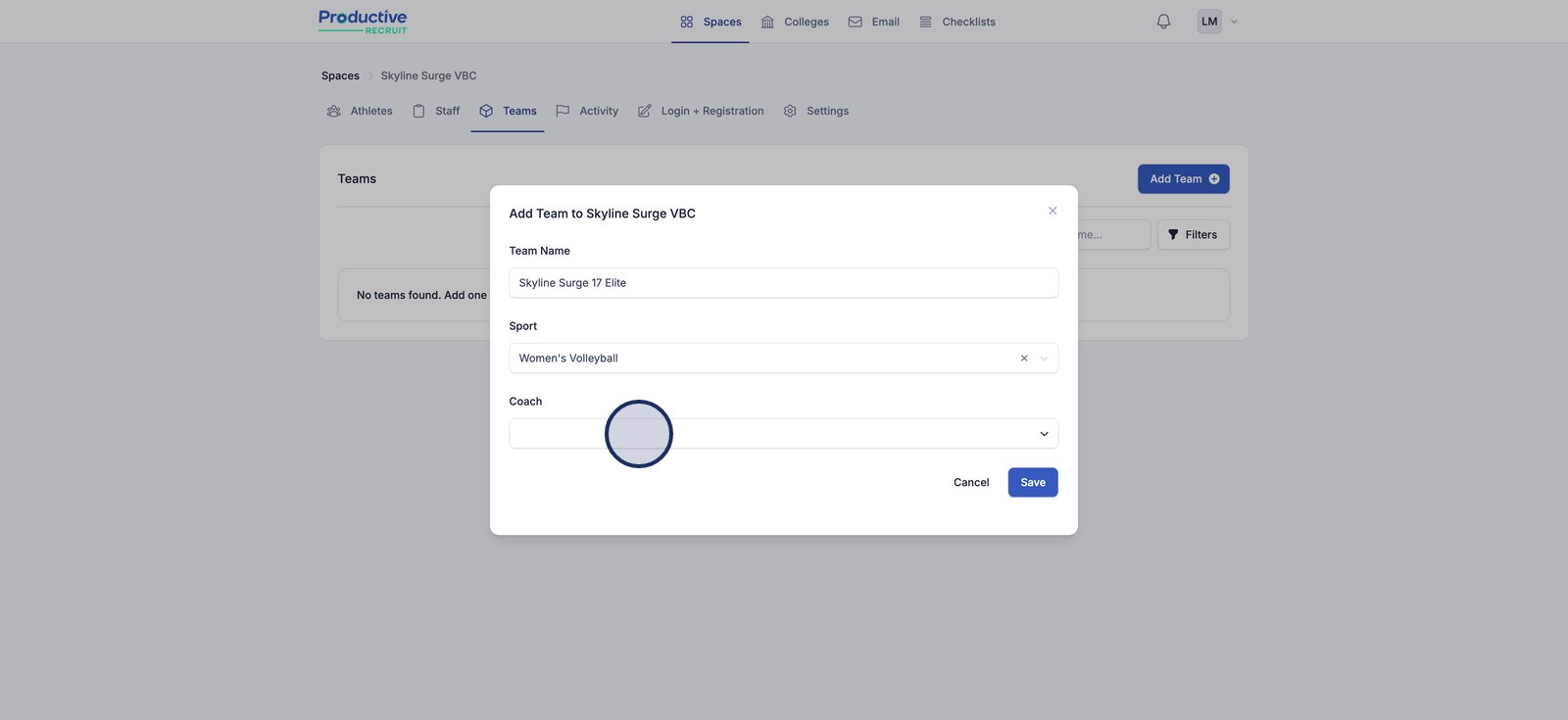
5. Click Save to add the new team to your space.
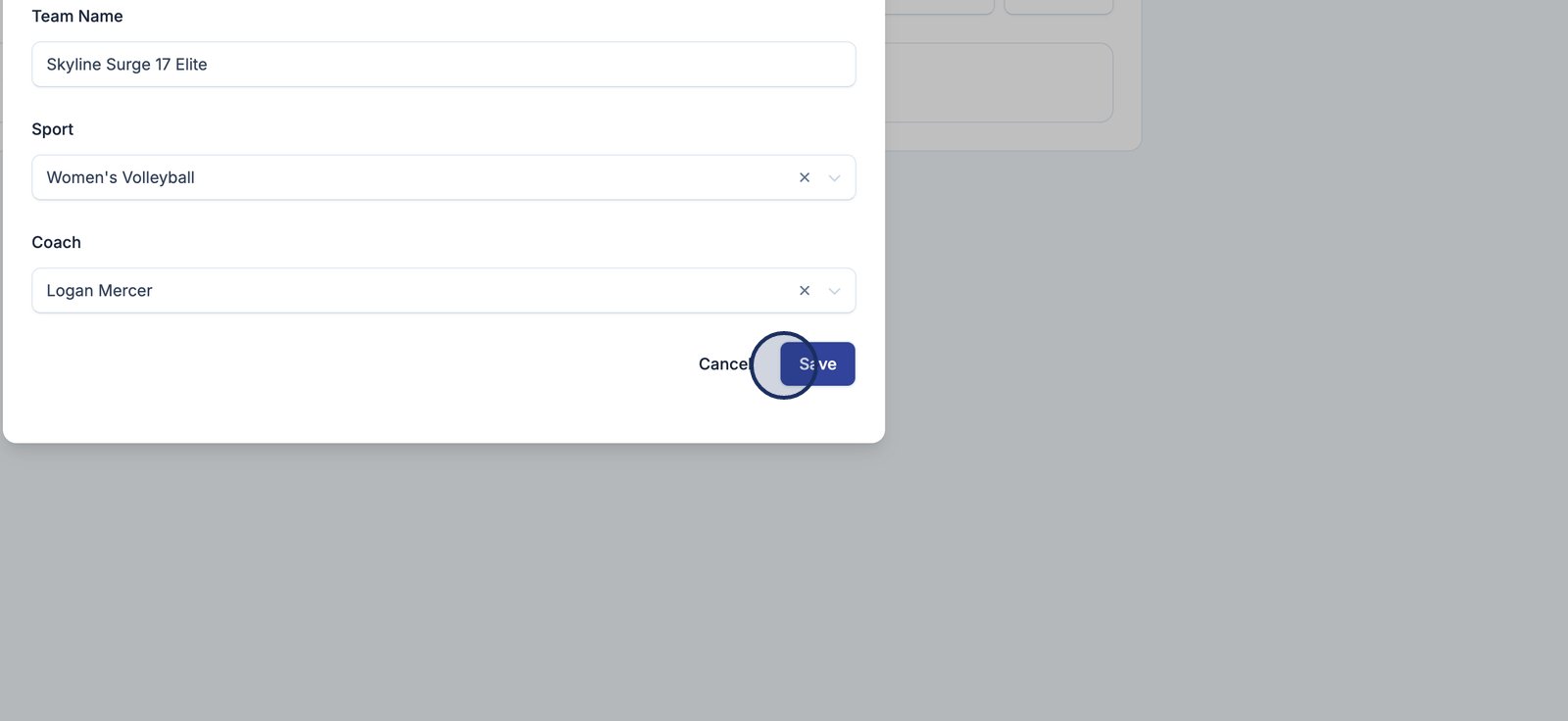
Updating team information

Each team has an editable "Info" section where admins can update the team name, assigned sport, and preferred display order for athletes on public and internal views. The Order By dropdown lets you control how athletes appear on the team profile and printouts. You can sort by:
- Jersey Number (Club)
- Jersey Number (High School)
- Name
- Grad Year
- Manual (drag-and-drop order)
Once updated, click Save to apply your changes. This ensures your team information stays accurate and organized for both internal users and college coaches reviewing your team.
How to add athletes to your team
Option 1: using bulk actions
Interactive Demo
Step-by-step guide
1. Select the athlete you want to assign to a team by checking the box next to their name.

2. Click Bulk actions to perform a task on the selected athlete(s).
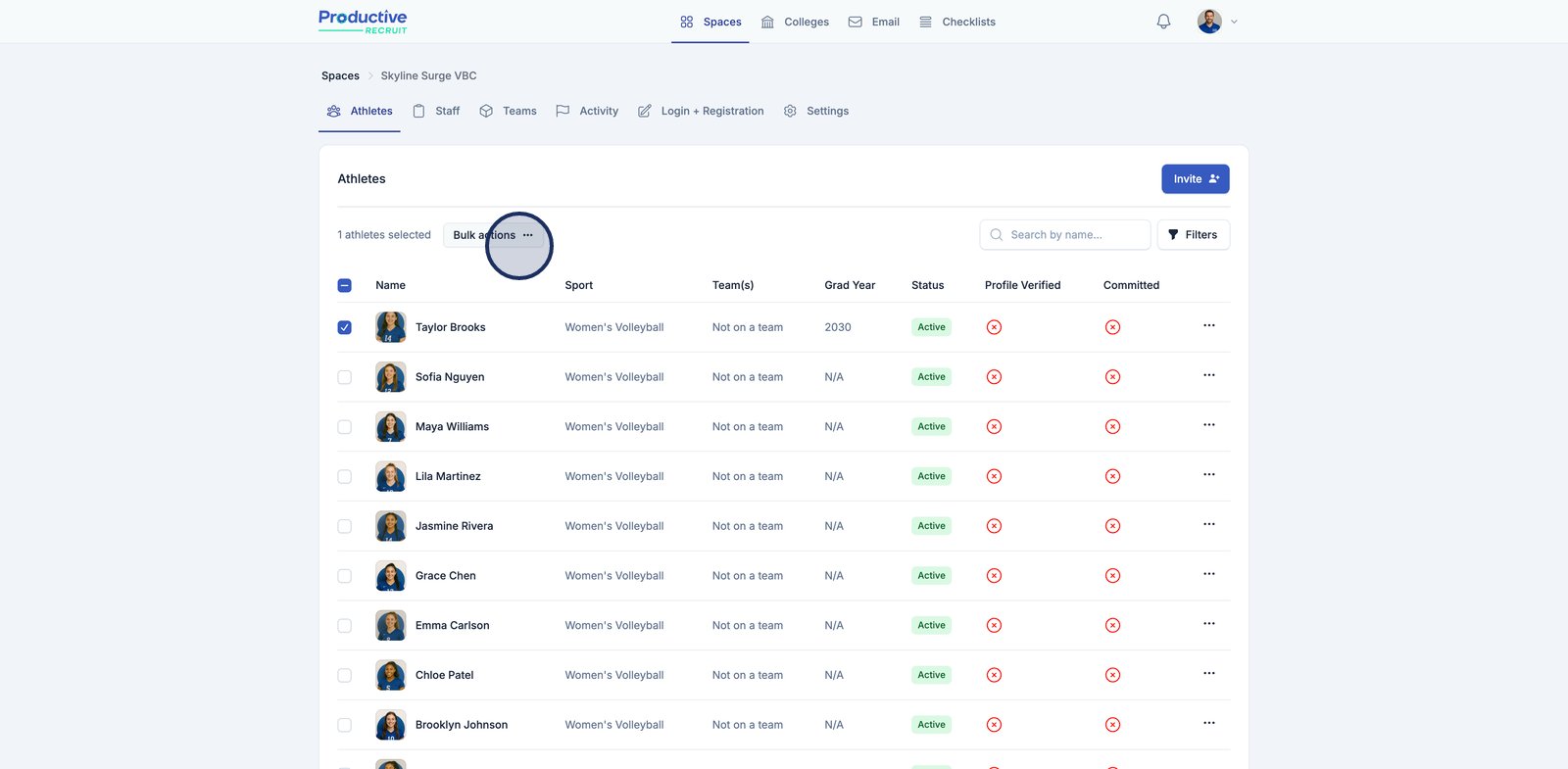
3. Click Assign team(s)
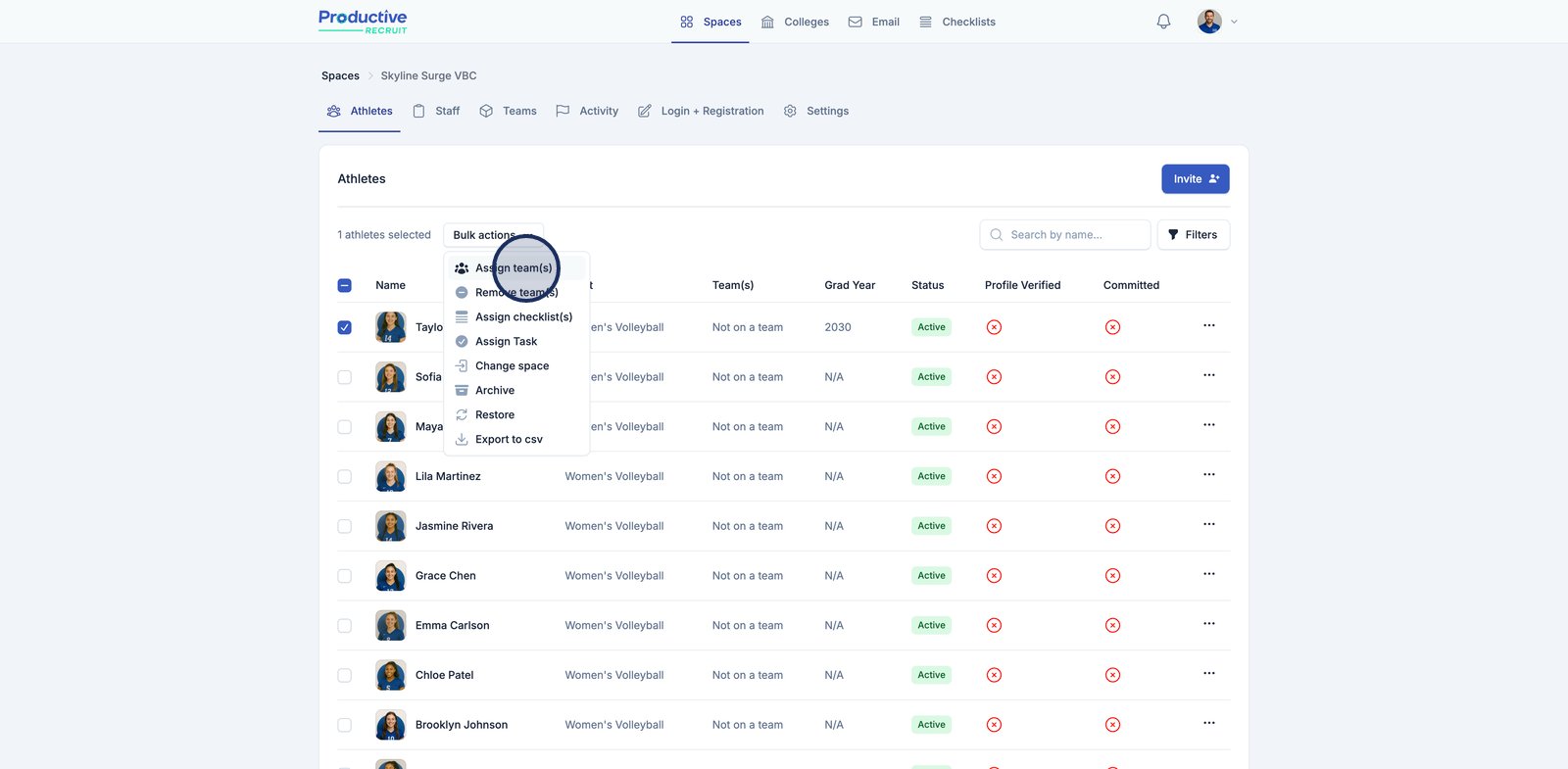
4. Open the Assign team(s) dialog to choose a team for the selected athlete(s).
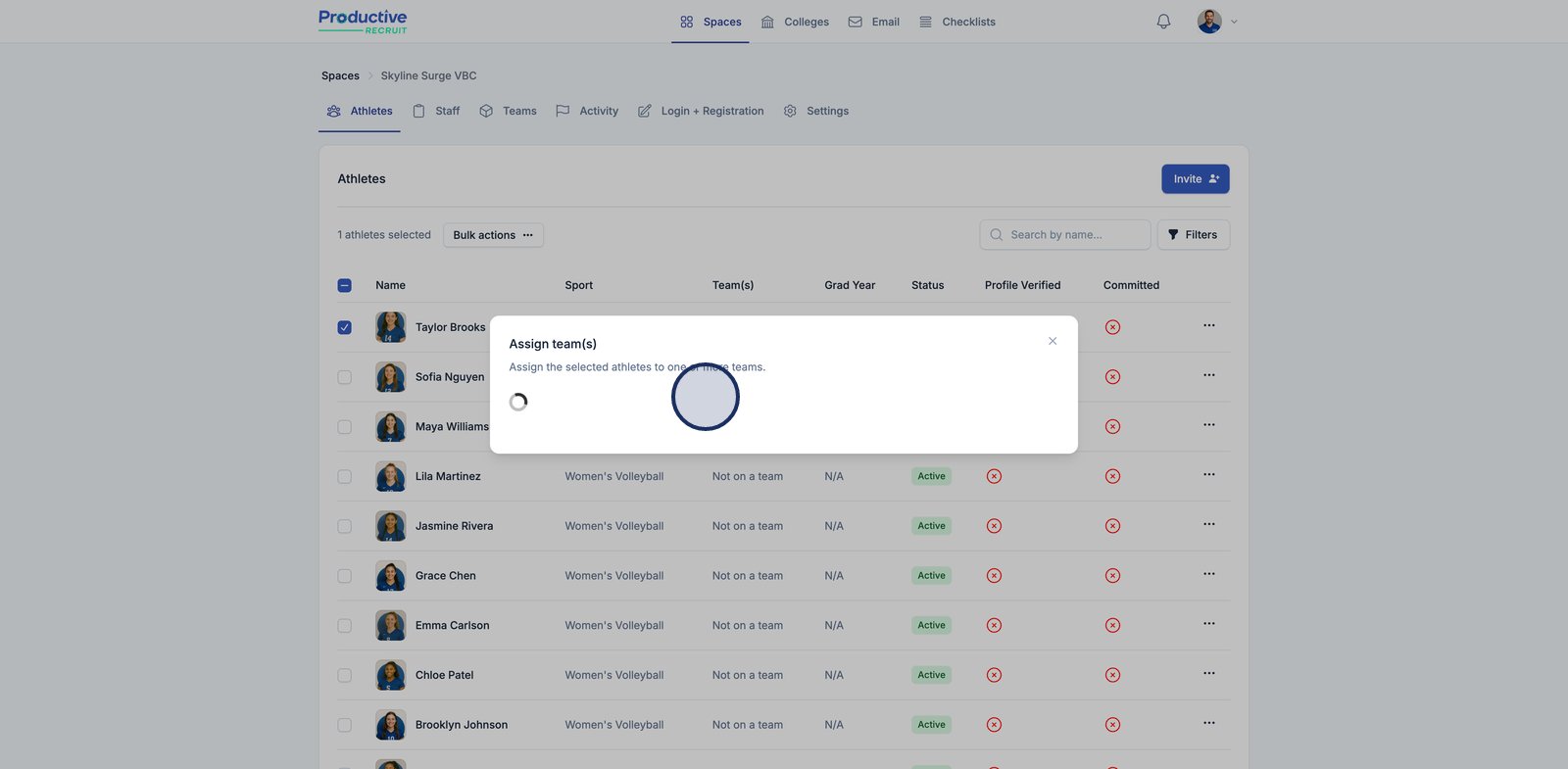
5. Expand the dropdown to view and select one or more available teams.
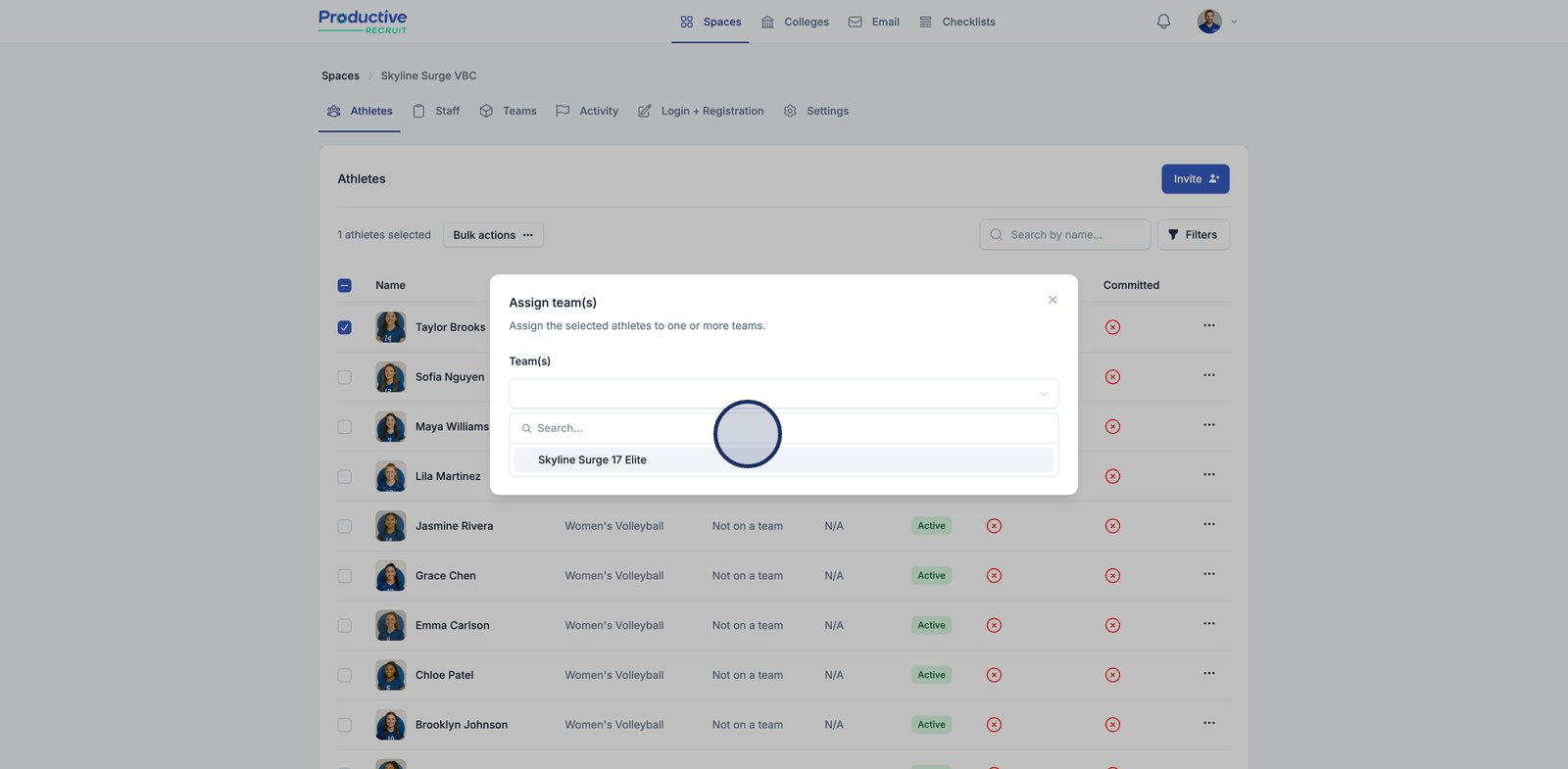
6. Click Save to confirm the assignment and update the athletes' team affiliation.
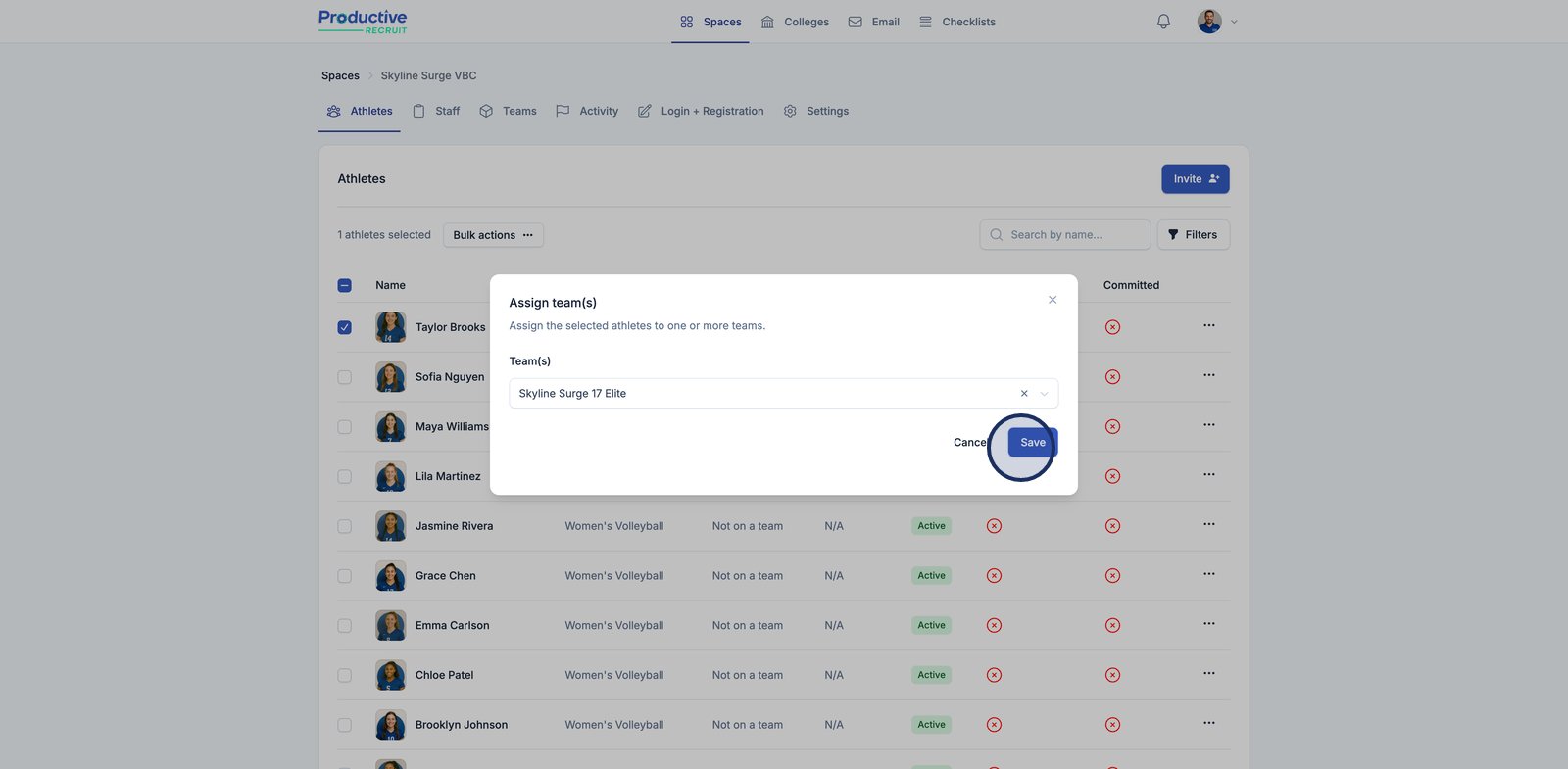
7. Select all athletes at once with the table header checkbox for bulk team assignments.

8. Select Assign team(s) again to assign all selected athlete to the selected teams
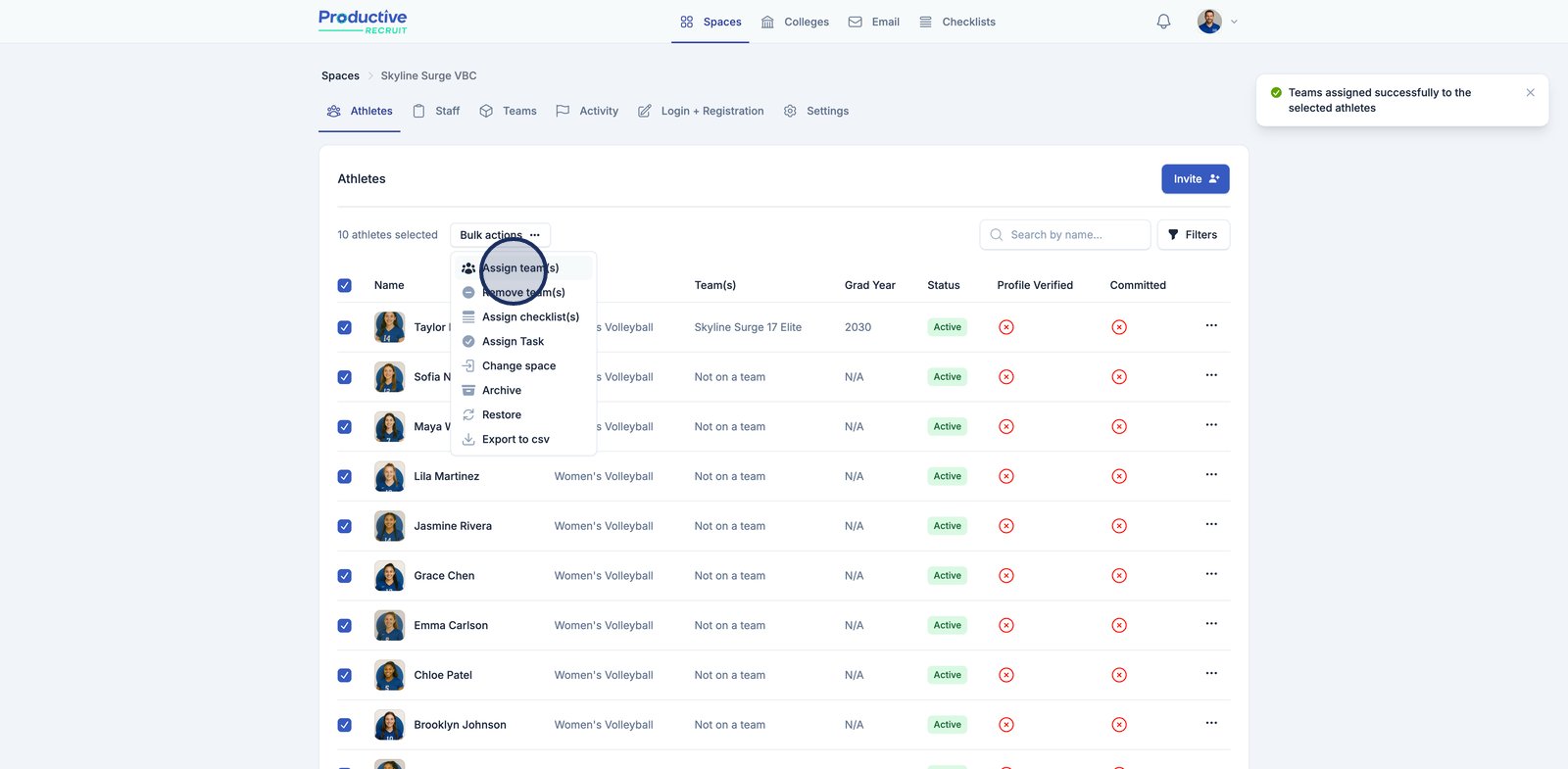
9. Click Save to finalize the team assignment for all selected athletes.
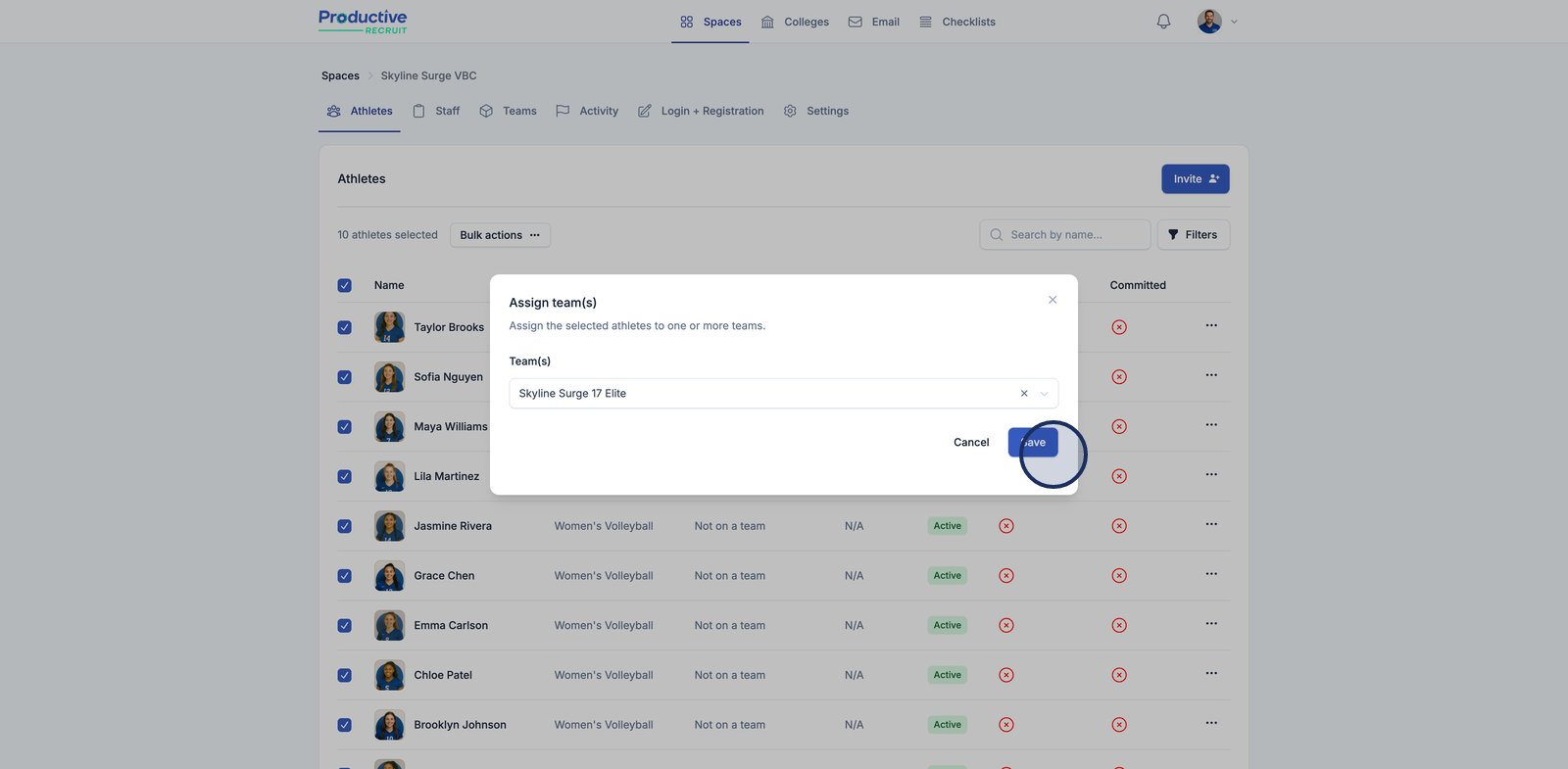
10. Done! Now all 10 athletes are on the selected team
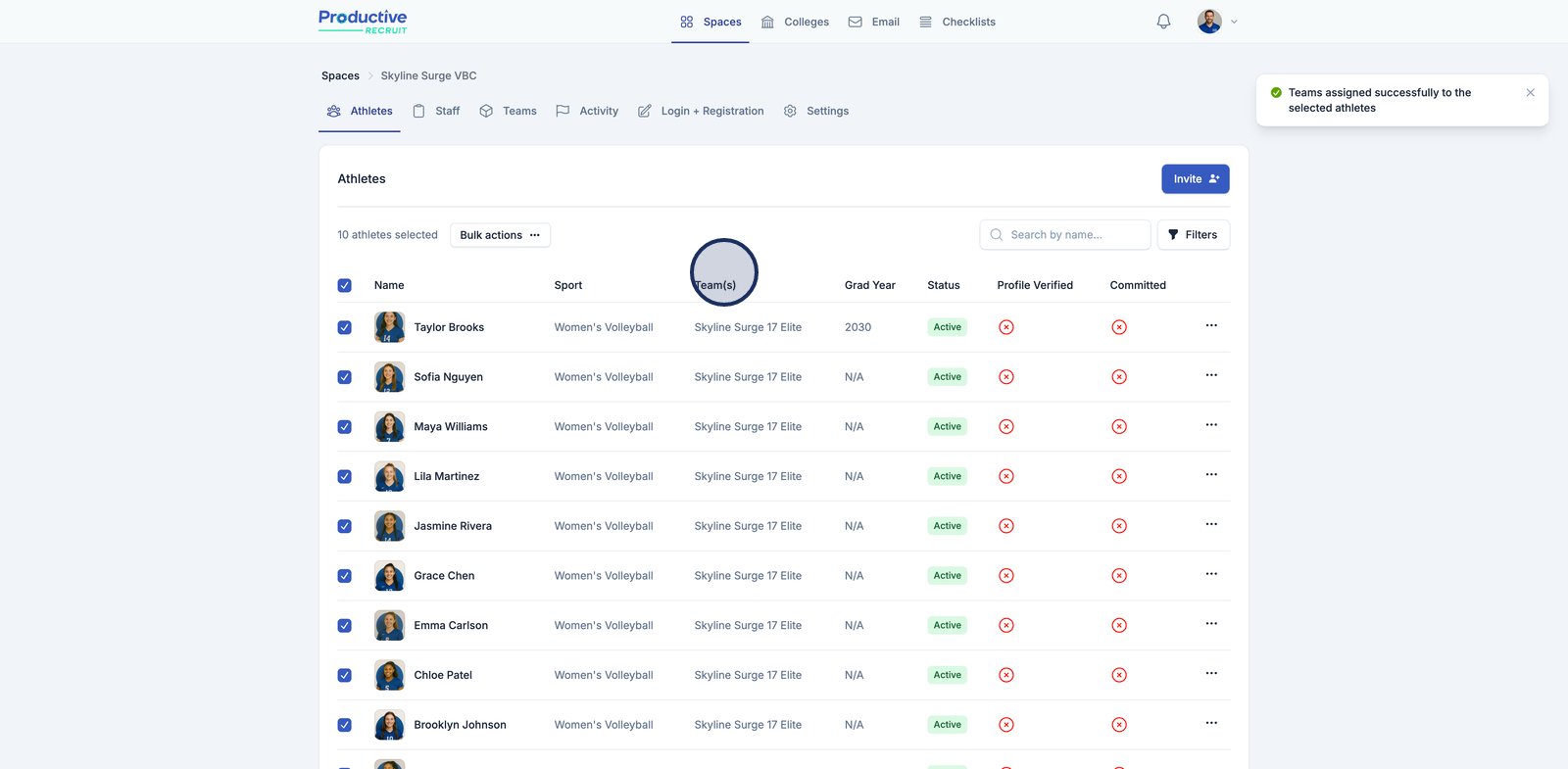
Option 2: from the internal athlete profile
Interactive demo
Step-by-step guide
1. Select the athlete you want to manage by clicking on their name in the athletes list.
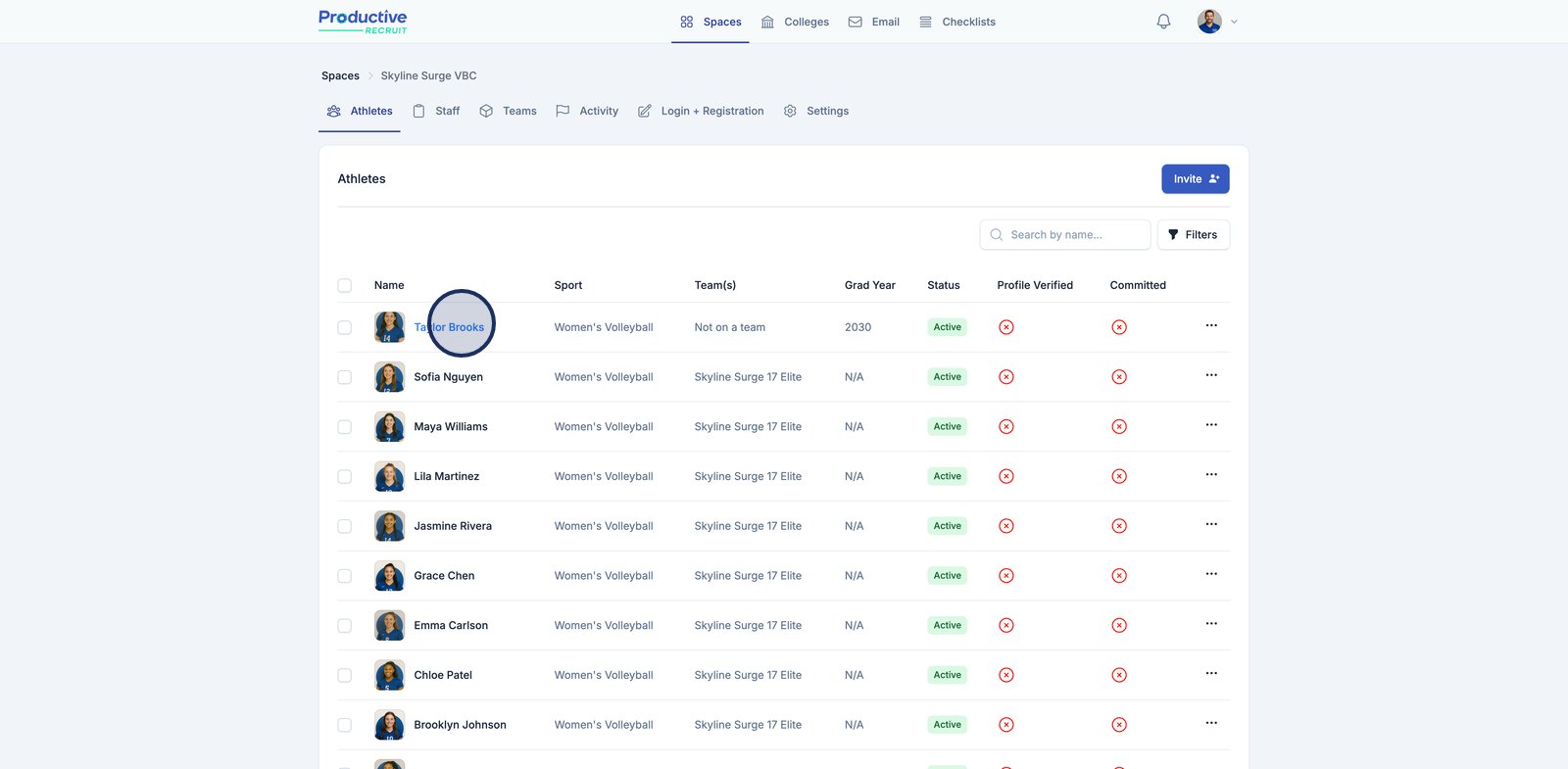
2. Open the Actions menu to access management options for the athlete.
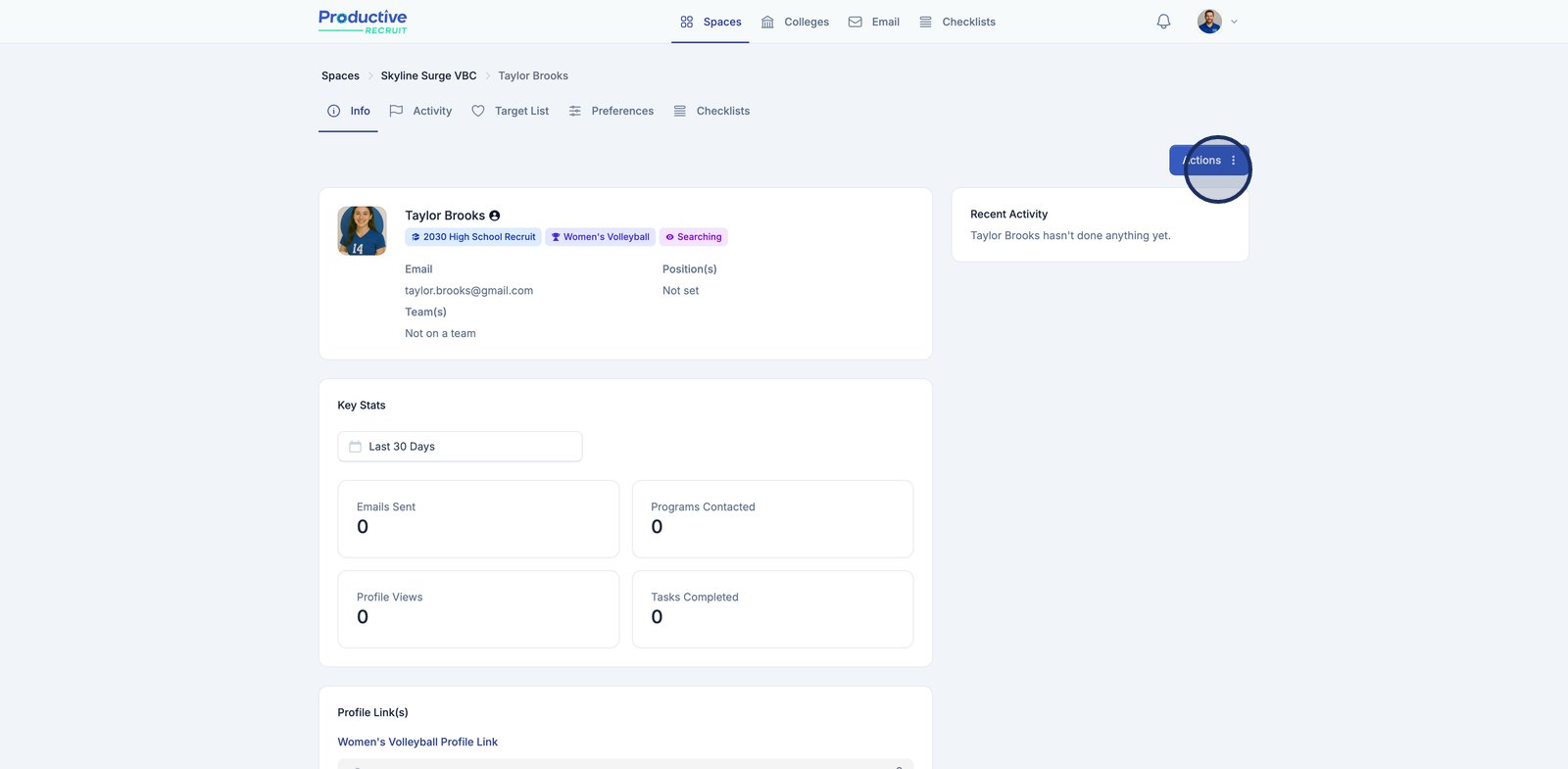
3. Select the Assign team(s) action from the Actions menu
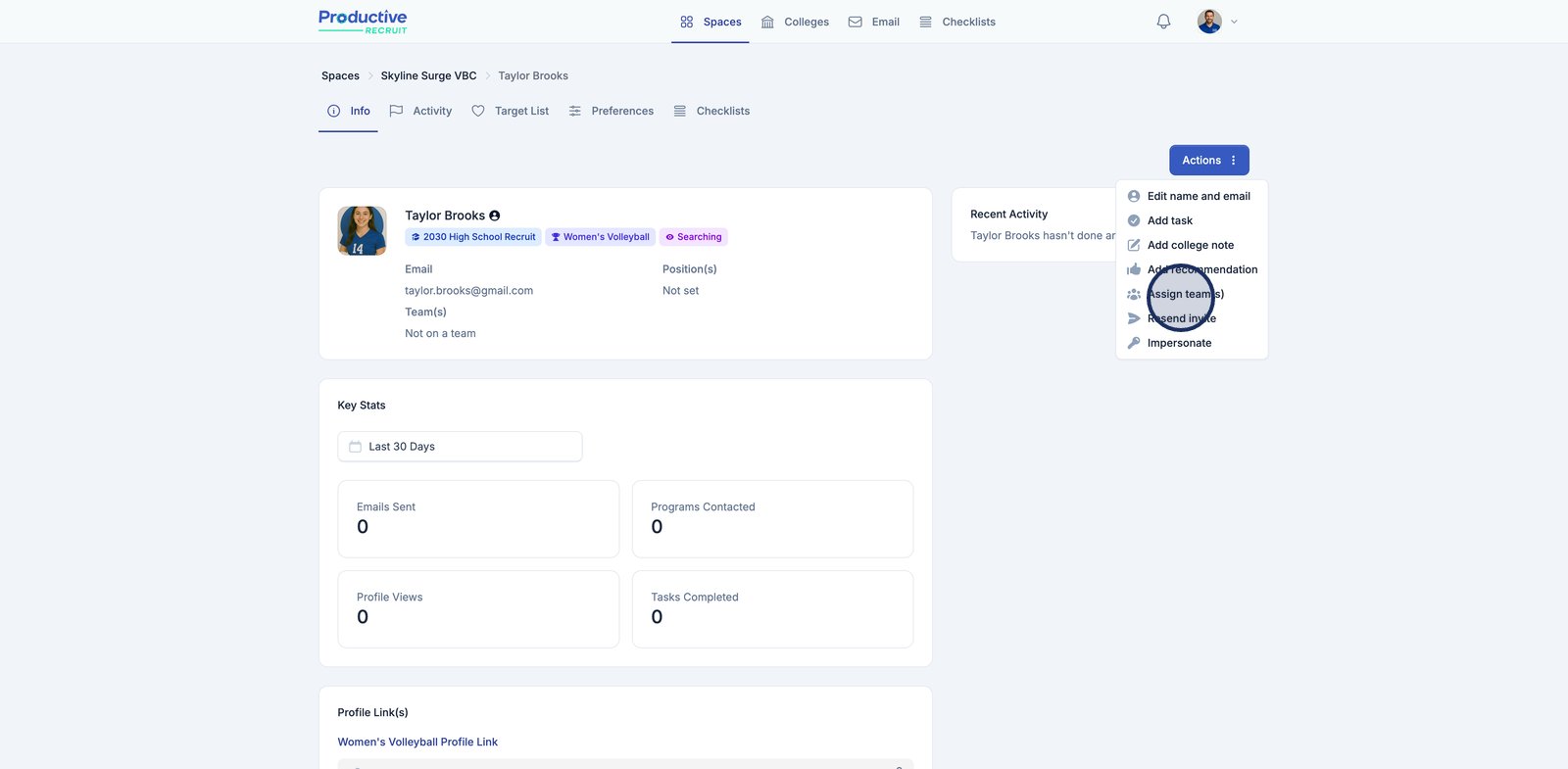
4. Click the Team(s) dropdown to start assigning the athlete to one or more teams.
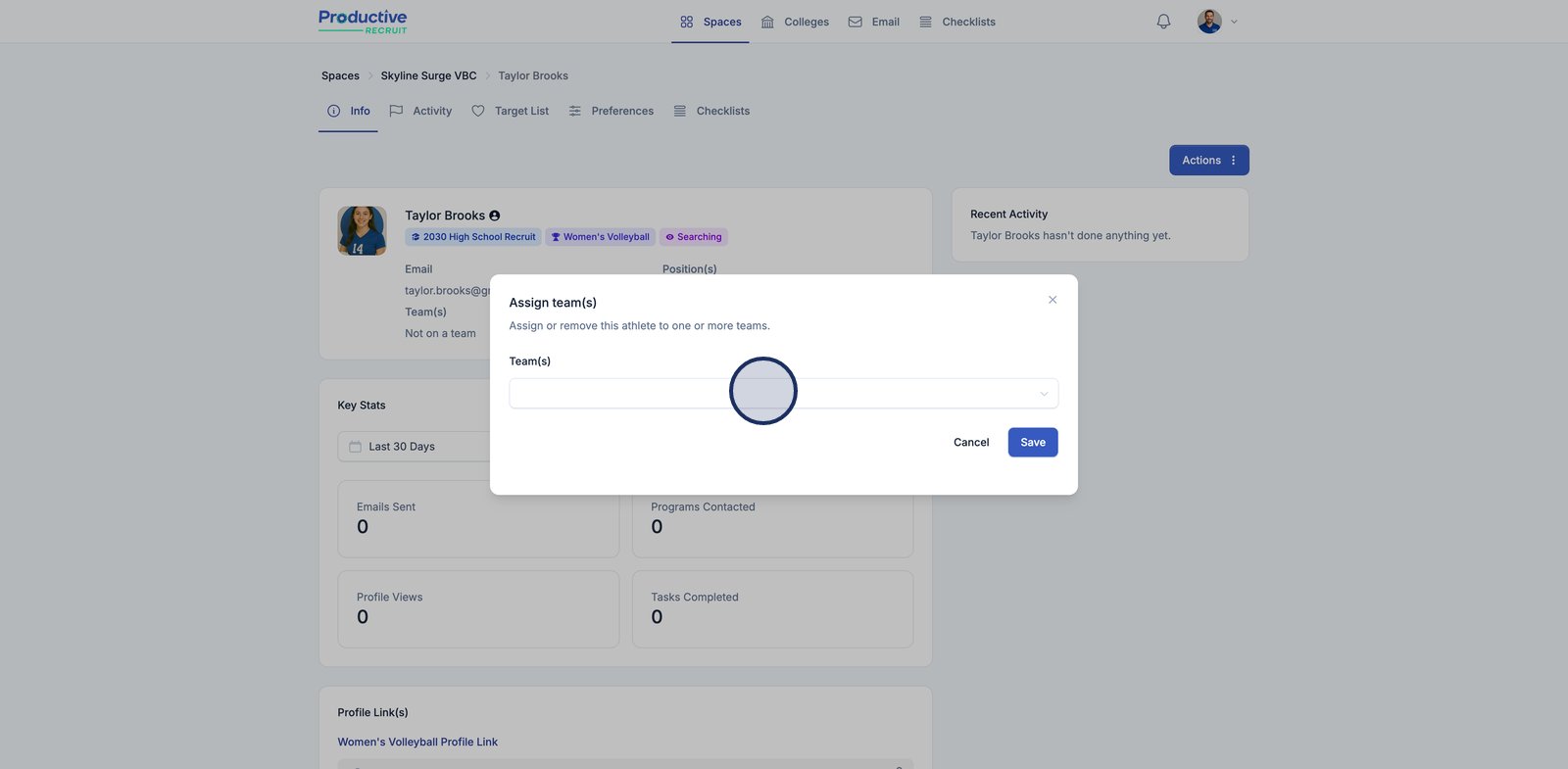
5. Finally, click save to assign them to the selected teams.
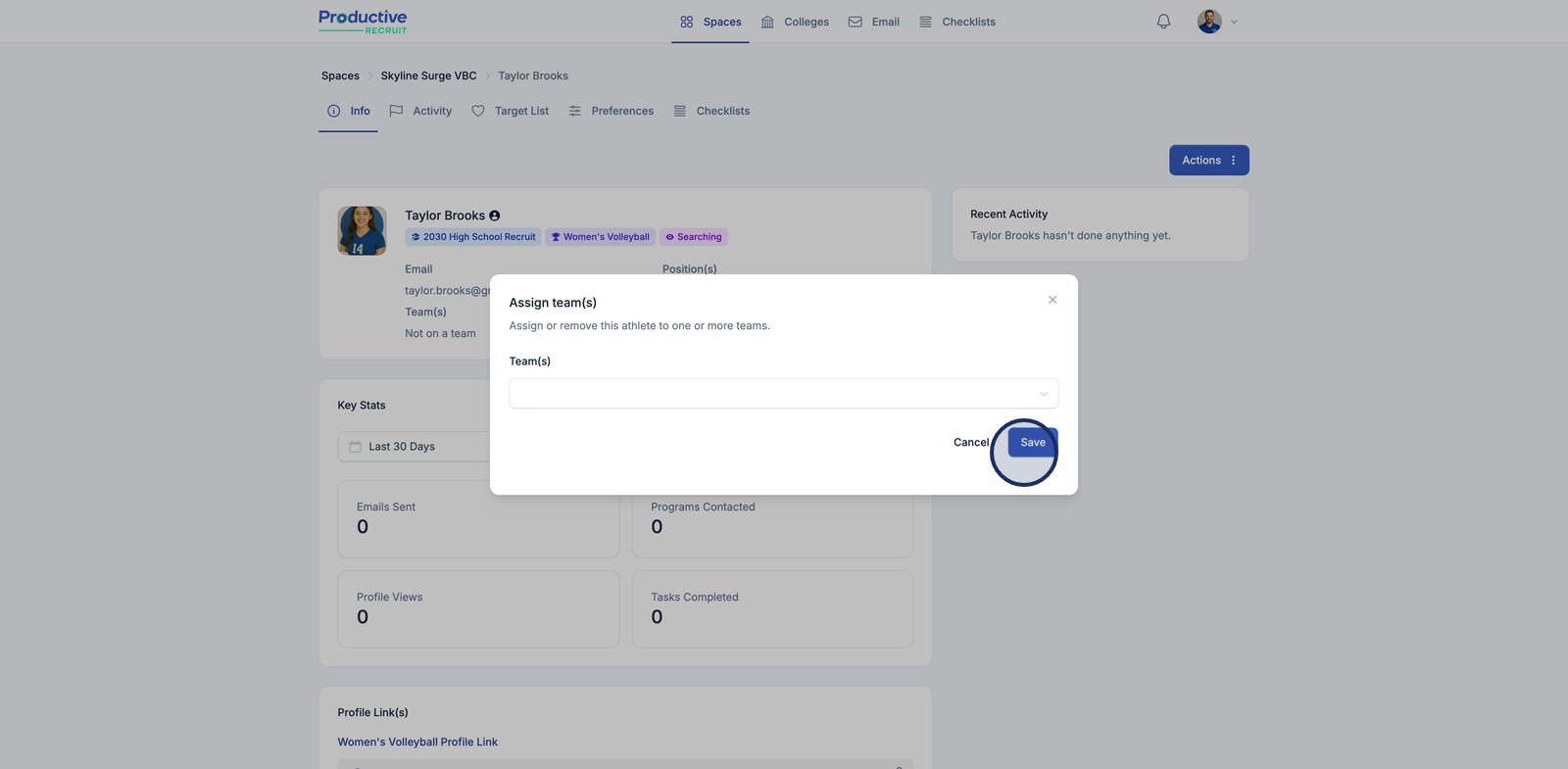
How to hide or remove players from the brochure
Sometimes, you may need to hide or remove a player from the team profile. You can easily do this from the Squad tab.
- Go to the squad tab

- Click the options menu and select one of the options

- To show a player on the profile again select "Show on team profile"

💡Tip: you can do the same thing for coaches from the staff tab
How to share your team profile
To share a team profile, navigate to the "Share" tab for your team and copy the team profile link.

How to print the team brochure
To print the team brochure, navigate to the "Share" tab for your team and copy the team profile link.

Full Version
The full version prints up to 10 players on one page and includes a notes section for college coaches.

Compact Version example
Useful for making sure up to 20 athletes fit on a page

