Tracking College Targets
The Target List is your personal workspace for organizing and prioritizing the college programs you're actively pursuing. This tool helps you keep track of where you stand with each school, what actions you’ve taken, and how each program aligns with your recruiting goals. Whether you’re just starting outreach or deep in conversations, the Target List gives you a centralized place to stay organized and make strategic decisions.

In this article:
- How to add schools to your target list
- How to re-rank your target list
- How to create custom lists
- How to change the status
- How to remove a target
How to add schools to your target list
Interactive Demo
ℹ️ Tip: click the expanding arrows on the top right to enter full-screen mode
Step-by-step guide
1. Click the heart icon to add a university to your target list for easy access.

2. Optionally update the status with this dropdown
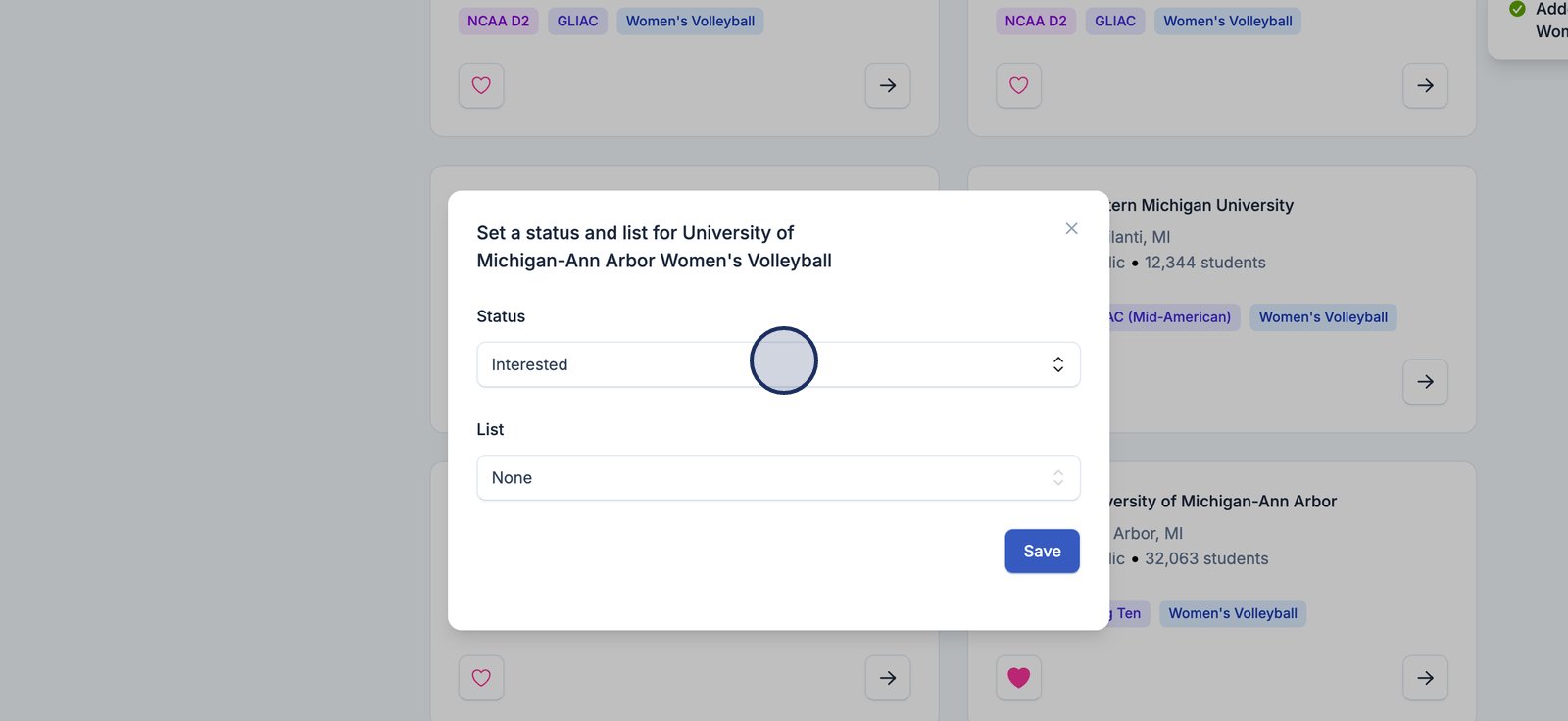
3. Tag this school on a custom list you've created. Note: you won't see this dropdown if you have not yet created a custom list
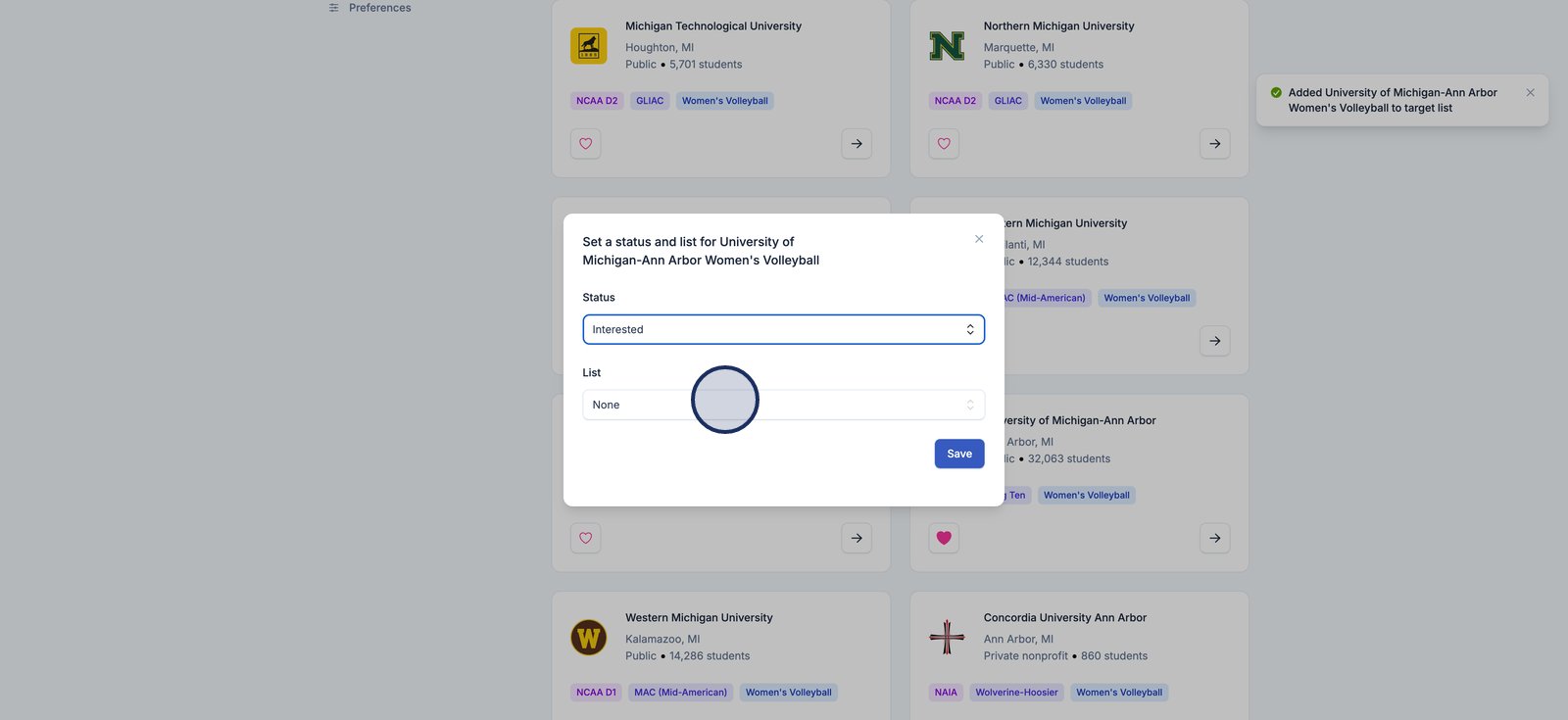
4. Click here to save the status and list for your target
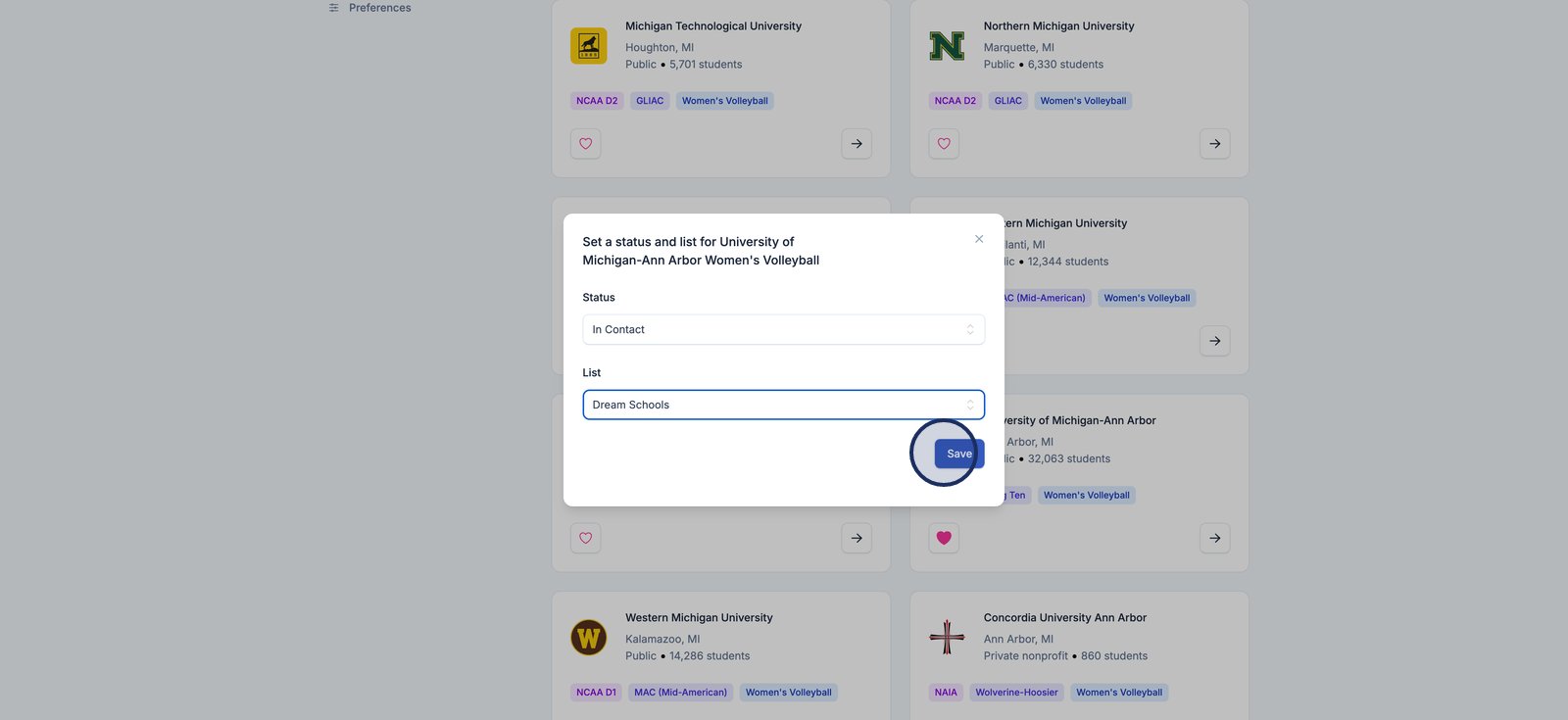
ℹ️ Note: You can also add a school to your target list from the college profile page as seen below by clicking the heart icon

How to re-rank your target list
You can easily rank your top college programs in the order that matters most to you.
This feature is especially helpful if you’re working with a club or recruiting advisor—they’ll be able to see your preferences and help guide your outreach based on your top priorities.
Interactive Demo
ℹ️ Tip: click the expanding arrows on the top right to enter full-screen mode
Step-by-step guide
1. Click the Re-rank button to start rearranging the order of your target colleges.

2. Drag the handle next to a college to move it to your desired position in the list.
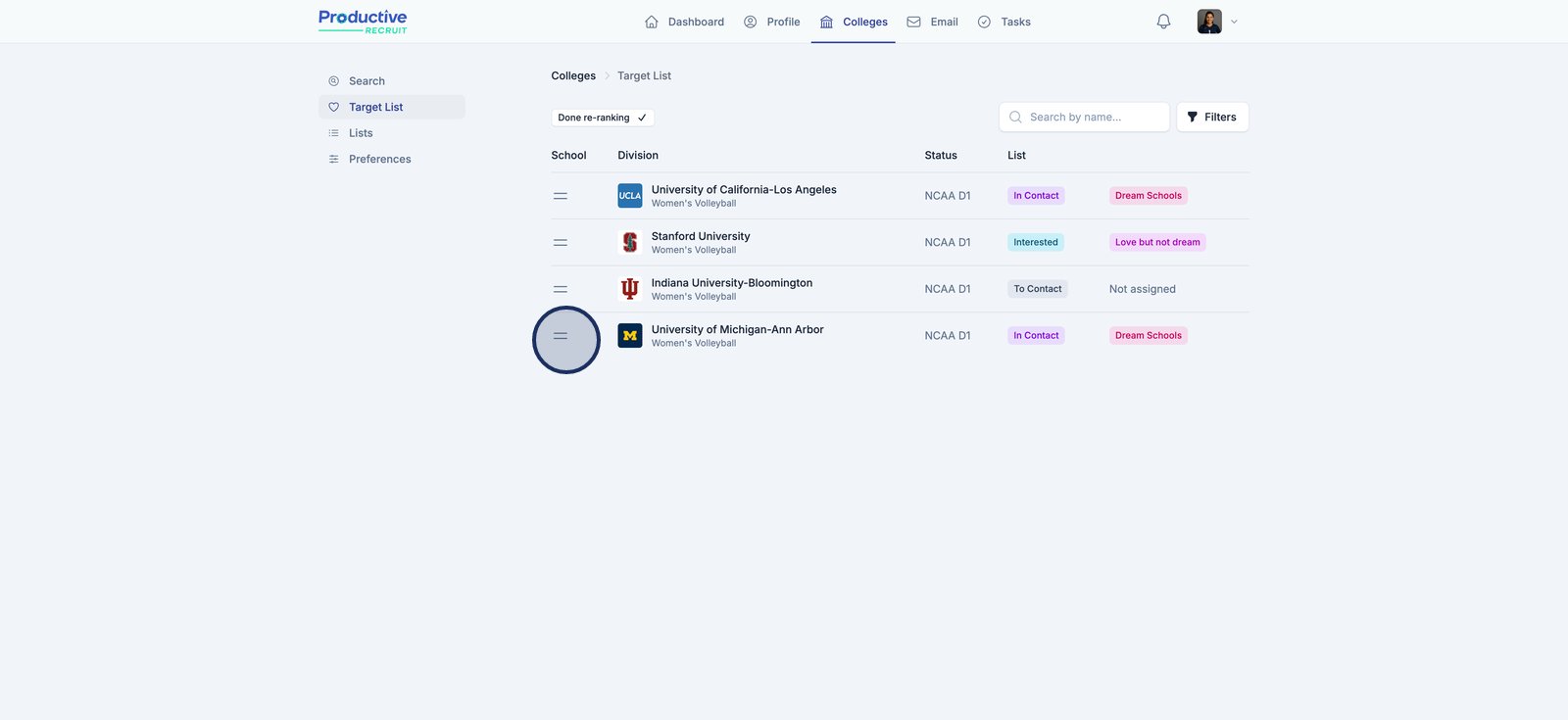
3. Click Done re-ranking to save your new college order.
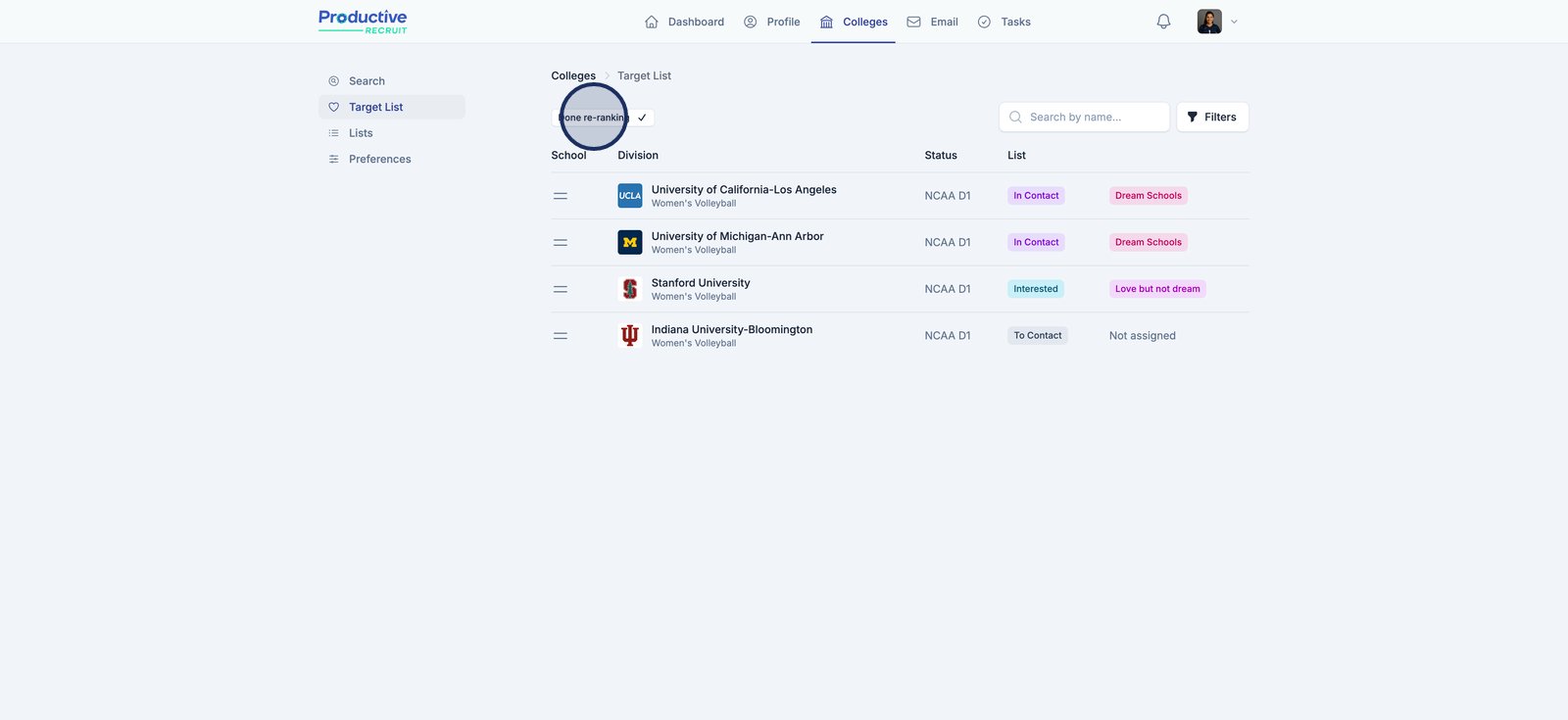
How to create custom lists
Custom lists let you tag schools on your target list for better organization. Think of them like folders or categories you create to group schools based on your own preferences or recruiting strategy. For example, you might create lists like “Dream Schools,” “High Academic,” or “West Coast Programs.”
You can create as many custom lists as you’d like and assign each target school to a list. This makes it easy to filter and prioritize your list as your recruiting journey evolves. Custom lists are completely private and flexible—built to reflect how you think about your options
Interactive Demo
ℹ️ Tip: click the expanding arrows on the top right to enter full-screen mode
Step-by-step guide
1. Go to the Lists section to view and manage your custom college lists.

2. Click Add

3. Enter a name and description for your list

4. Choose a color for your new list to make it stand out.

5. Click Add to save your new college list.
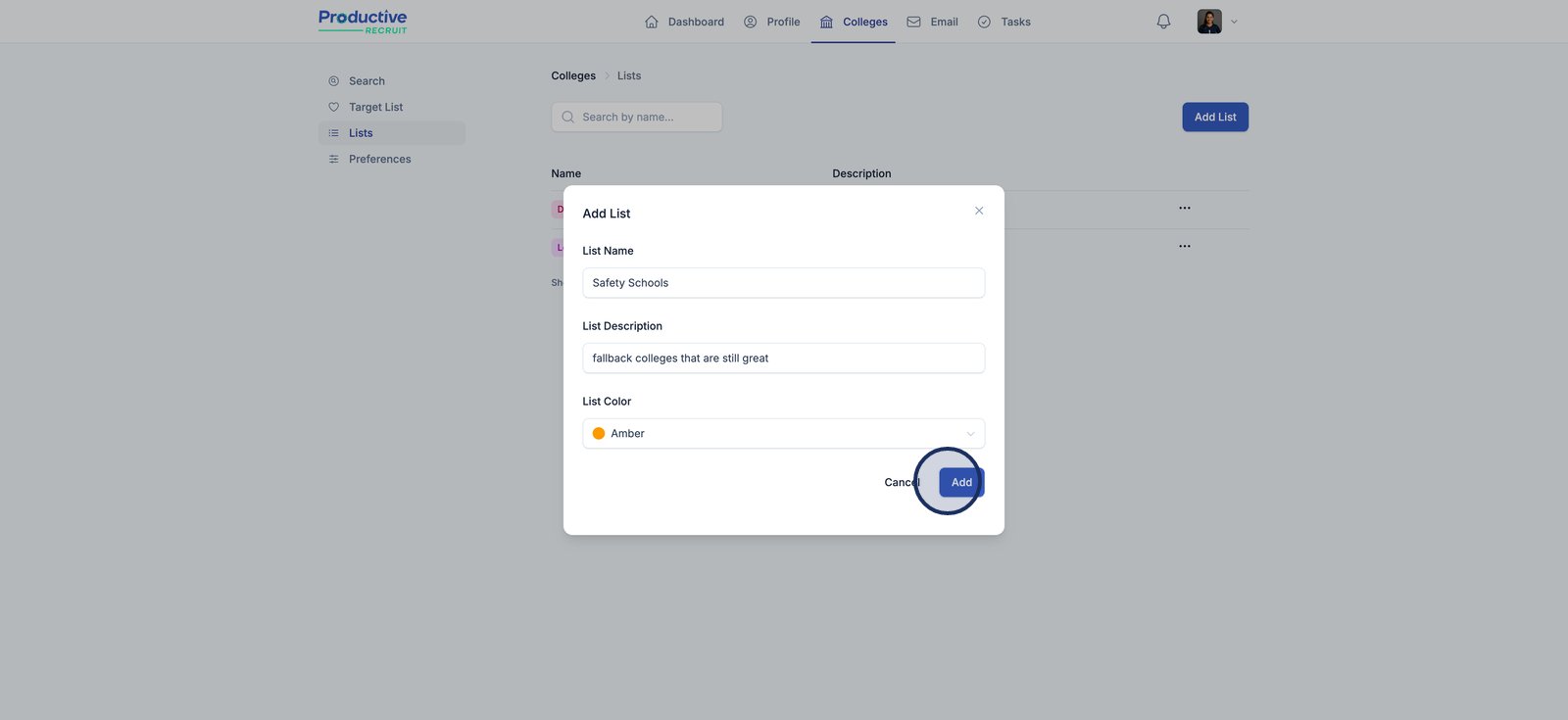
How to change the status
- Select the options menu and click "Change Status"

- Change your status and click "Change Status" to save your changes.

How to remove a college from your target list
To remove a college from your target list, click the options menu and select the delete option and confirm.

