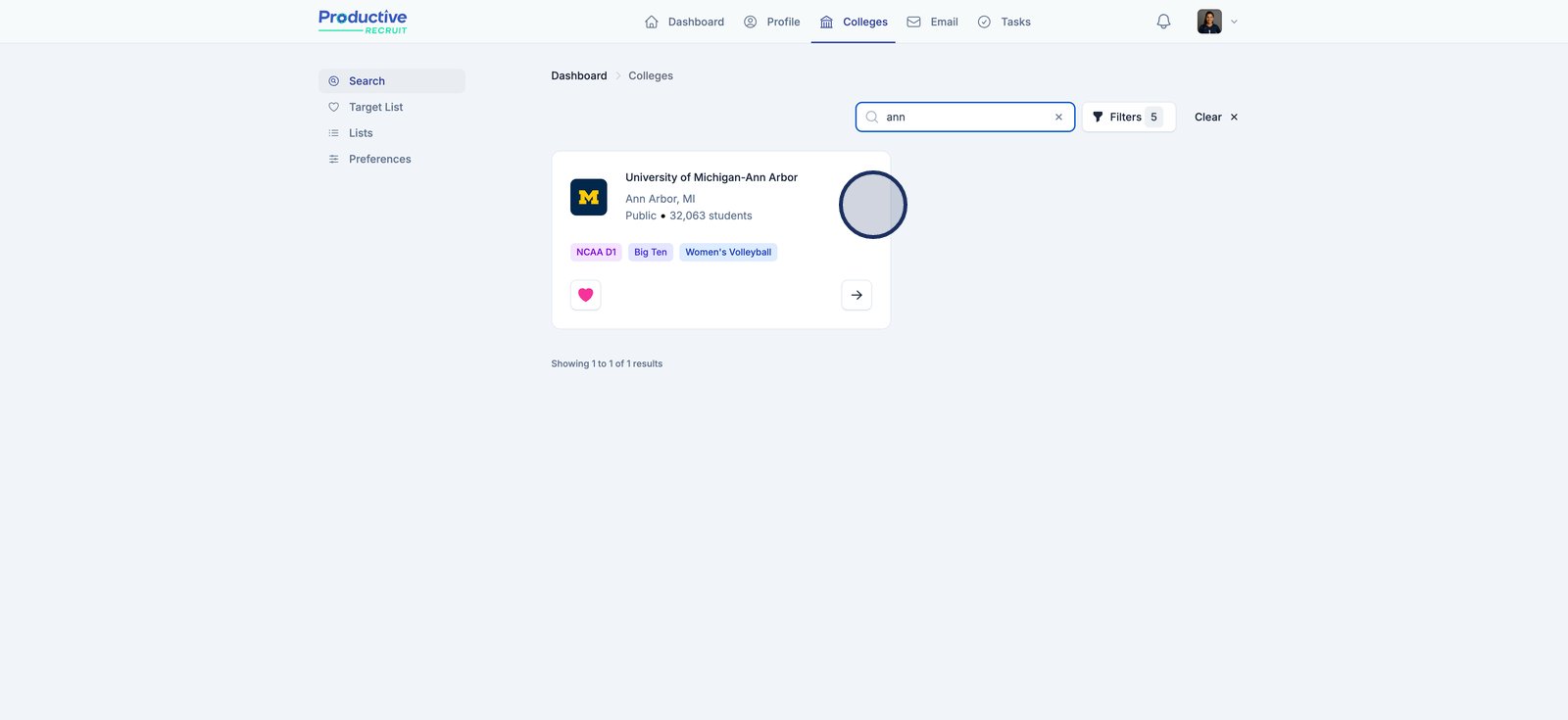College Search Tool
In this guide, we walk through how to search for college programs with our college search tool.
In this article
Interactive Demo
ℹ️ Tip: click the expanding arrows on the top right to enter full-screen mode
Available Filters
ℹ️ Notes
- For dropdowns like conferences, majors, and states, only the first 20 options are shown by default. Start typing to search and see more choices.
- We utilize public datasets that colleges provide. Some data points (such as GPA or ACT Score for example) may be missing for some colleges.
- Divisions
- Available options: NCAA D1, NCAA D2, NCAA D3, NAIA, JUCO
- Conferences
- Start typing to search for any athletic conference across all divisions
- Sport
- Athletes: If you have more than one profile, use this filter to choose which sport to search for. Otherwise, we’ll automatically show colleges that offer your sport and you will not see this option.
- Admins: use this to filter college programs by sport
- State/Region
- Start typing to search for any state or region
- Options: all 50 states and multiple regional options
- Setting
- Filter colleges by their campus setting—choose from city, suburb, town, or rural—based on the type of environment you’d prefer.
- Zip code and Distance from Zip code
- Filter colleges based on distance from a specific zip code. Enter your zip code and choose a distance—options include 10, 50, 100, 250, or 500 miles.
- Majors
- Use this filter to find colleges that offer the majors you're interested in. Start typing to search and select one or more majors from the list. Only schools with at least one of your selected majors will appear in your results.
- Size
- Filter colleges based on their total undergraduate enrollment. Choose from small (under 2,000 students), medium (under 15,000), or large (15,000+). This can help you find a campus environment that fits your preferences.
- High School GPA
- Filter colleges by their average admitted student GPA. Enter your GPA to see schools where you’re a potential academic match.
- Average Annual Cost
- Set a maximum annual cost to find colleges within your budget. This is the average net price after financial aid.
- ACT Score
- Enter your ACT score to find colleges where the average admitted score is less than or equal to yours. This helps you identify schools where your score is above or within their typical range.
- SAT Score
- Enter your SAT score to filter for colleges with an average admitted score less than or equal to your score. This can help you focus on schools where you're more likely to be academically competitive.
- Acceptance Rate
- Filter schools based on how selective they are. A higher acceptance rate typically means a school is less selective.
- Graduation Rate
- Set a minimum graduation rate to find colleges where students are more likely to complete their degree.
- School Type
- Filter colleges by type of institution. Choose from public schools (typically state-funded), private nonprofit schools (privately funded and often mission-driven), or private for-profit schools (operated as businesses)."
- Specialized Mission
- Filter colleges with a specific mission or focus, such as HBCUs (Historically Black Colleges and Universities), women-only colleges, or men-only colleges. These schools often offer unique communities and experiences aligned with their missions.
Step-by-step Guide
1. Click the Filters button to begin narrowing down your college search by specific criteria.
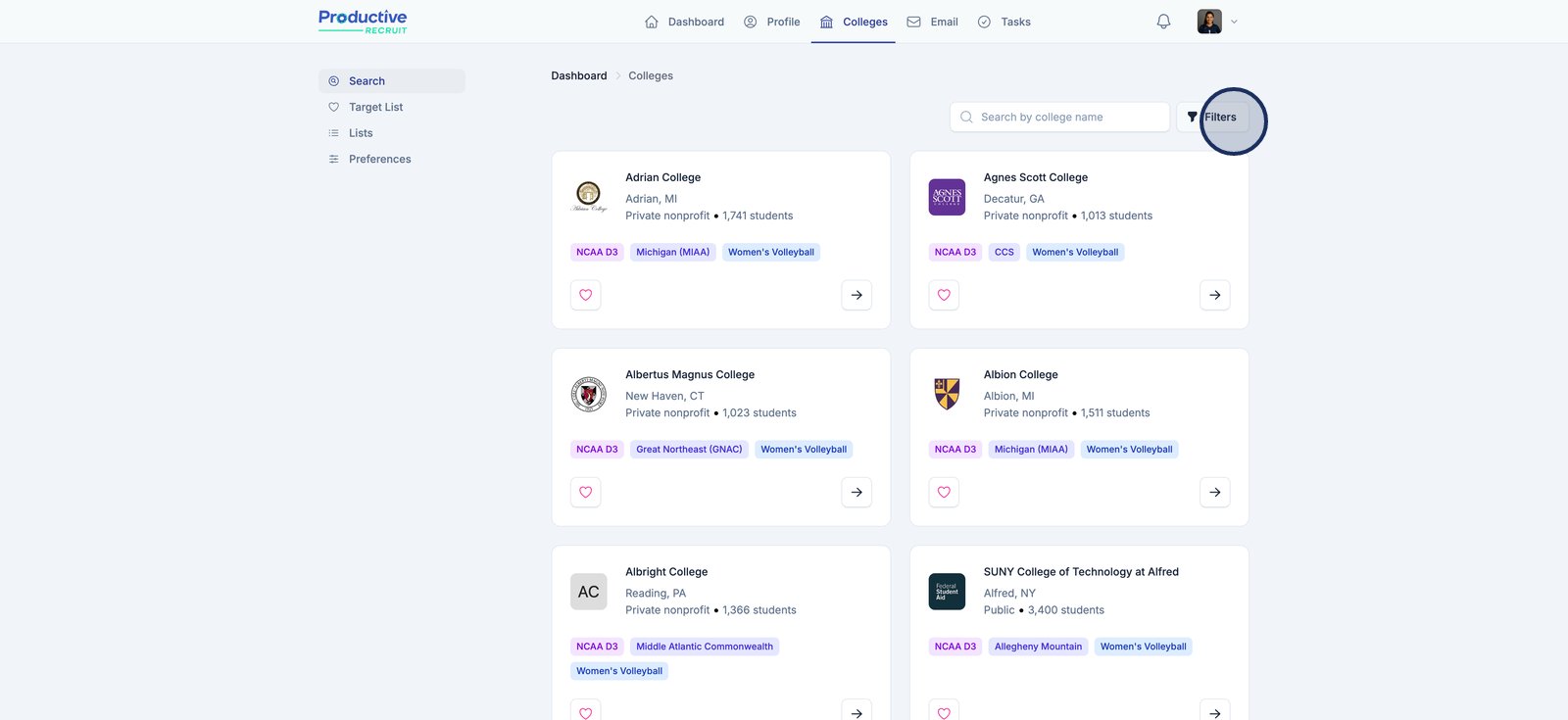
2. Now you will see our college filters tool. You can easily narrow down your list of colleges by adjusting these filters.
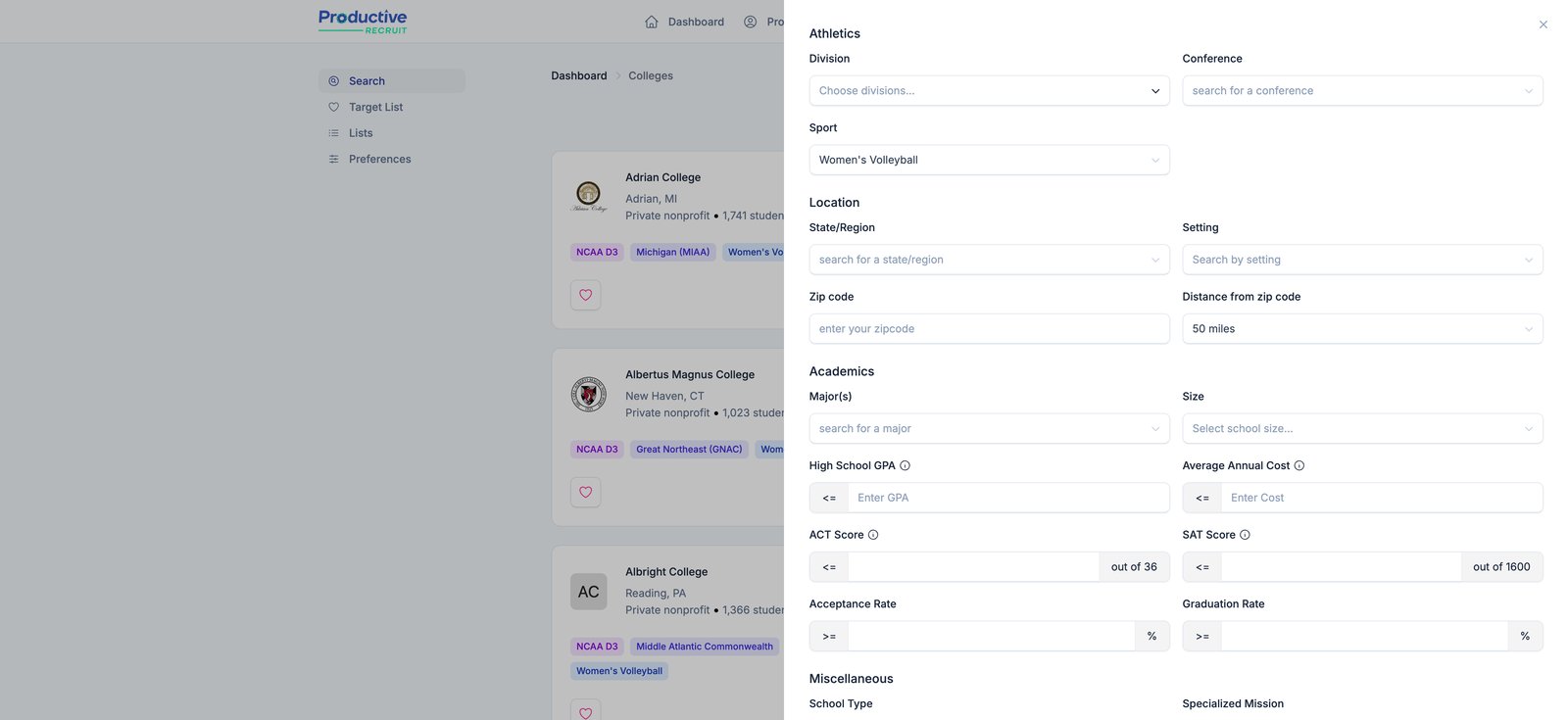
3. Click here you to filter by multiple divisions
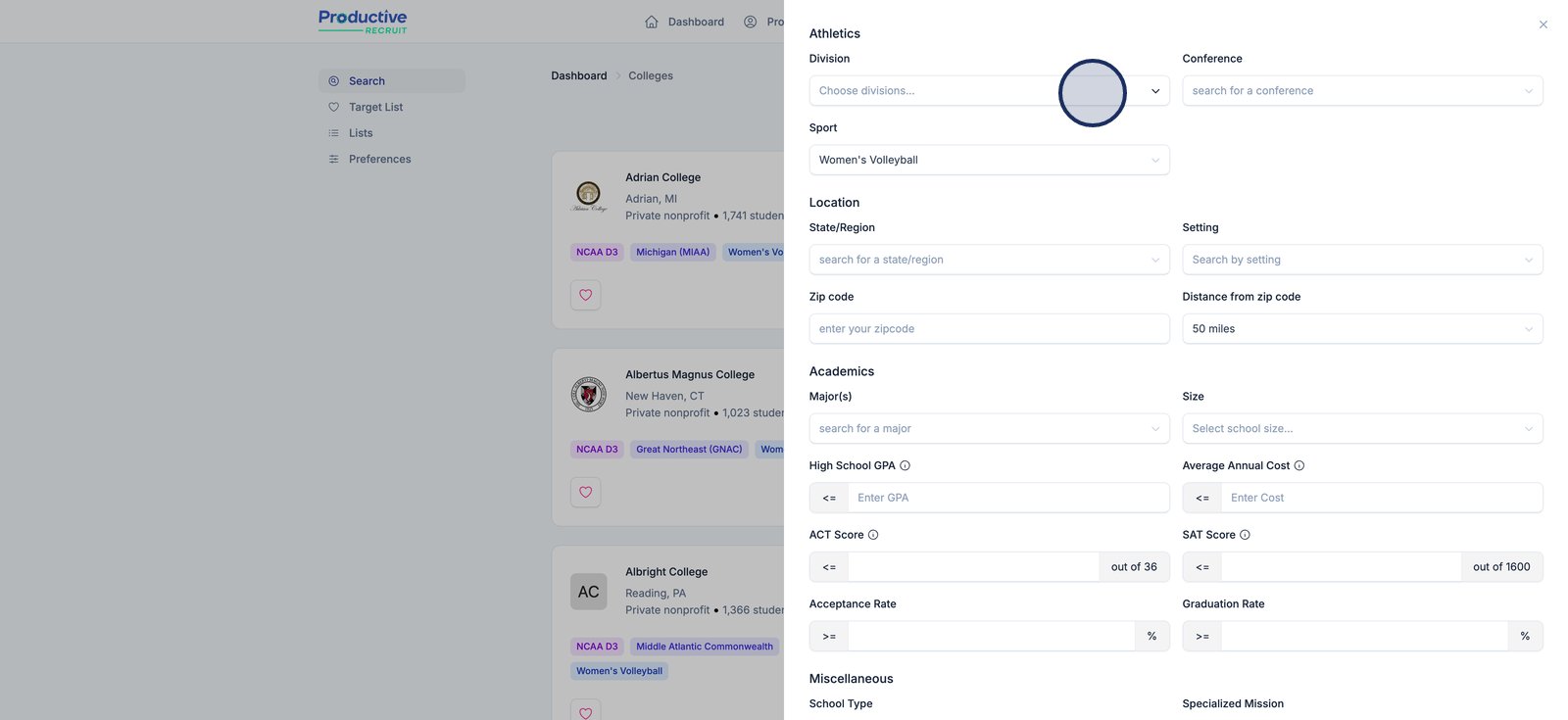
4. You can then easily select one more more divisions from the dropdown
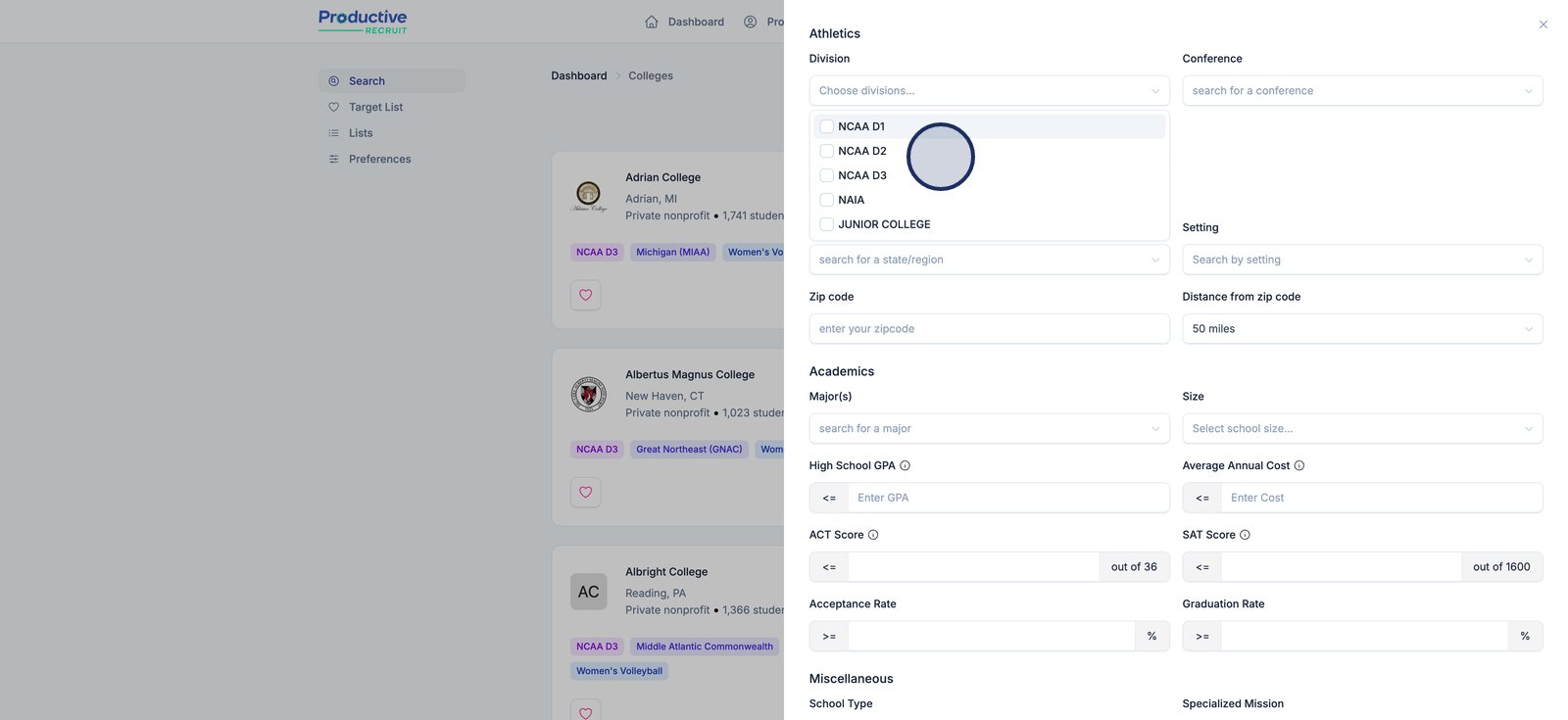
5. You can also search by state or region
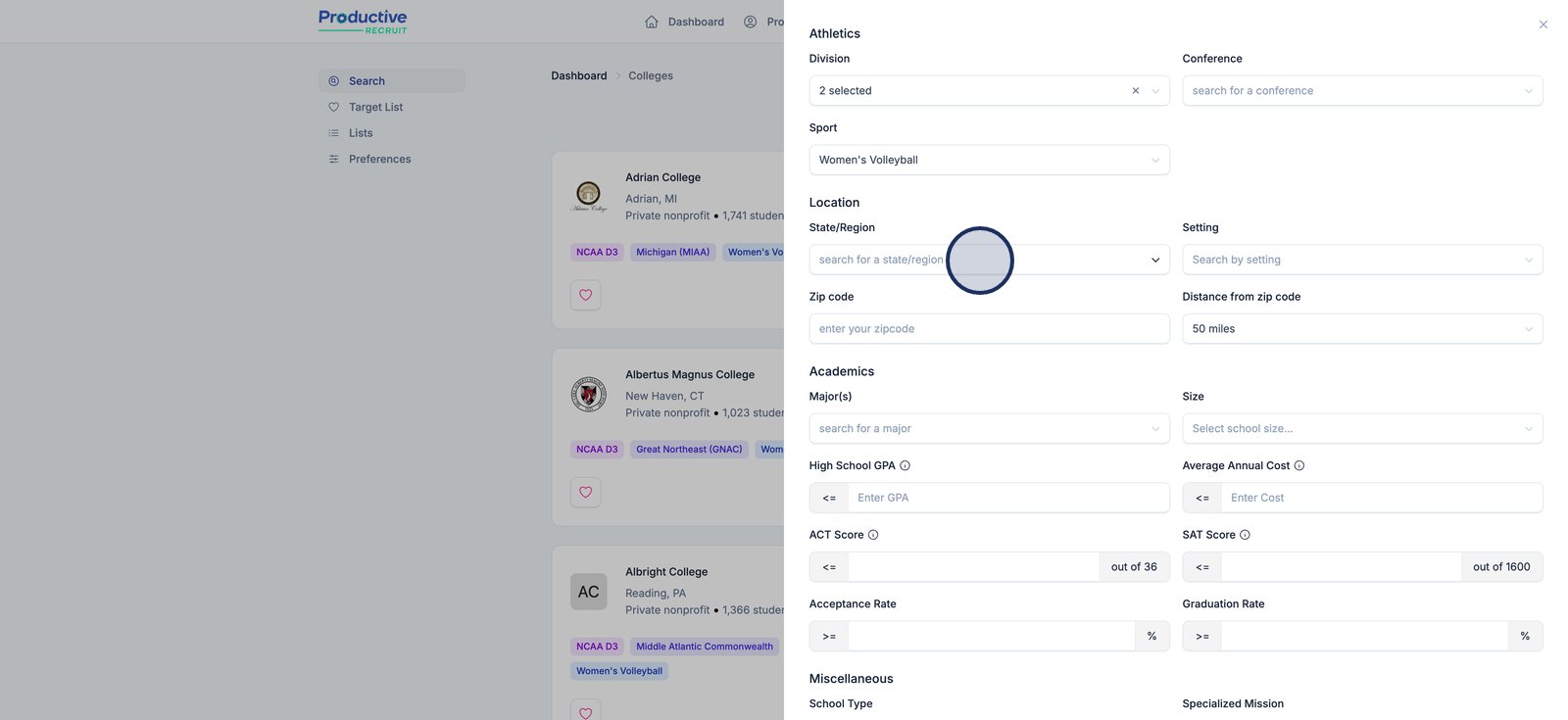
6. Start typing to search for a state/region. Just like division you can select multiple options.
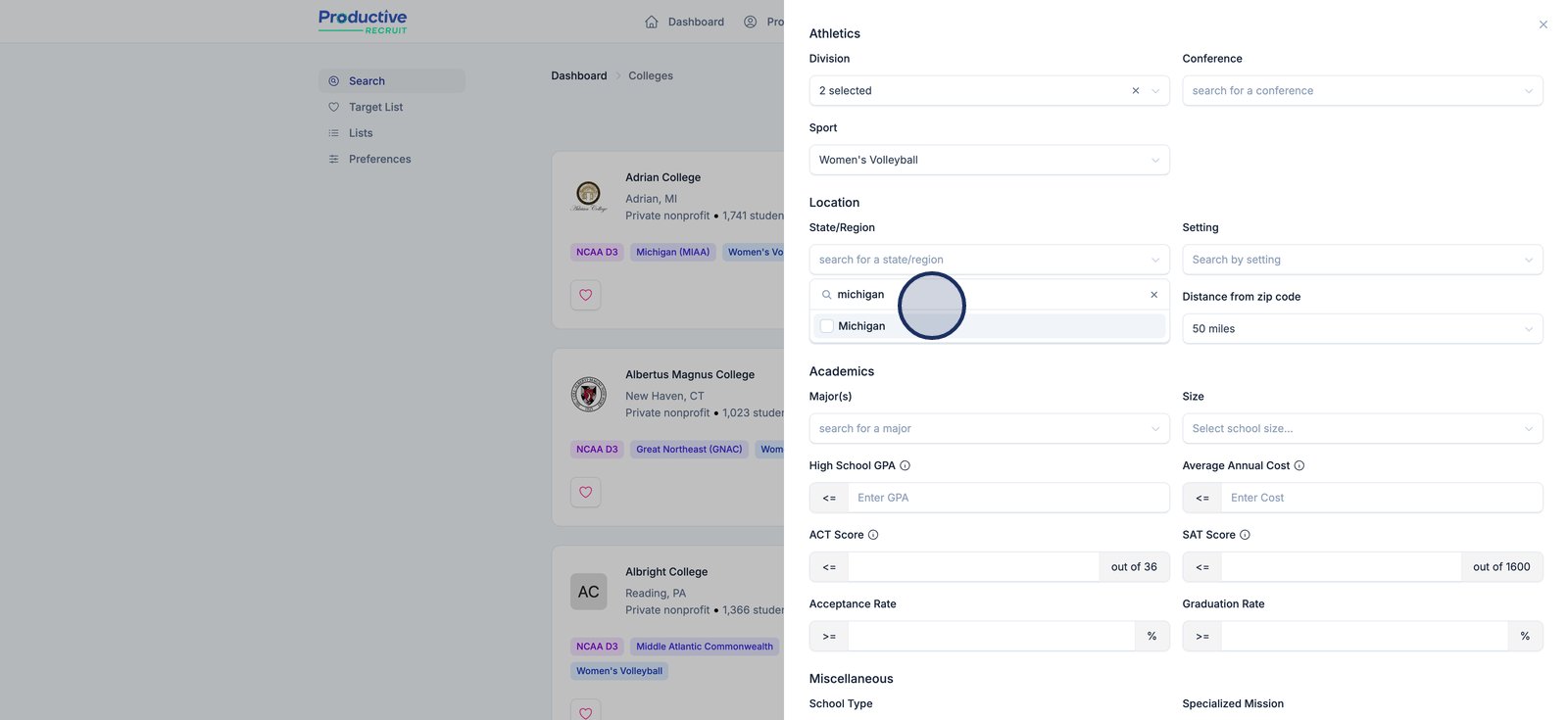
7. Use this dropdown to filter colleges by a specific setting
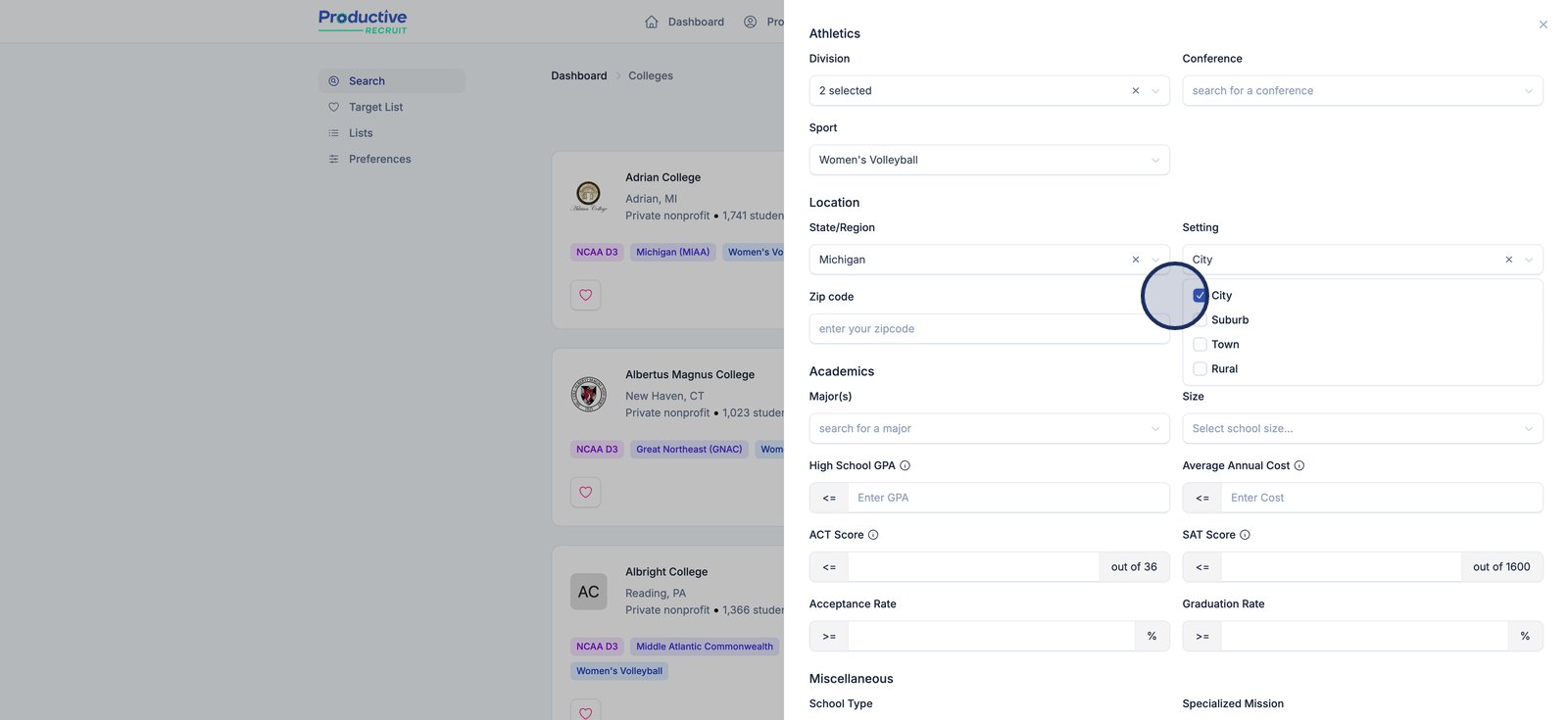
8. Use this dropdown to filter colleges by a specific academic major.
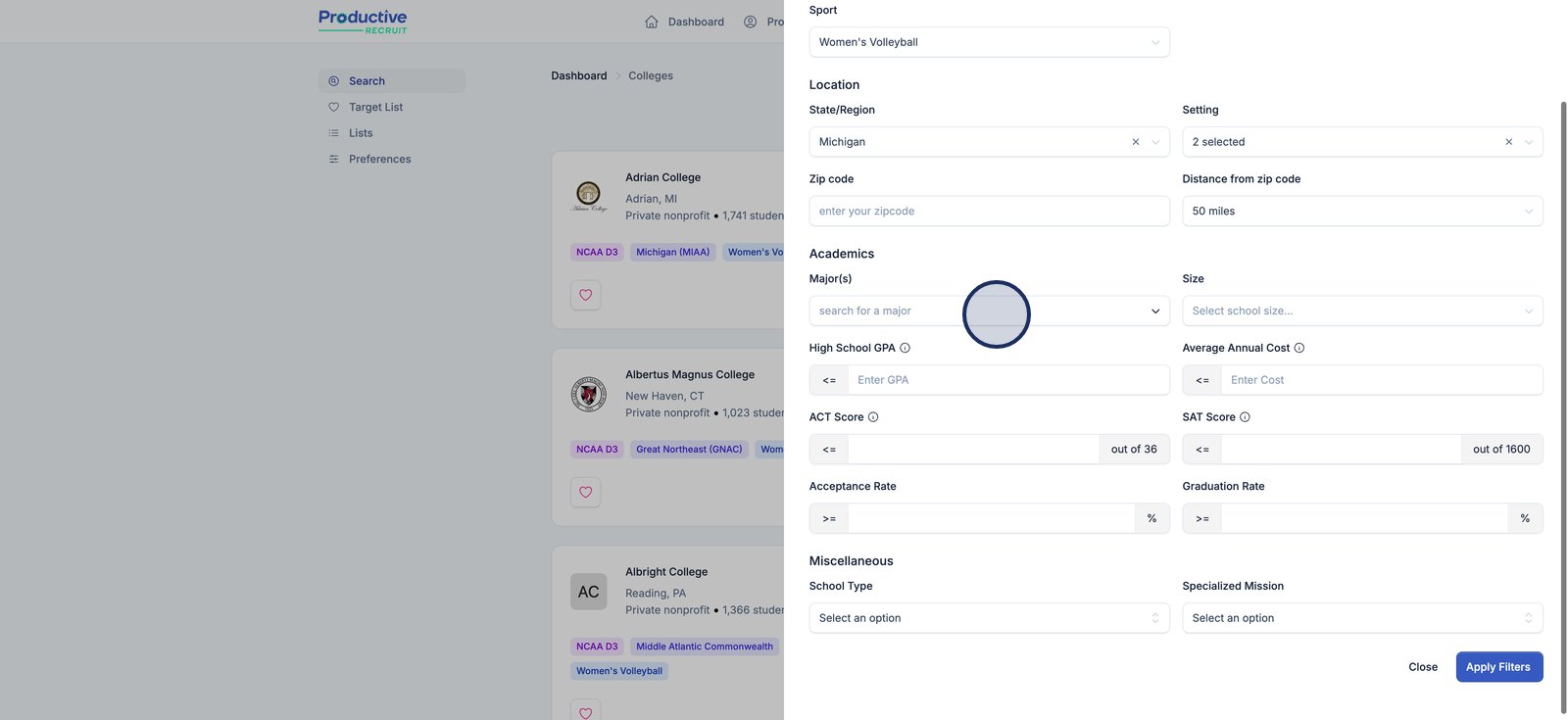
9. Just like the other dropdowns you can search and select one or more options
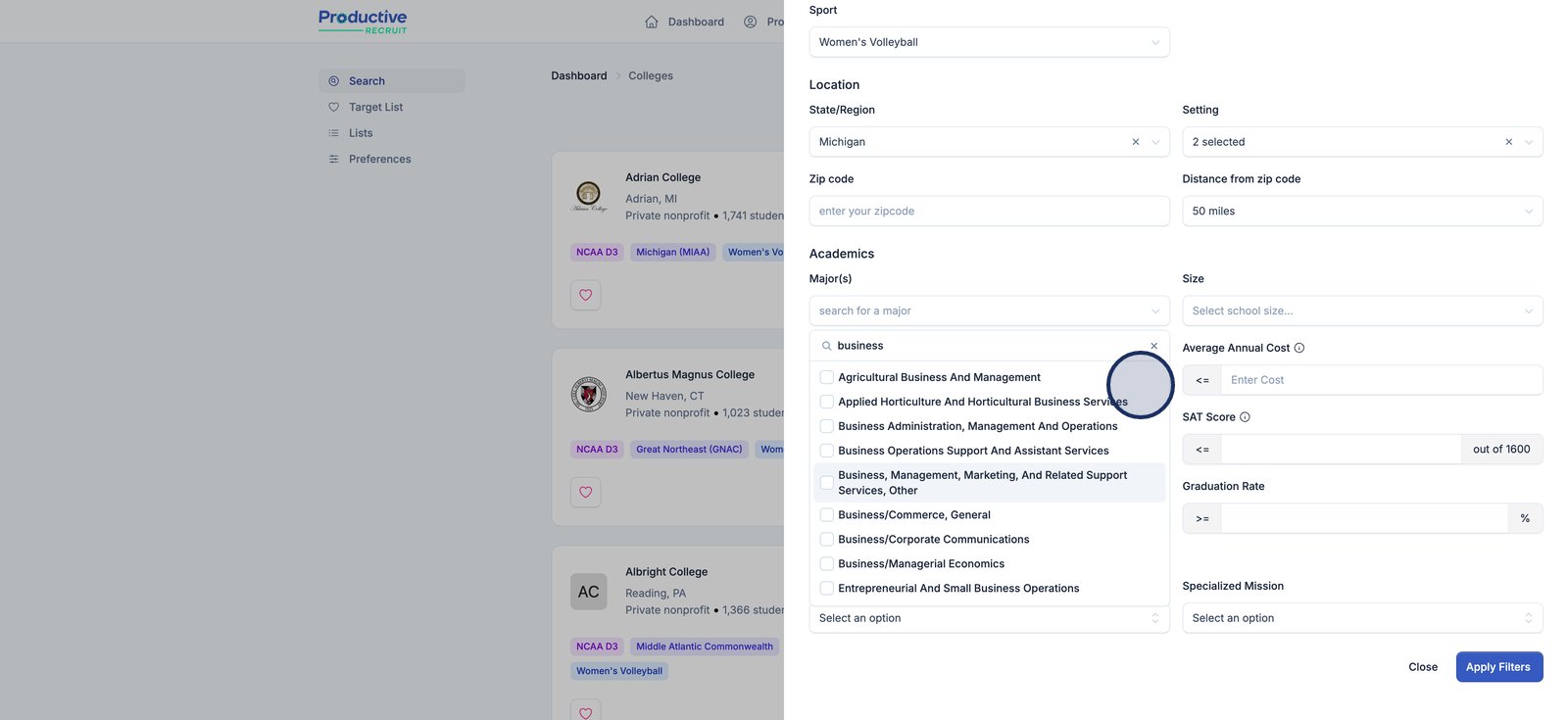
10. For example, selecting Biology, General will show only colleges offering this major.
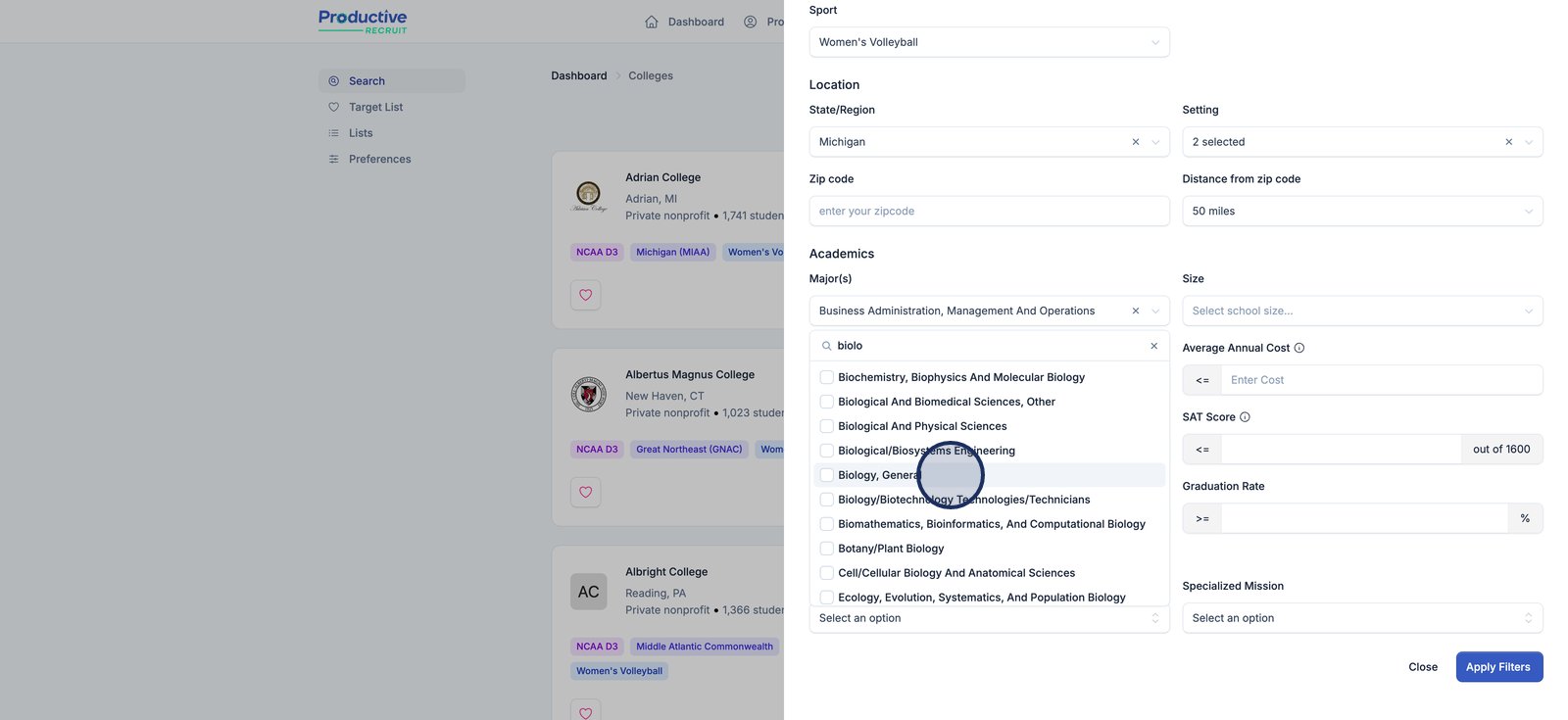
11. Use this menu to filter schools by student population size.
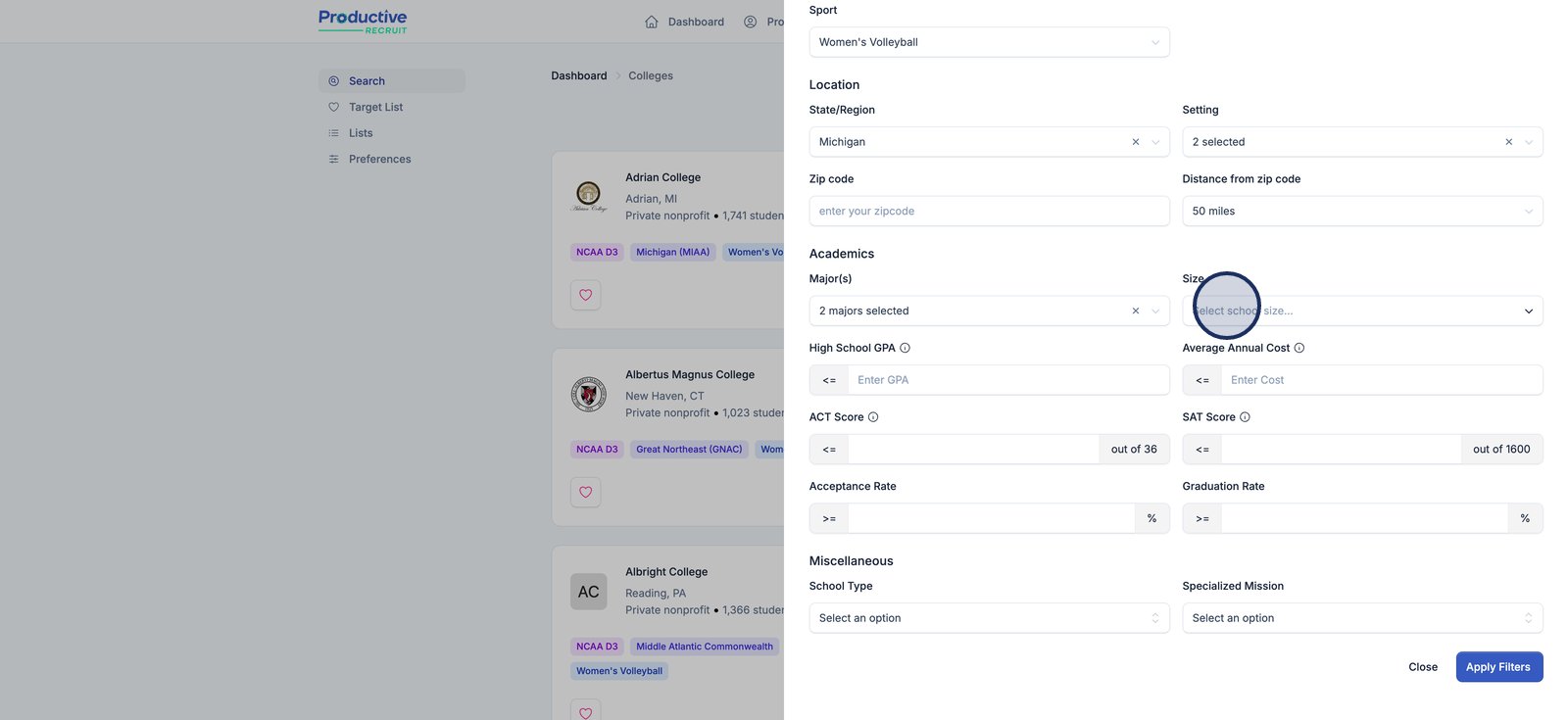
12. Click Apply Filters to update the college list based on your selected criteria.
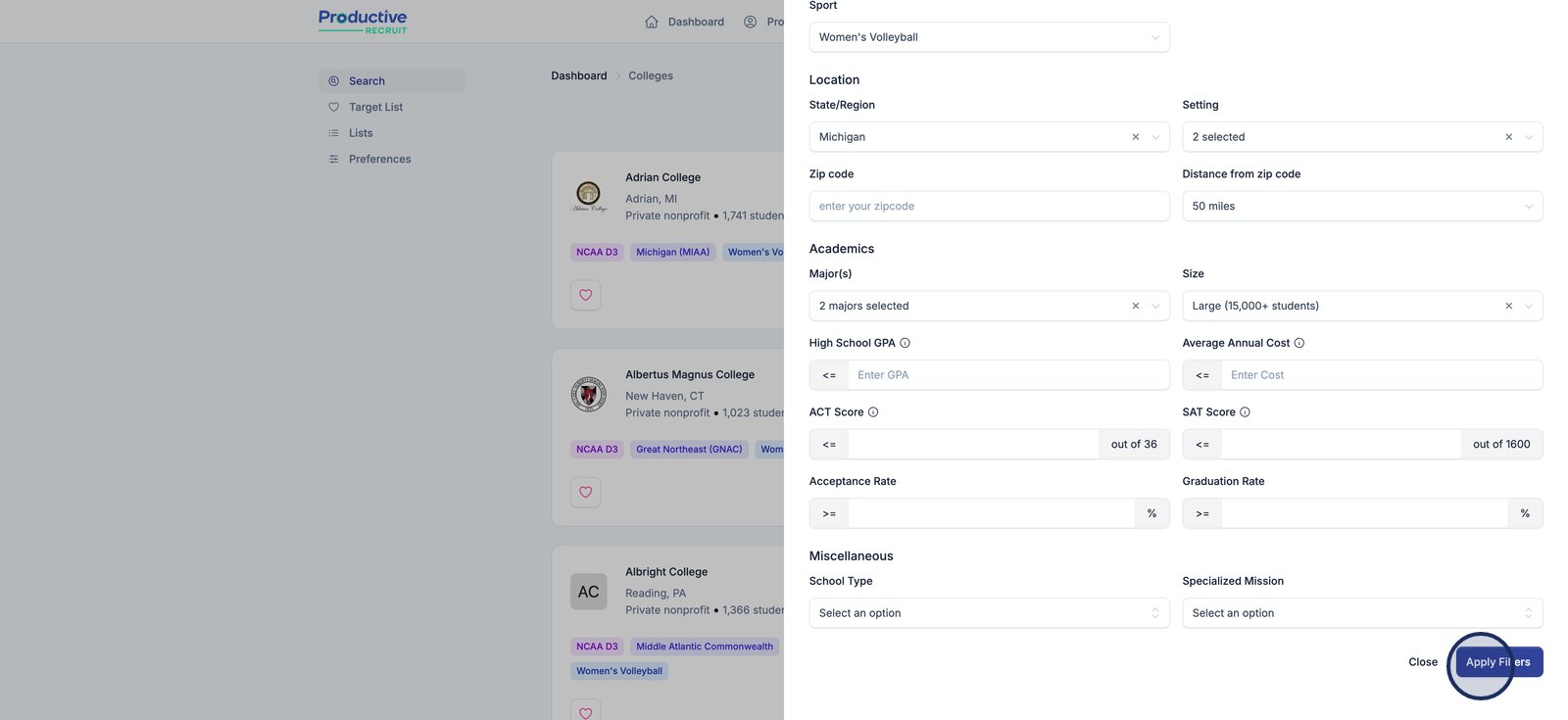
13. Now we only see 4 results! Click the heart icon to add this college to your target list for easy access later.
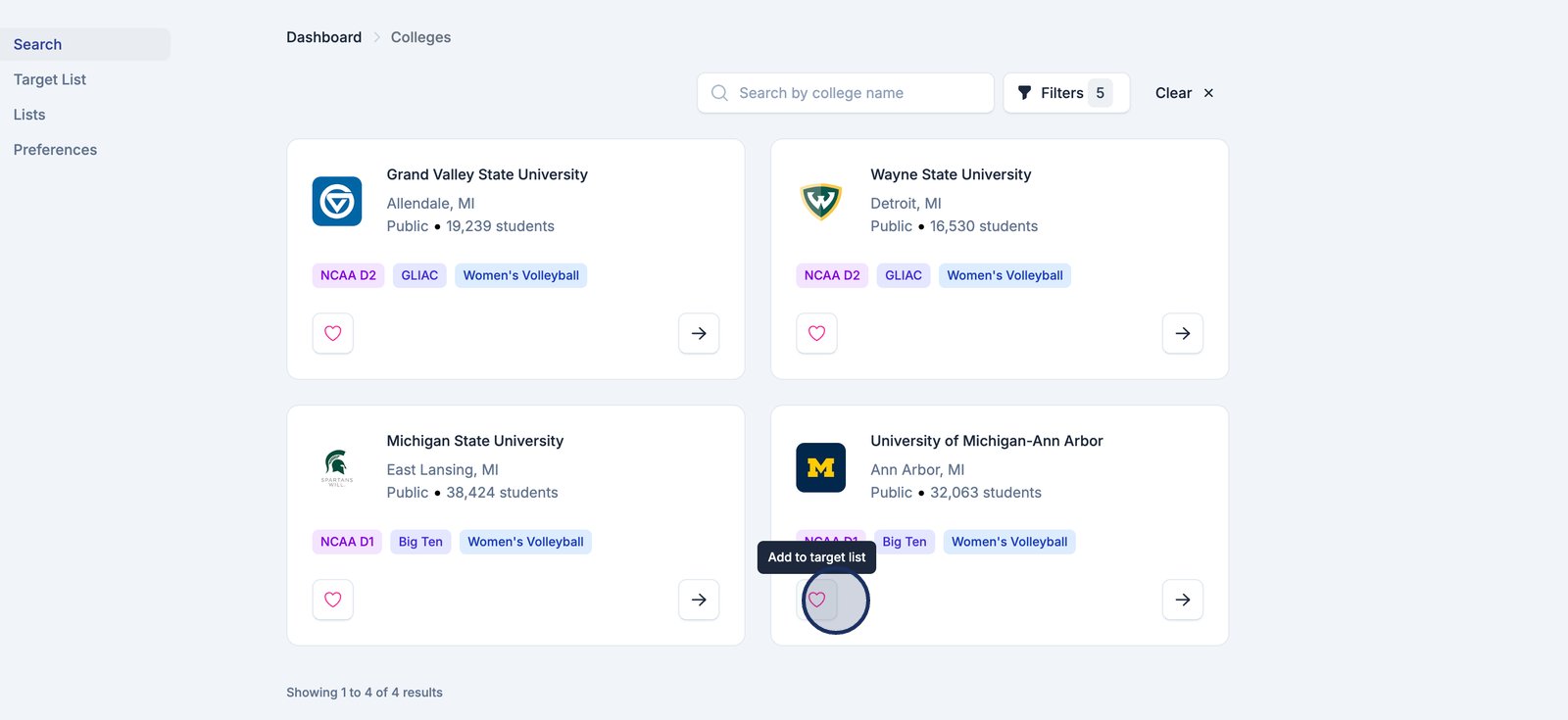
14. Select a status and click save to set the status for this college on your list
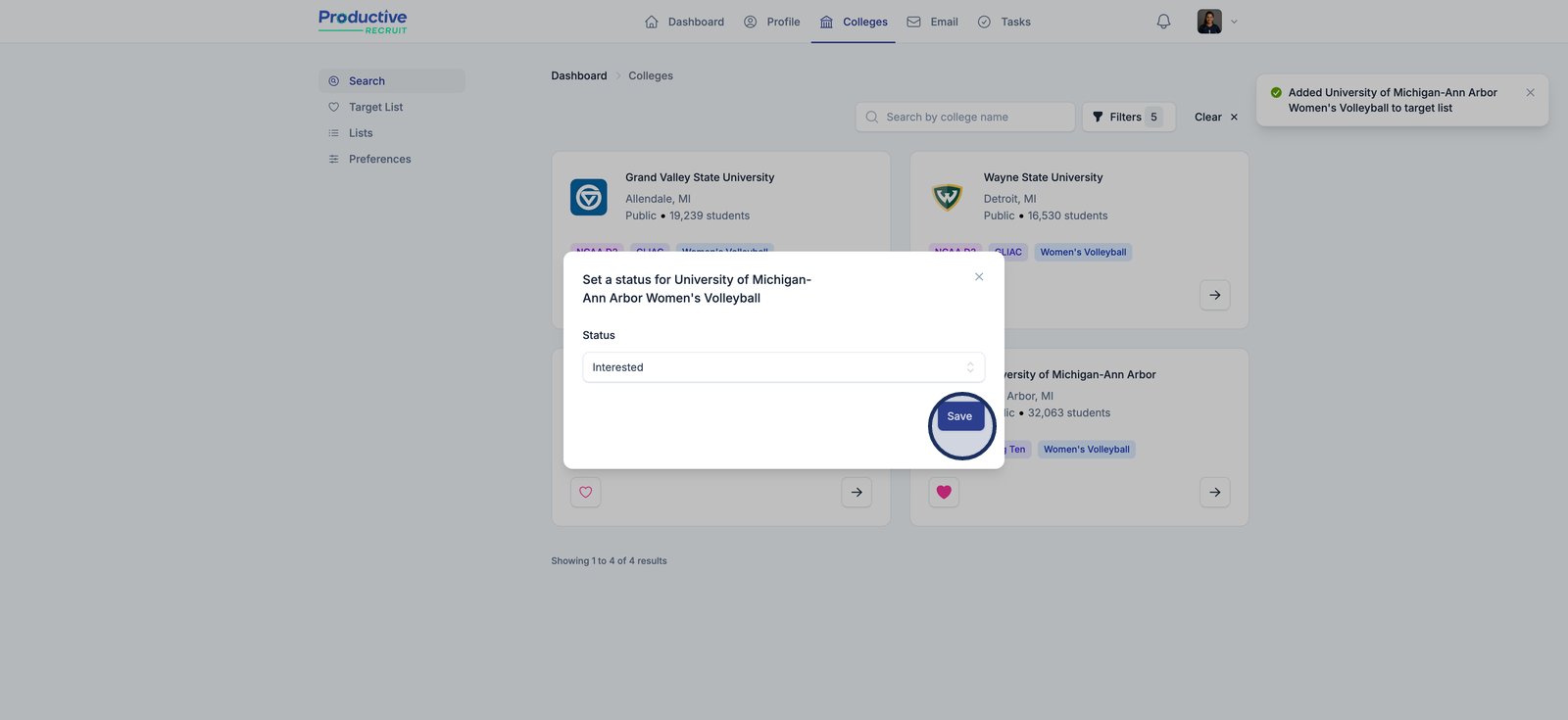
15. Type a college name here to quickly find a specific institution in the list.
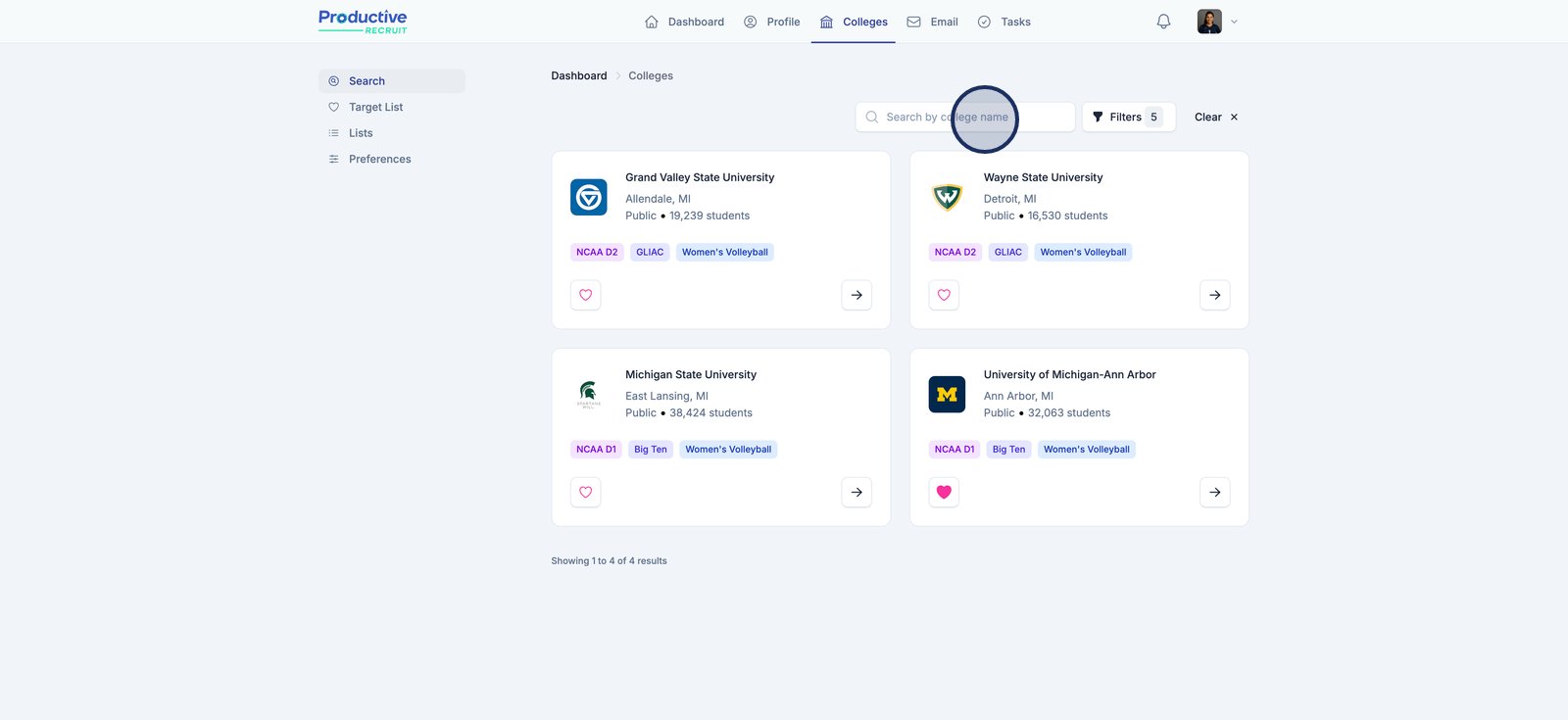
16. Now we only see one result!