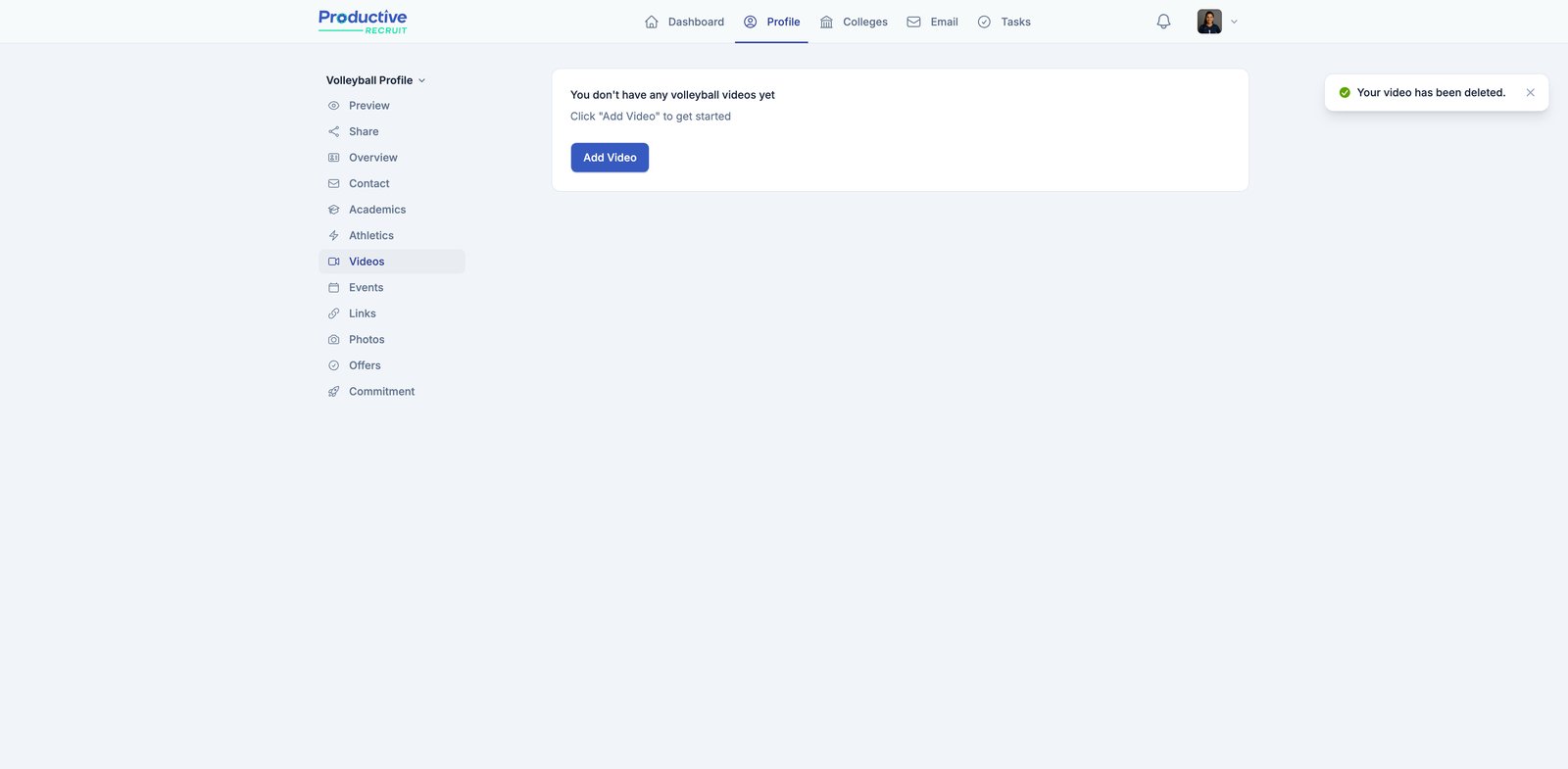Add Videos to Your Profile
In this guide, we walk through how to add, edit, and delete videos from your profile.
💡Our free trial grants you 10 videos. To get unlimited videos, upgrade to pro.
Interactive Demo
ℹ️ Tip: click the expanding arrows on the top right to enter full-screen mode
Step-by-Step Guide
1. Begin adding a video by clicking the Add Video button in your profile's Videos section.
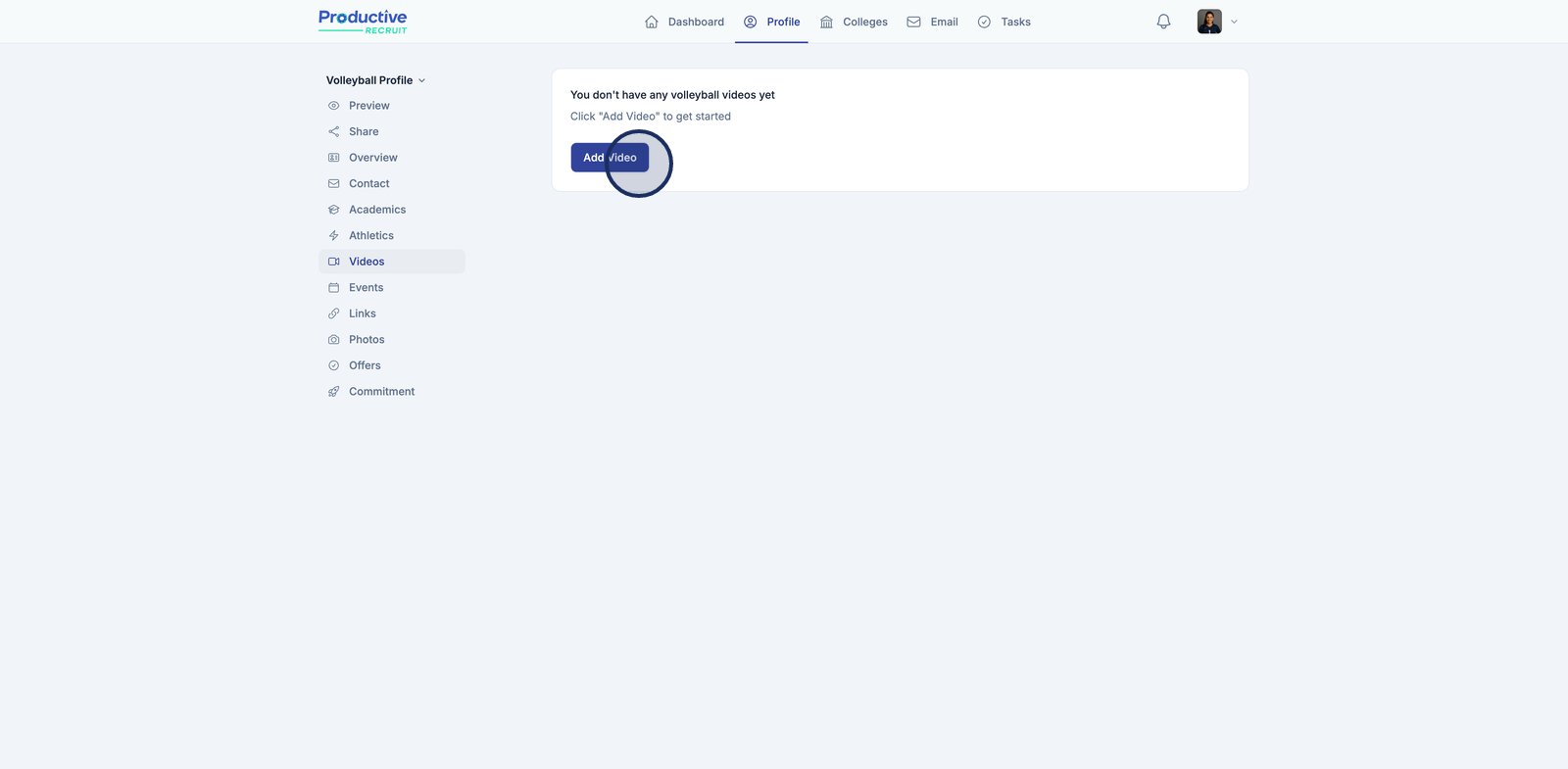
2. First, add a title for your video
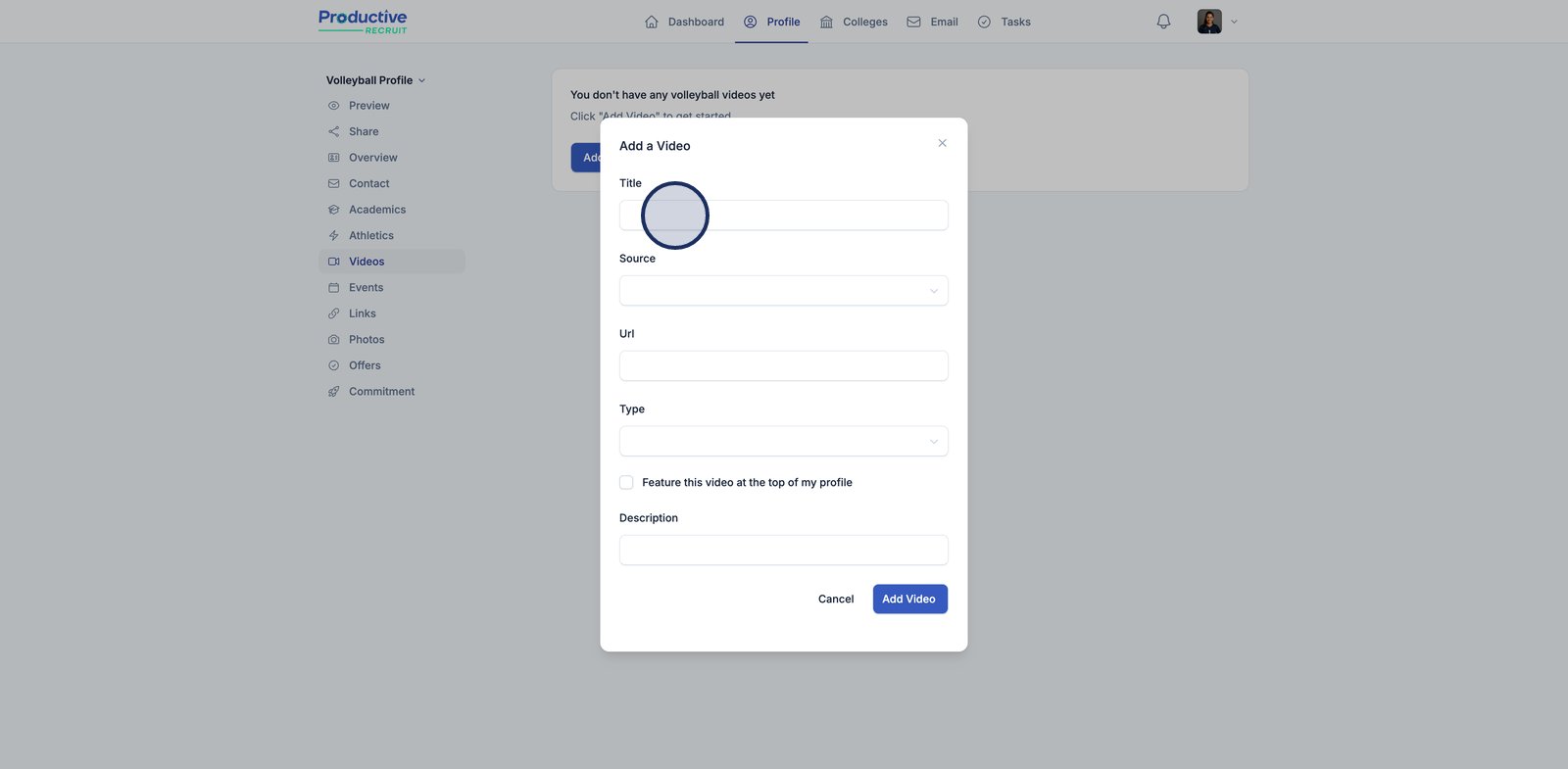
3. Select the source platform for your video by opening the Source dropdown menu.
💡 YouTube, Hudl, Balltime, and Vimeo are natively supported. You can add links to other platforms with the "Other" option.
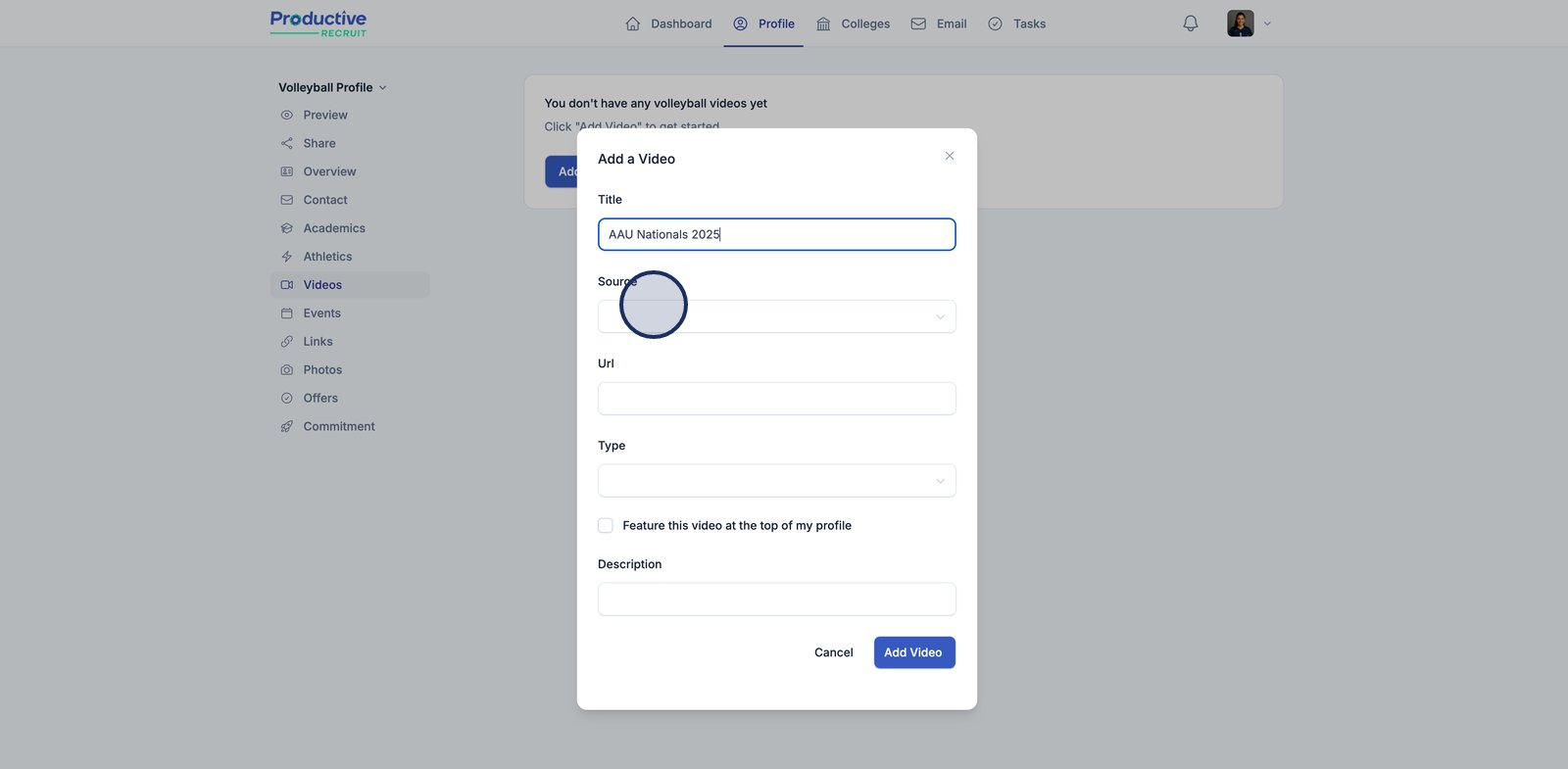
4. Paste your video url
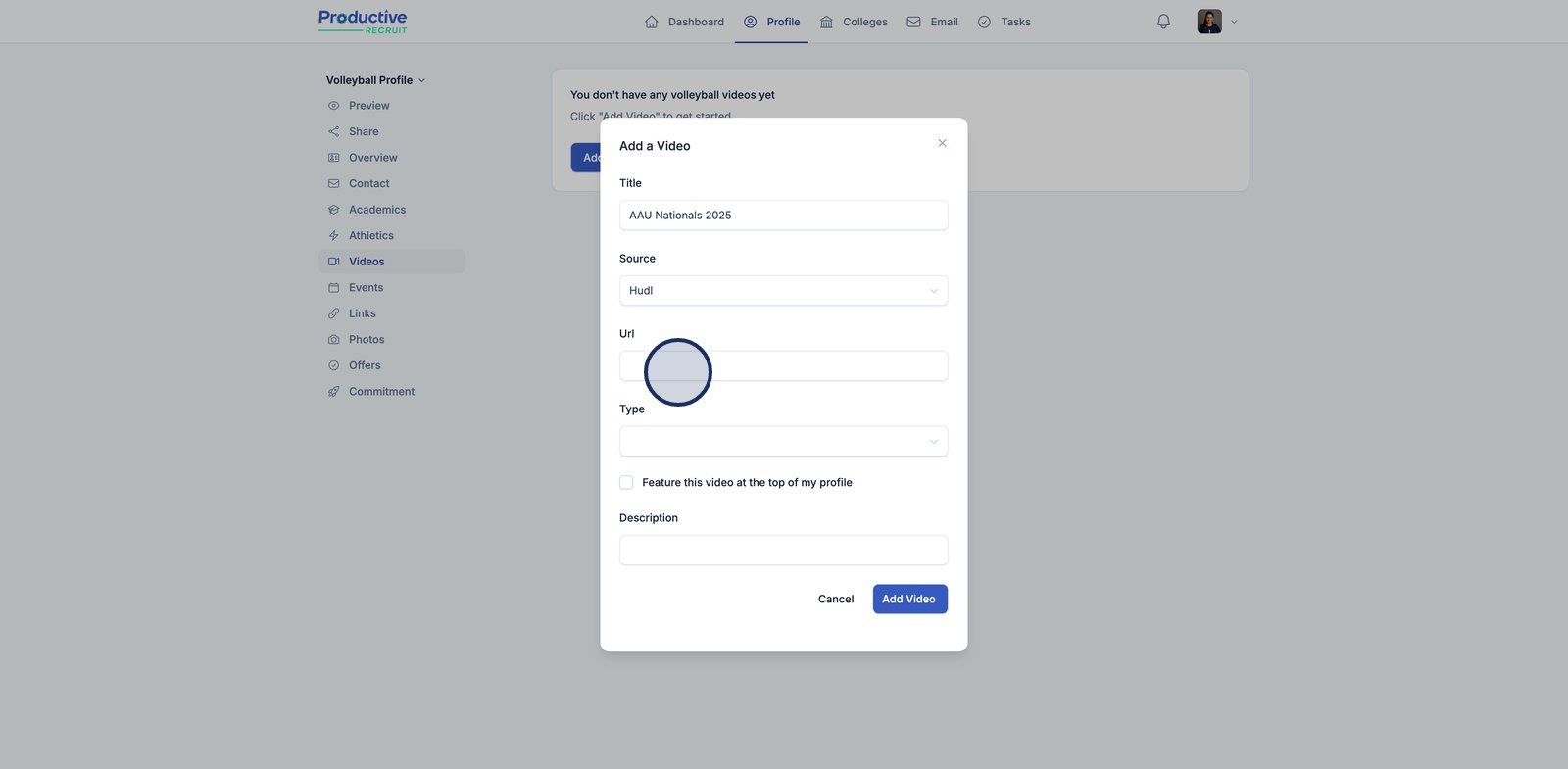
5. Select your video type
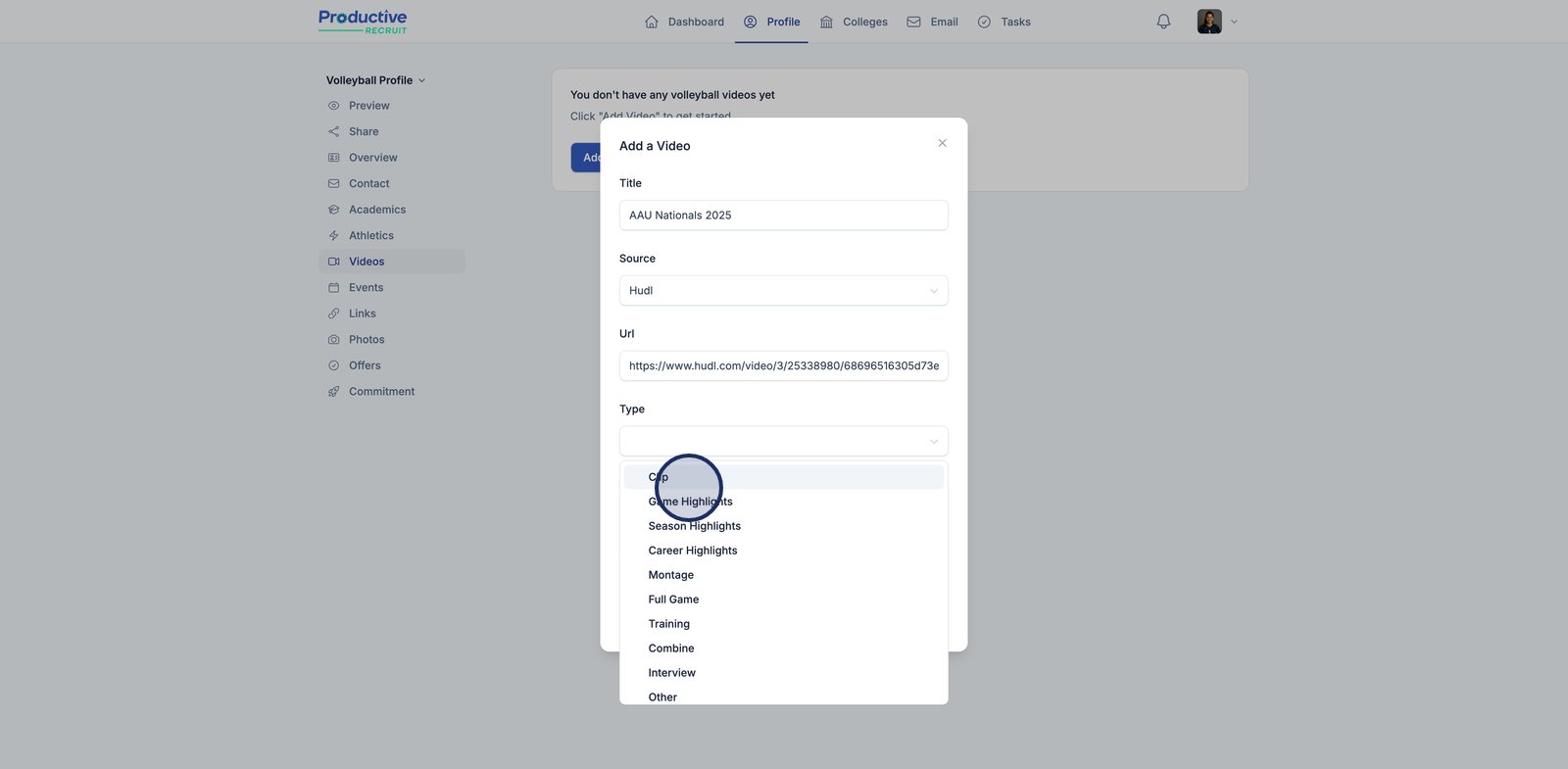
6. Optionally, feature this video at the top of your profile by checking this box
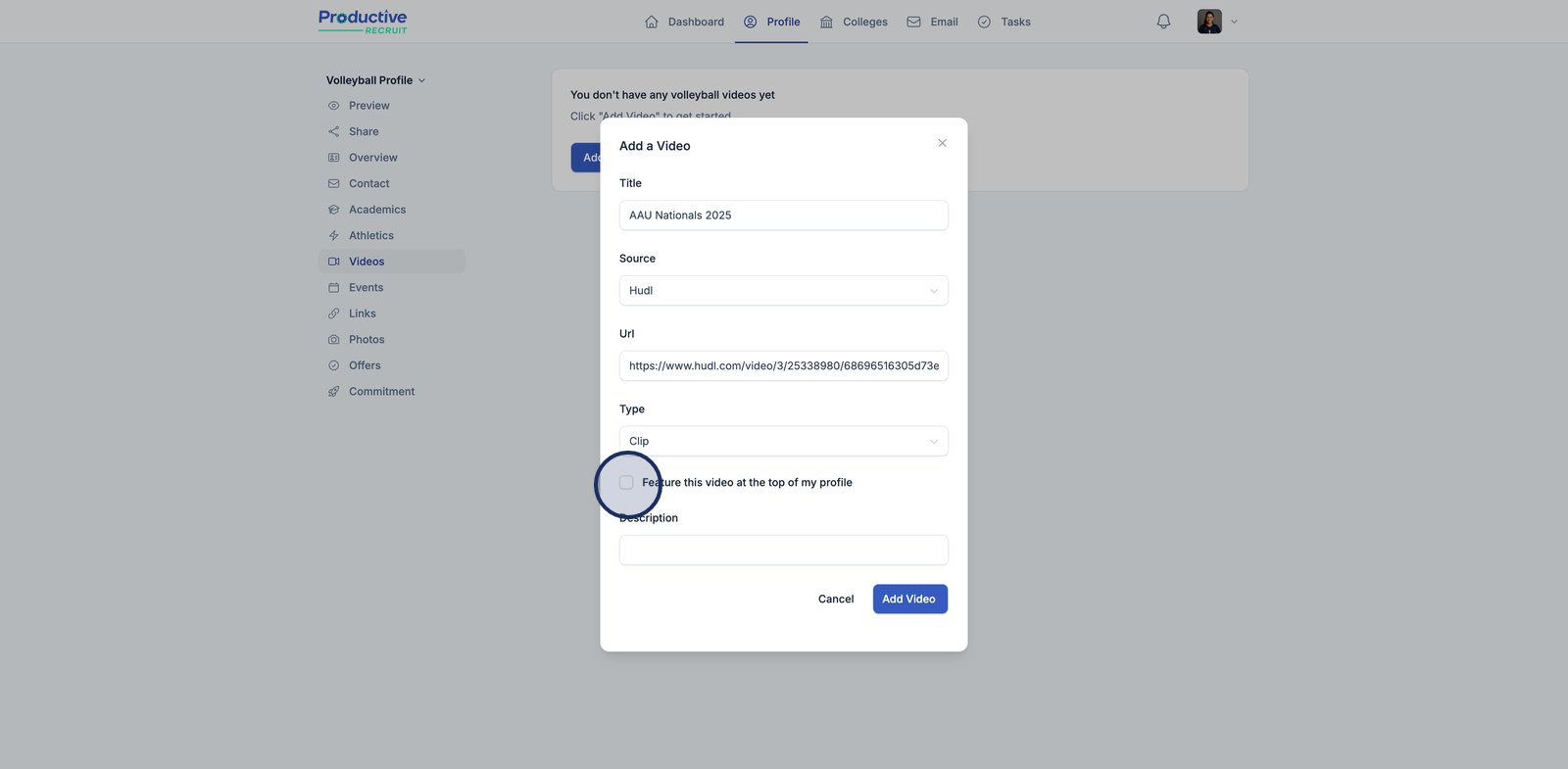
7. Lastly, you can optionally set a description
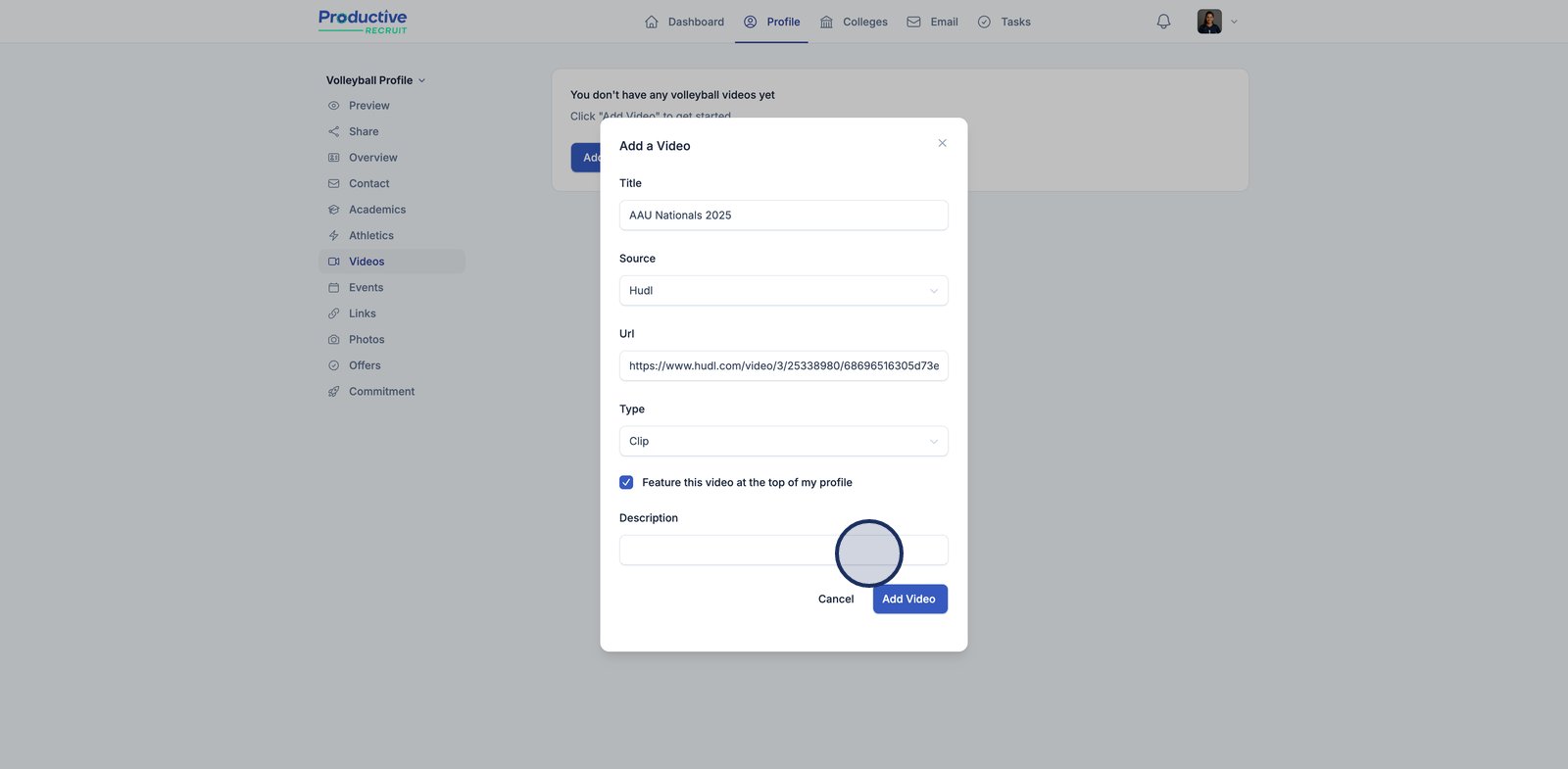
8. Finish by clicking Add Video to upload your video to your profile.
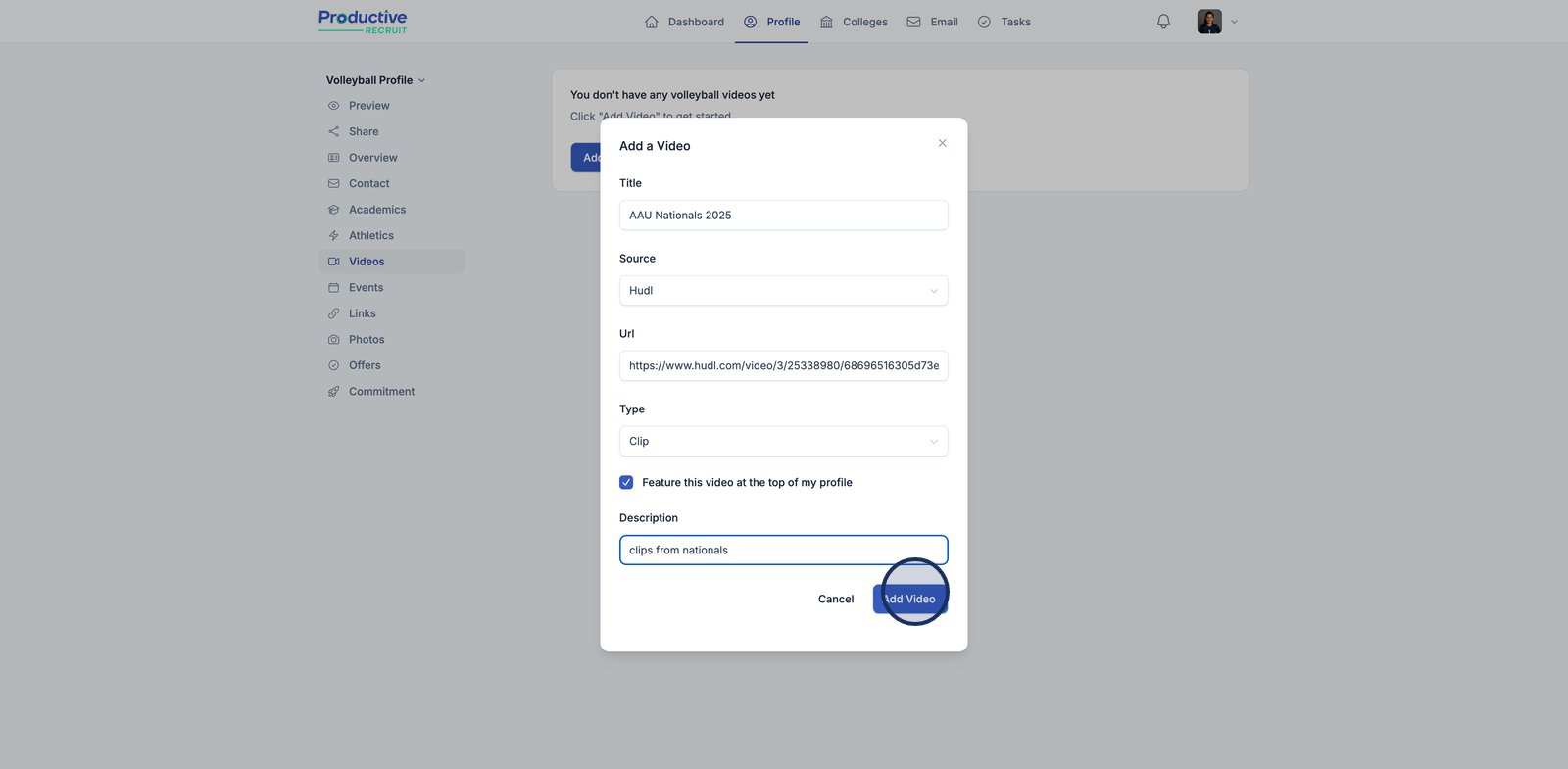
9. Great job! You have now added a new video to your profile
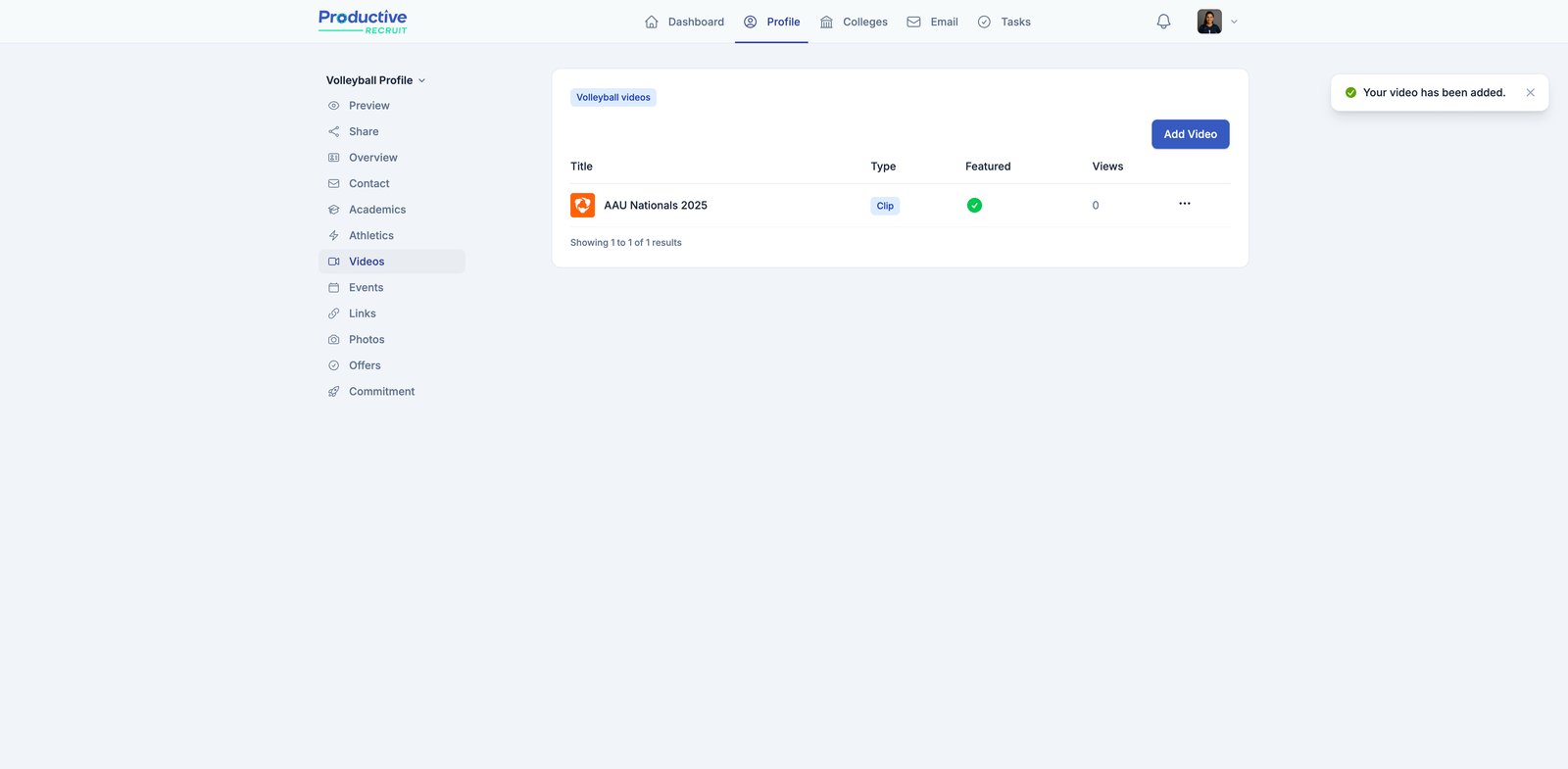
How to edit a video
1. Click the more options icon next to your video to reveal additional actions like editing or deleting.
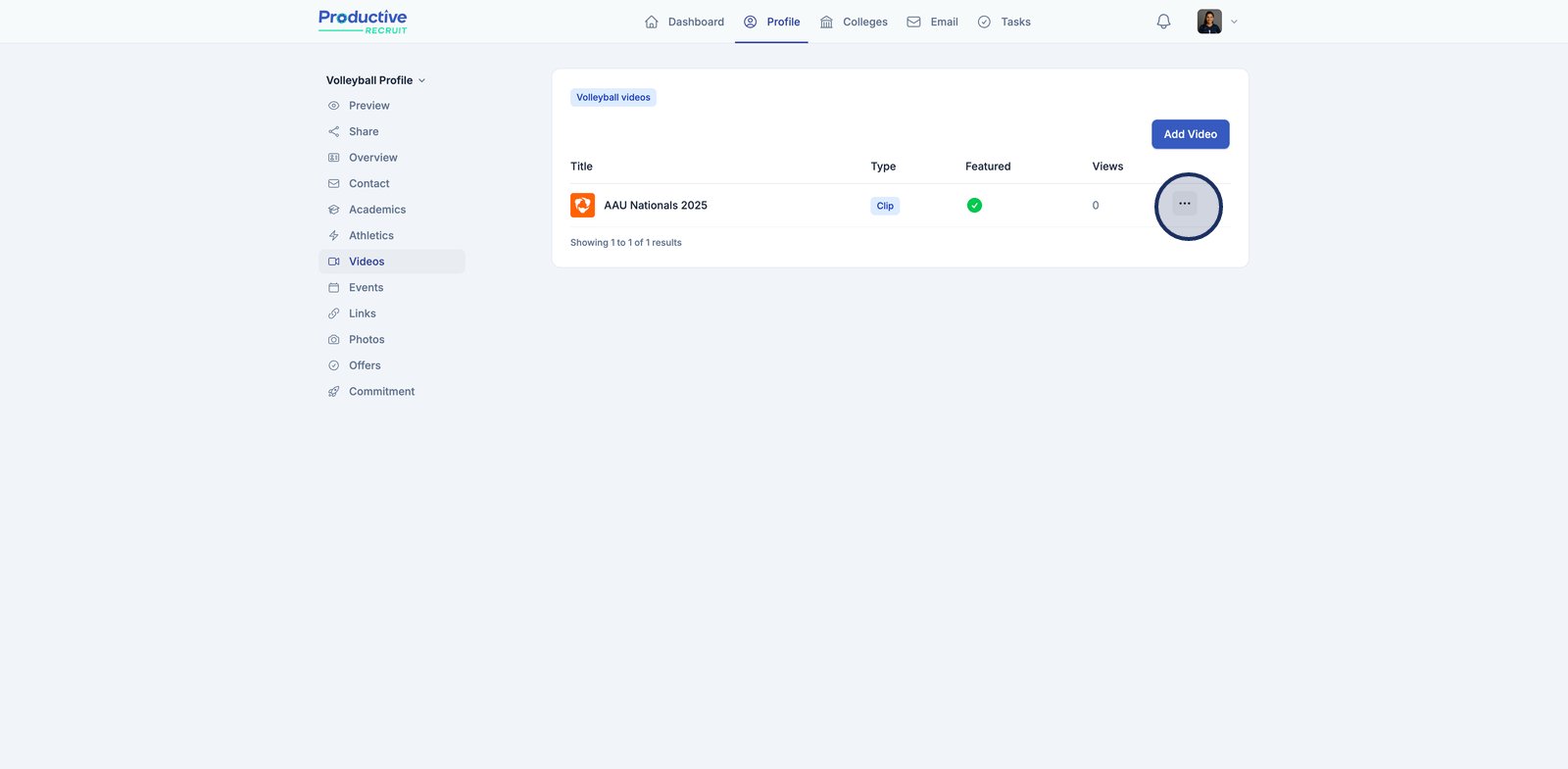
2. Click "Edit"
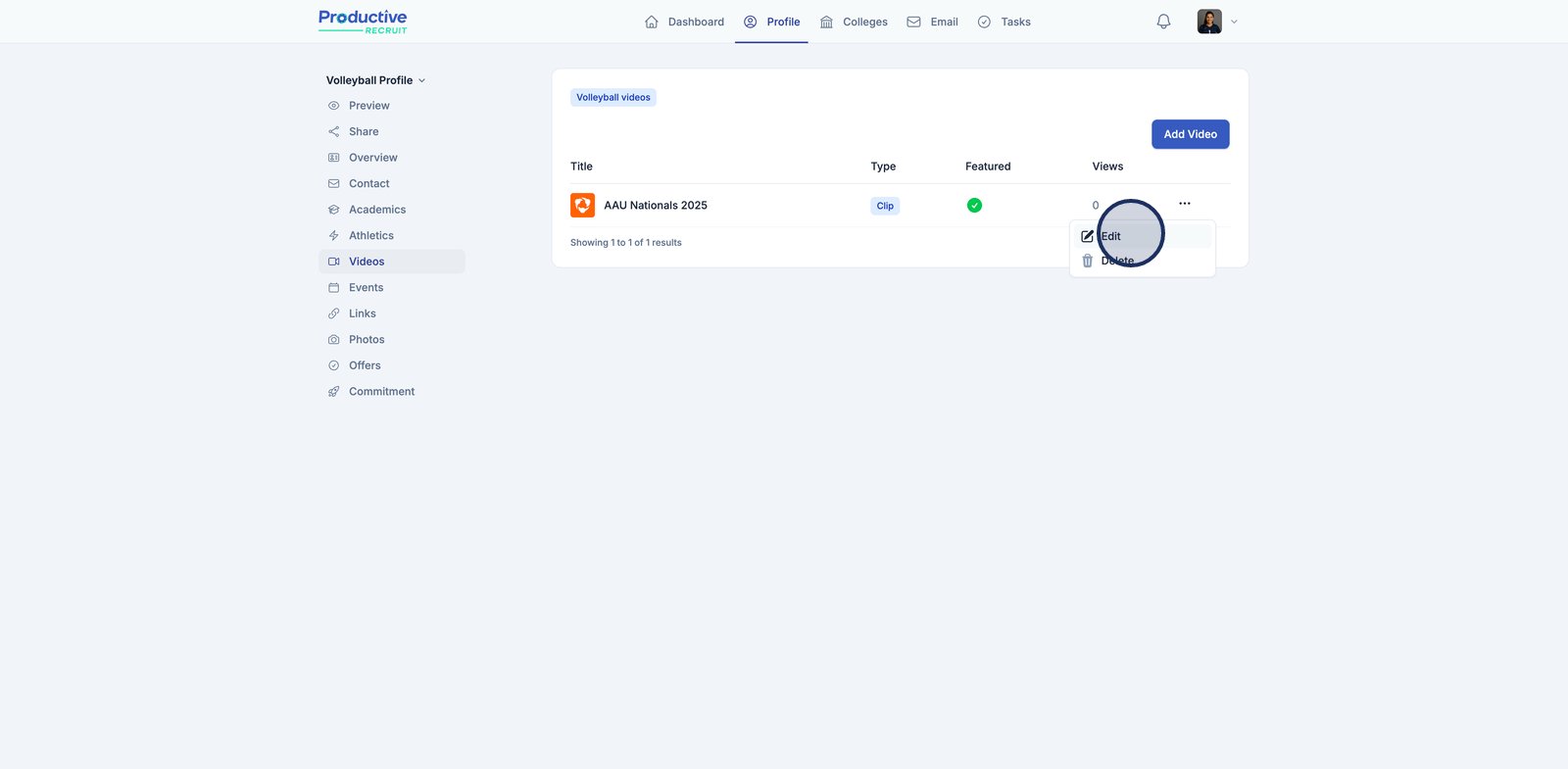
3. From here, update any information. For example, you could change your video title
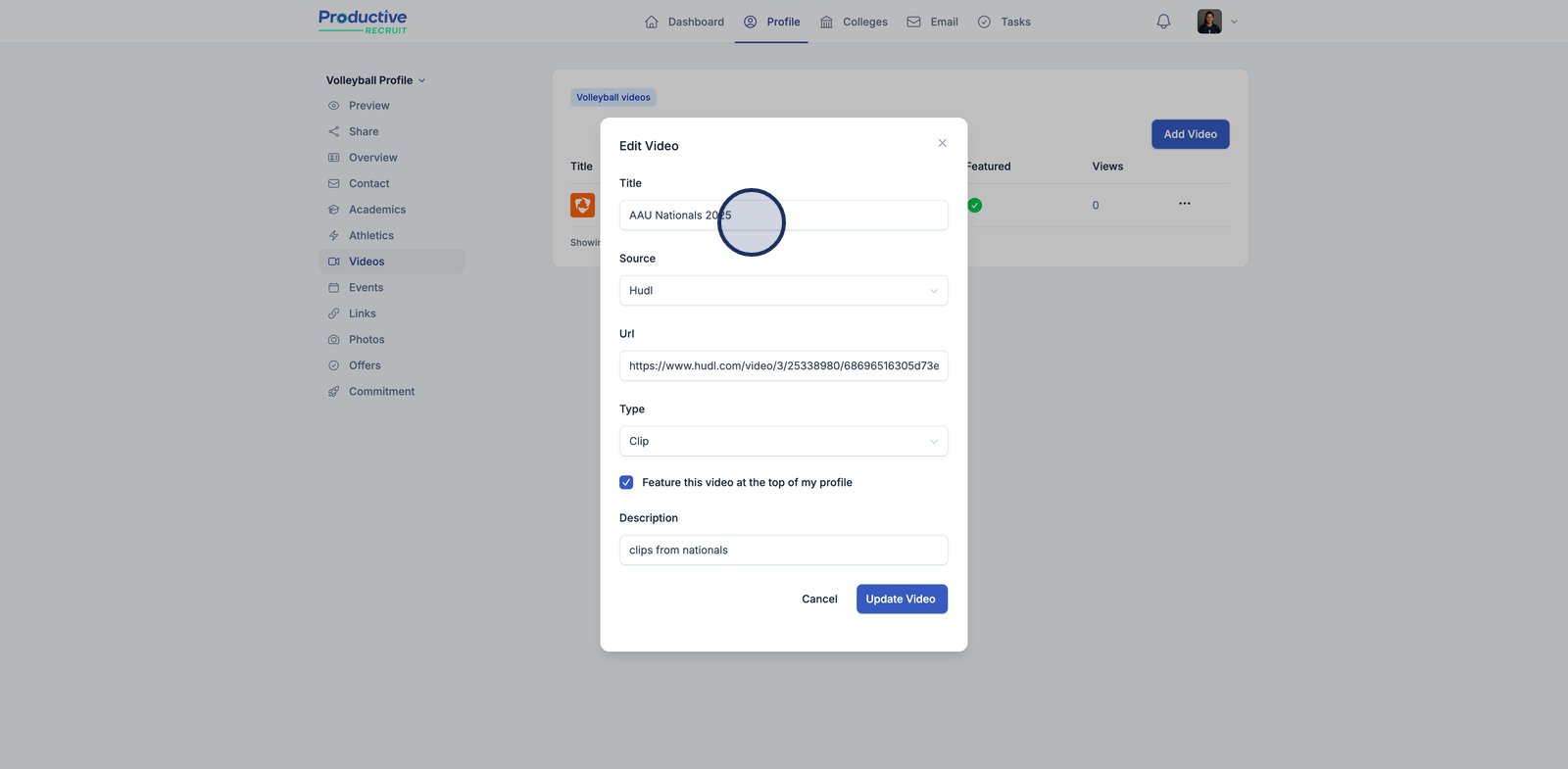
4. Click the Update Video button to save your changes
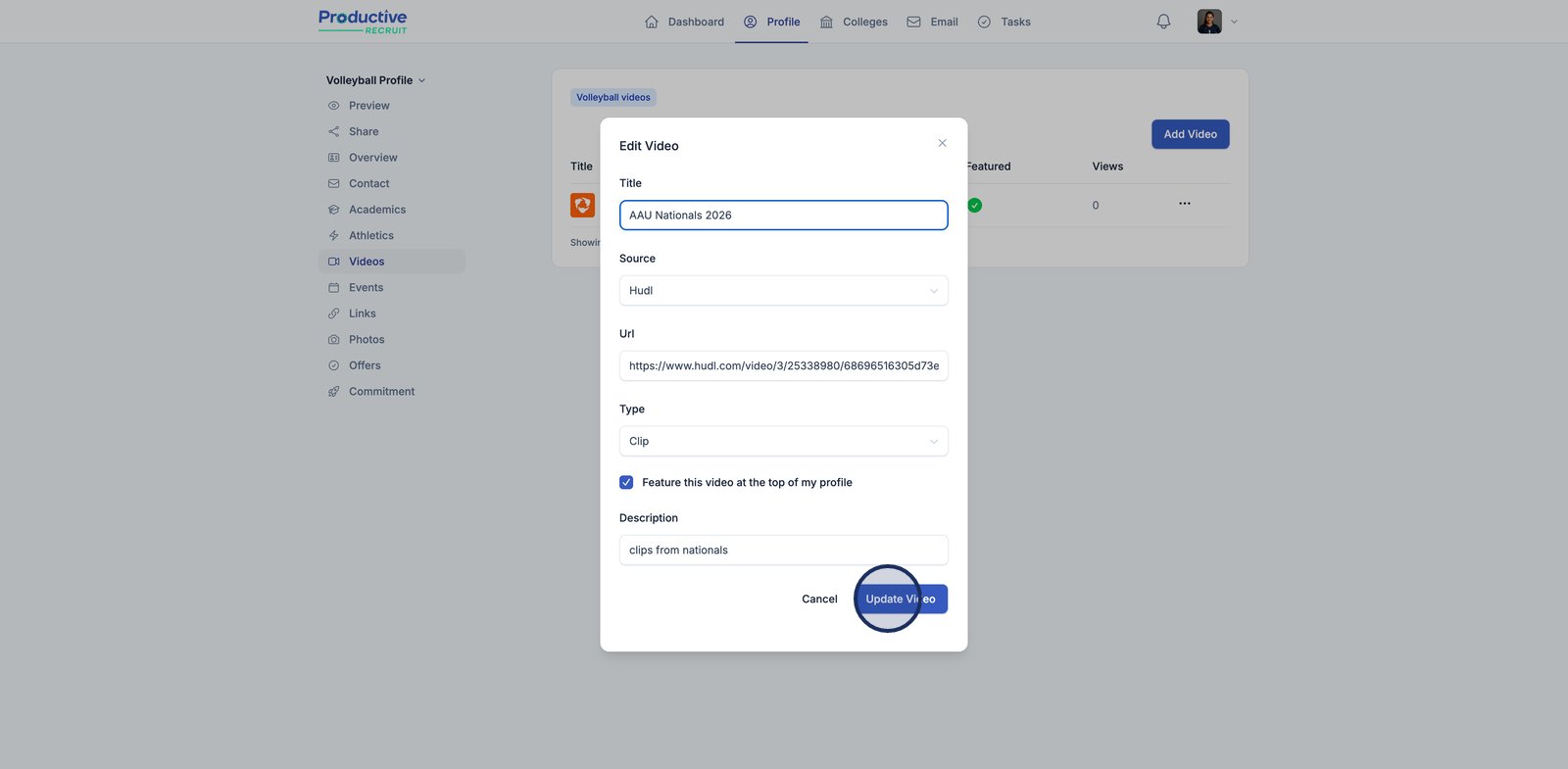
5. That's it! Your video is now updated
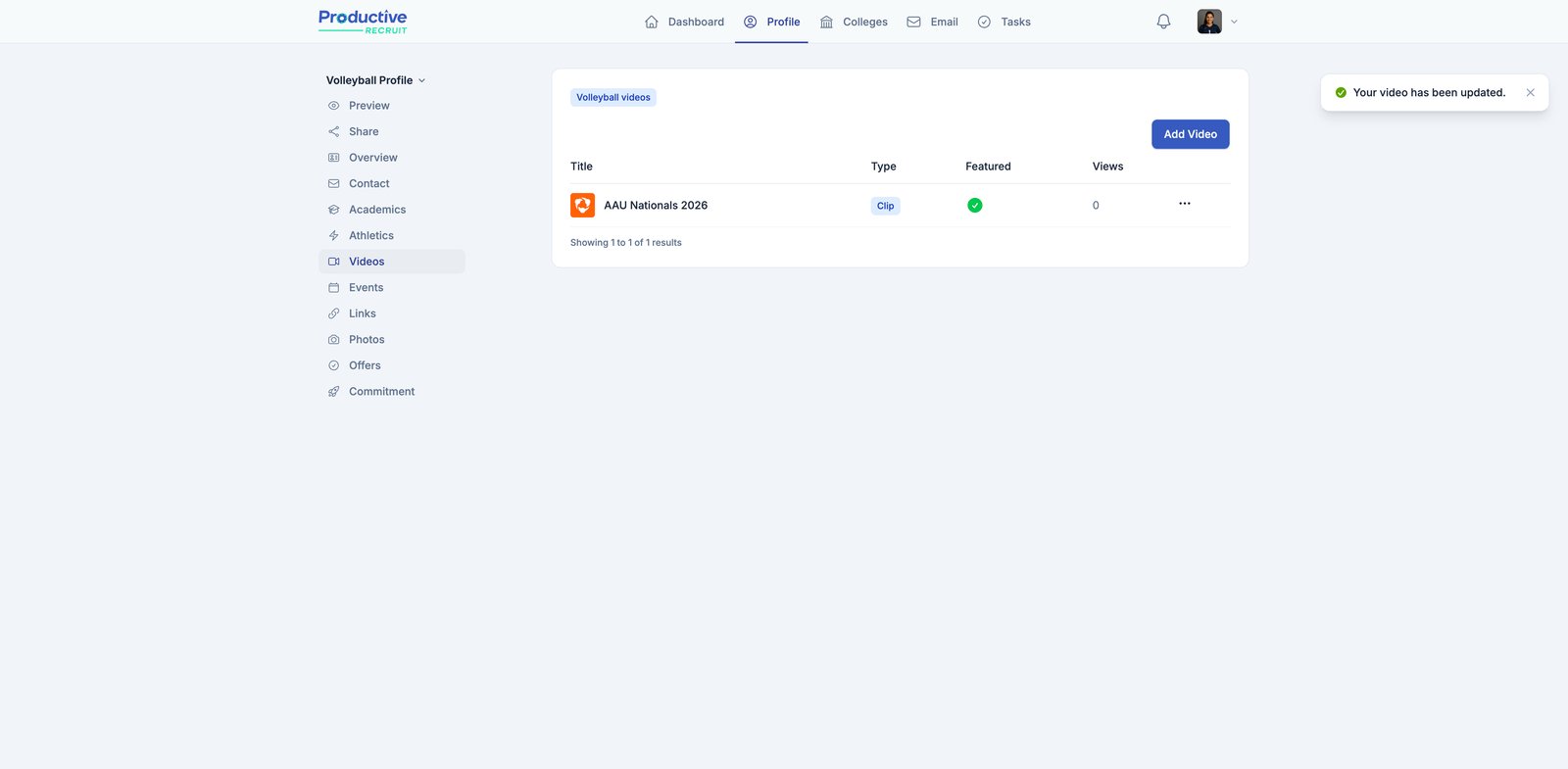
How to delete a video
1. Click the more options icon next to your video to reveal actions you can take, such as editing or deleting the video.
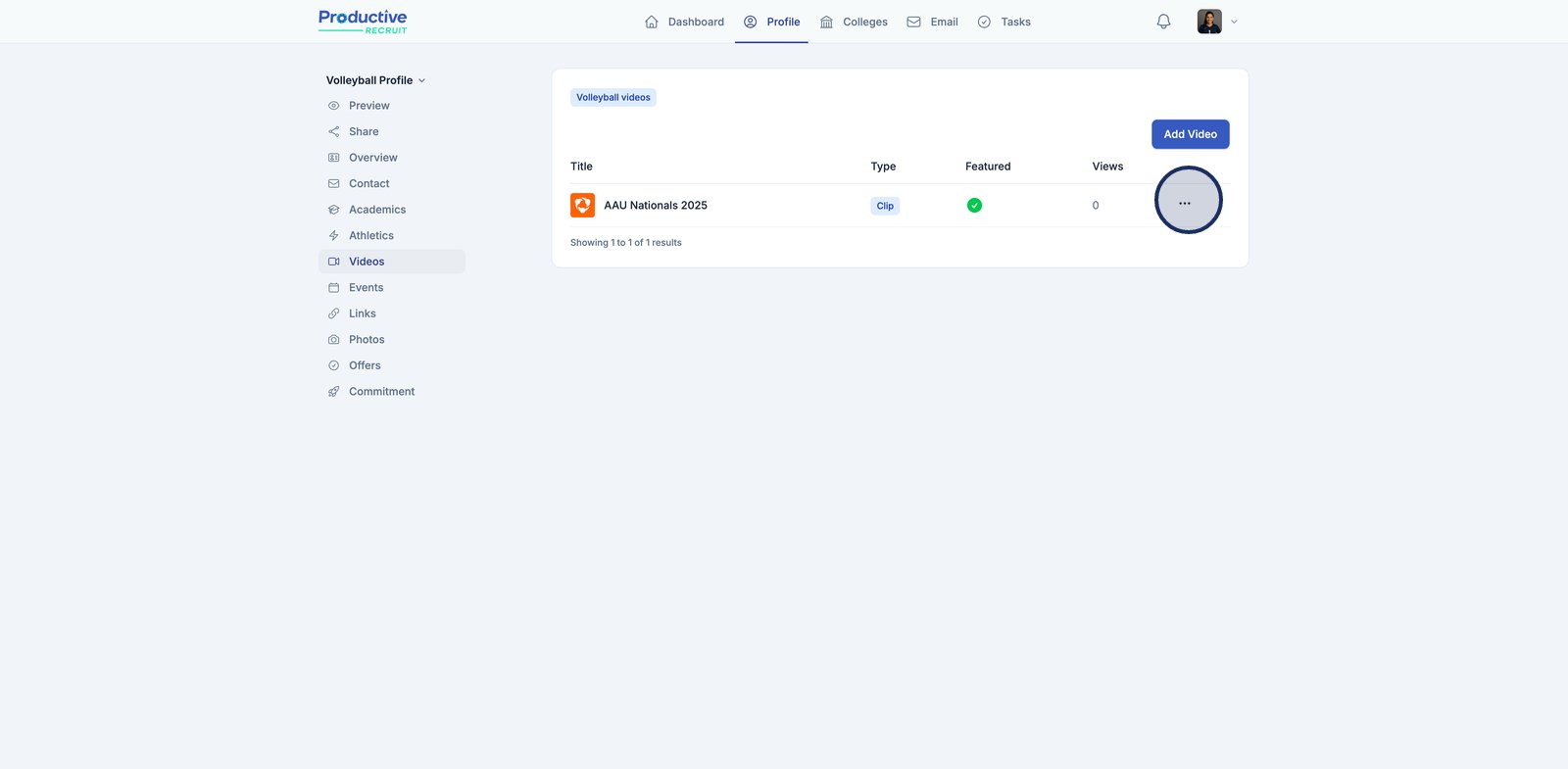
2. Select the Delete option to begin removing this video from your Profile.
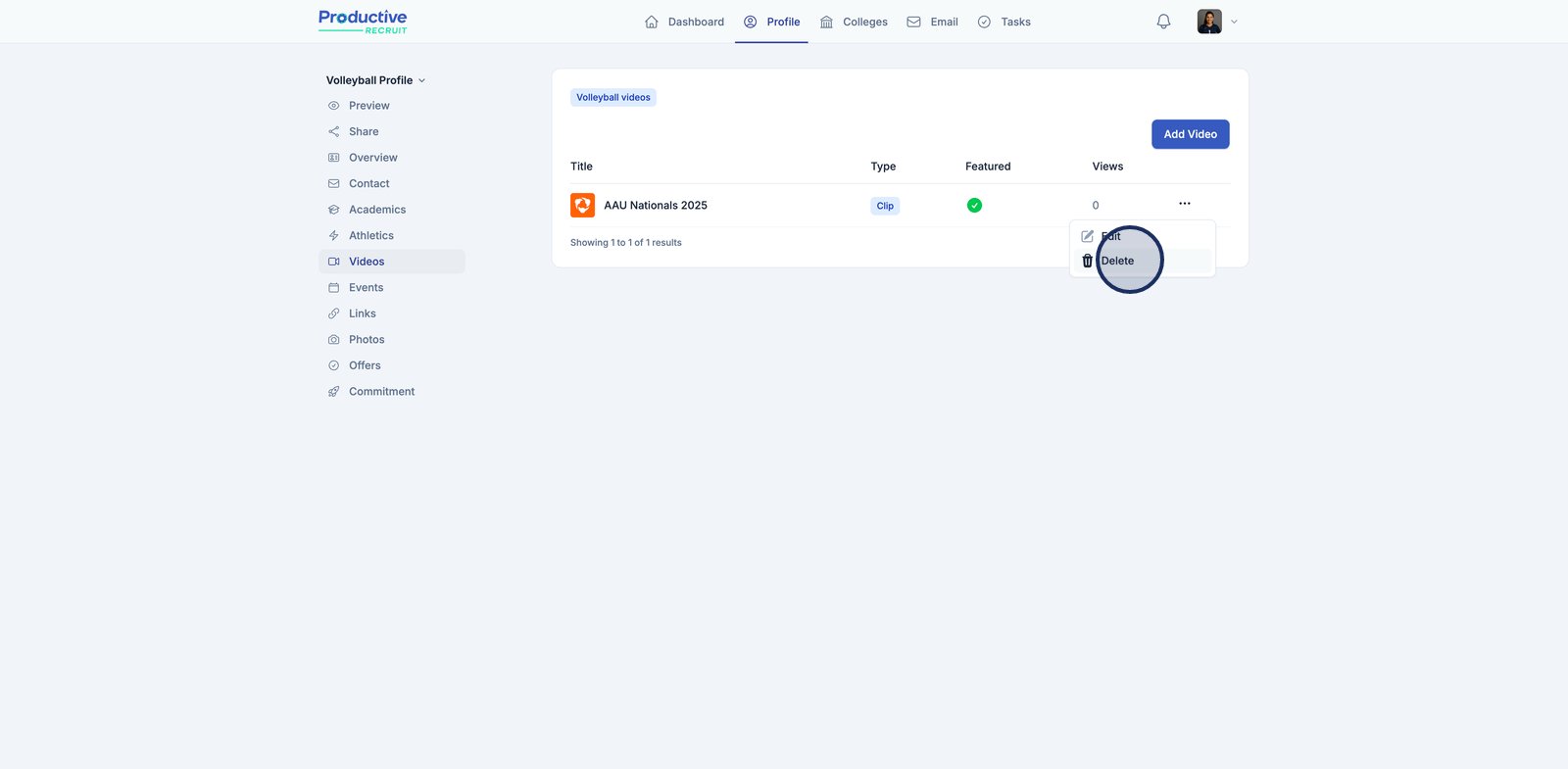
3. Confirm by clicking Delete video in the dialog to permanently remove this video from your profile.
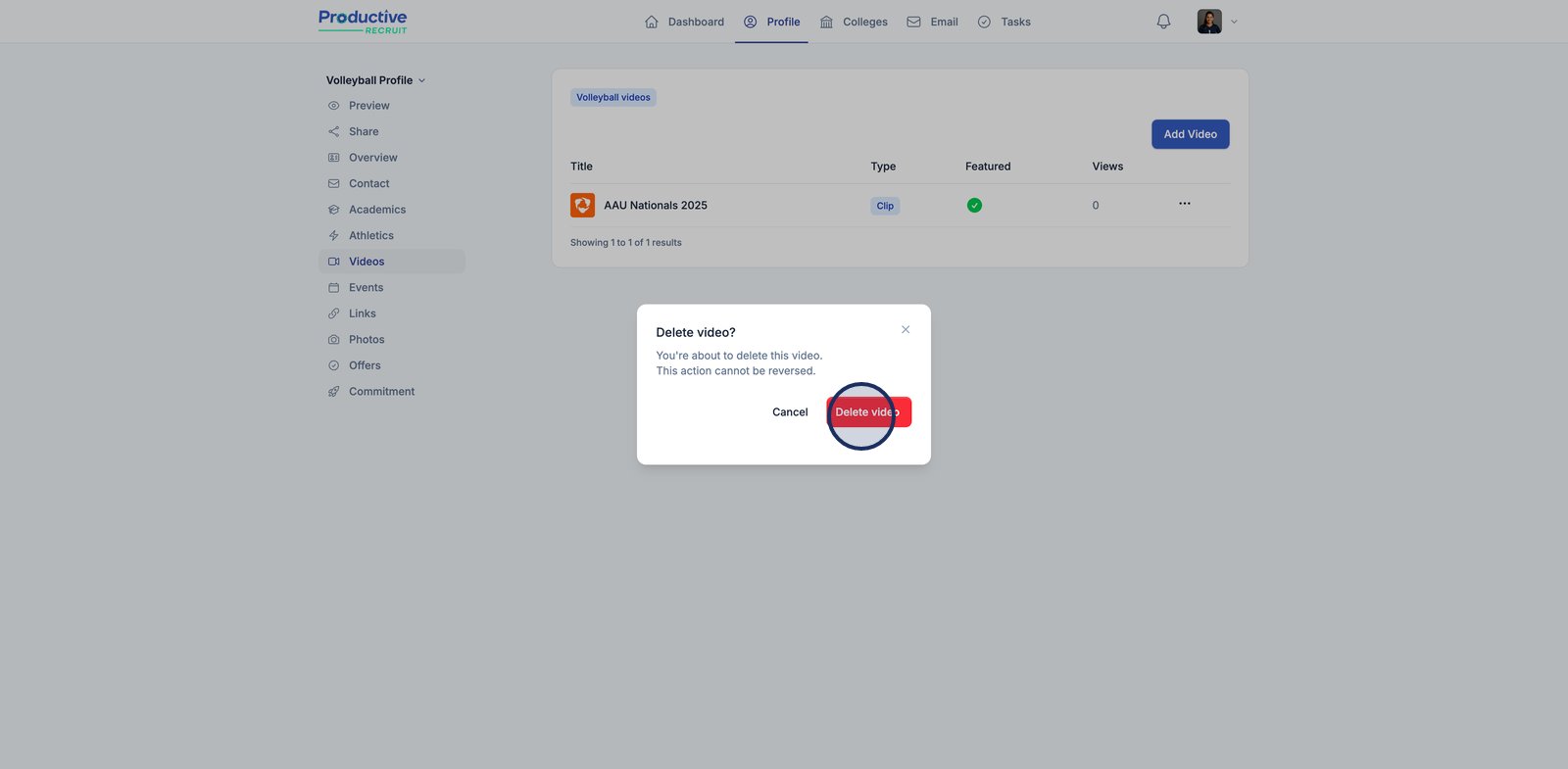
4. That's it! Your video is now deleted and removed from your profile